How to Disable Driver Signature Enforcement
By Timothy Tibbettson 06/16/2023 |
For security purposes, Microsoft requires that any drivers you install are digitally signed or what is known as Windows Hardware Quality Labs or WHQL certified. There are situations where you might need to install unsigned drivers. In this guide, we show you how to bypass or disable driver signature enforcement.
Before we proceed, Microsoft now requires digital signing with Windows 10, and we've been told these steps may not work on Windows 10. While there are a few ways to disable Driver Signature Enforcement, Step 1 is your best bet.
1: One-Time Startup
We like the option of disabling digital signing one-time, and this can be accomplished by pretending to troubleshoot a problem. If you're wondering which method to use, we recommend this step.
Hold down the Shift key and click on Start > Power > Restart.
Click on Troubleshoot > Advanced options > Startup Settings and click the Restart button.
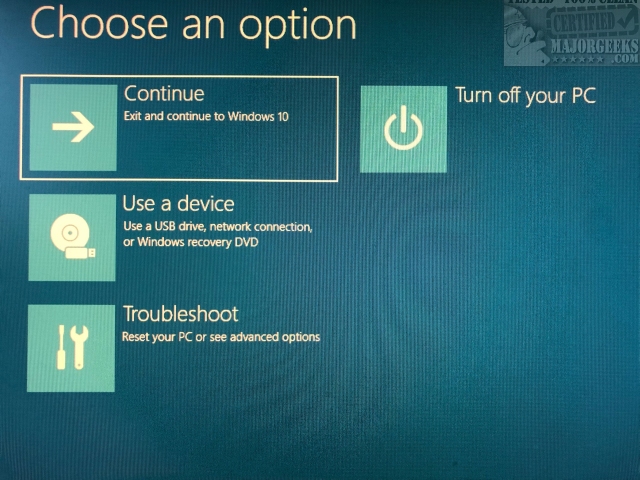
When your computer restarts, press F7 to select Disable driver signature enforcement.
Install your drivers. When you reboot, driver signature enforcement will be automatically turned on.
2: Use Windows Test Mode
Open the Command Prompt or PowerShell as admin.
Type in bcdedit /set TESTSIGNING OFF. You may receive an error message that says "The value is protected by Secure Boot policy and cannot be modified or deleted."

In this case, you'll need to reboot, enter the BIOS and disable Secure Boot Policy. Every BIOS is different, but this setting can usually be found in the Security tab.
Once you've installed your drivers, open the Command Prompt again and type in bcdedit /set TESTSIGNING ON and reenable Secure Boot in your BIOS.
If you want to disable driver signature enforcement permanently, you can try using bcdedit.exe /set nointegritychecks on and bcdedit.exe /deletevalue nointegritychecks if you change your mind later.
3: Use Group Policy Editor
Group Policy Editor will not work on Windows 10 Home unless you enable it.
Open Group Policy Editor and navigate to User Configuration > Administrative Templates > System > Driver Installation.
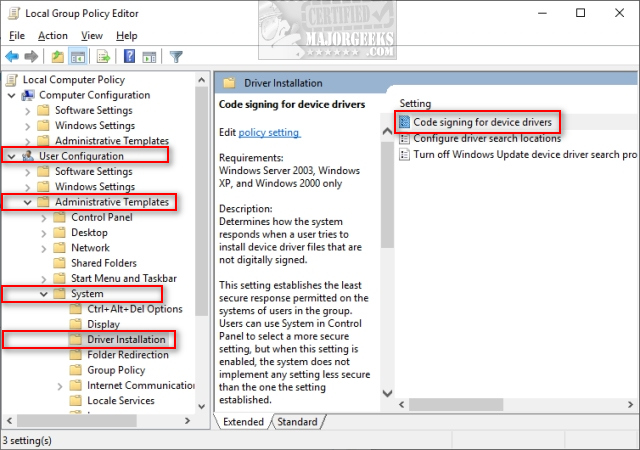
Double-click on Code signing for device drivers entry.
Click on Enabled and in the dropdown box select Ignore.
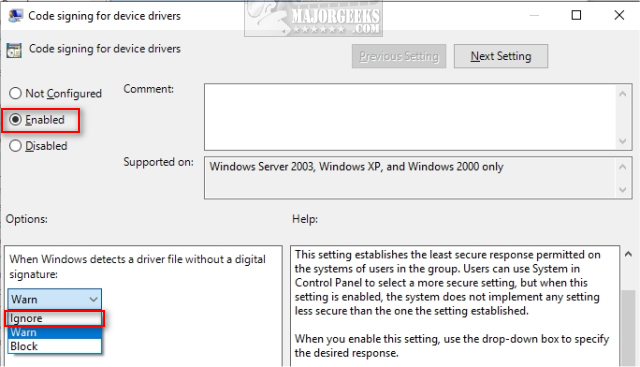
Click on OK and restart.
comments powered by Disqus
Before we proceed, Microsoft now requires digital signing with Windows 10, and we've been told these steps may not work on Windows 10. While there are a few ways to disable Driver Signature Enforcement, Step 1 is your best bet.
1: One-Time Startup
We like the option of disabling digital signing one-time, and this can be accomplished by pretending to troubleshoot a problem. If you're wondering which method to use, we recommend this step.
Hold down the Shift key and click on Start > Power > Restart.
Click on Troubleshoot > Advanced options > Startup Settings and click the Restart button.
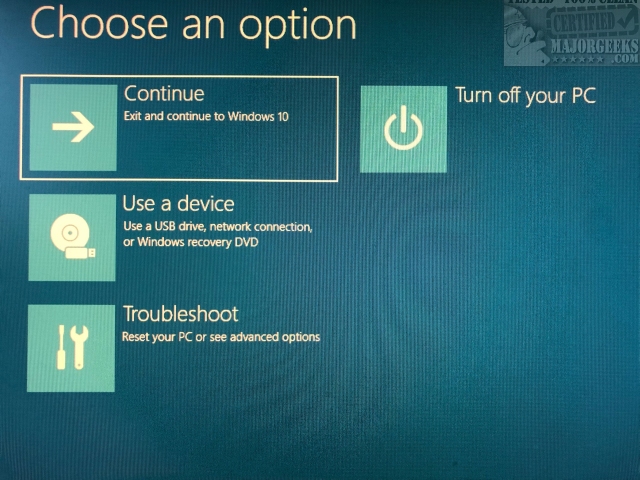
When your computer restarts, press F7 to select Disable driver signature enforcement.
Install your drivers. When you reboot, driver signature enforcement will be automatically turned on.
2: Use Windows Test Mode
Open the Command Prompt or PowerShell as admin.
Type in bcdedit /set TESTSIGNING OFF. You may receive an error message that says "The value is protected by Secure Boot policy and cannot be modified or deleted."

In this case, you'll need to reboot, enter the BIOS and disable Secure Boot Policy. Every BIOS is different, but this setting can usually be found in the Security tab.
Once you've installed your drivers, open the Command Prompt again and type in bcdedit /set TESTSIGNING ON and reenable Secure Boot in your BIOS.
If you want to disable driver signature enforcement permanently, you can try using bcdedit.exe /set nointegritychecks on and bcdedit.exe /deletevalue nointegritychecks if you change your mind later.
3: Use Group Policy Editor
Group Policy Editor will not work on Windows 10 Home unless you enable it.
Open Group Policy Editor and navigate to User Configuration > Administrative Templates > System > Driver Installation.
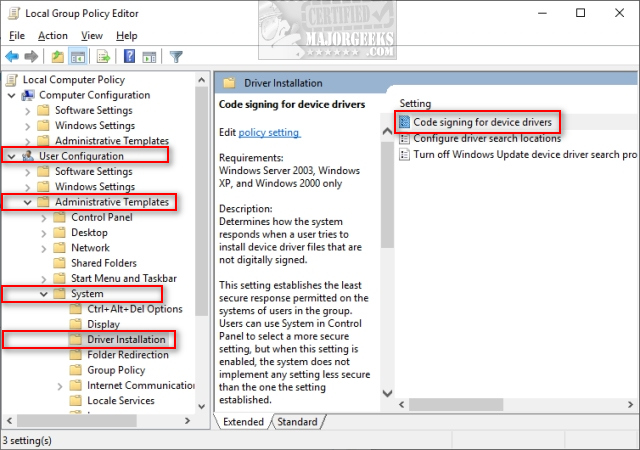
Double-click on Code signing for device drivers entry.
Click on Enabled and in the dropdown box select Ignore.
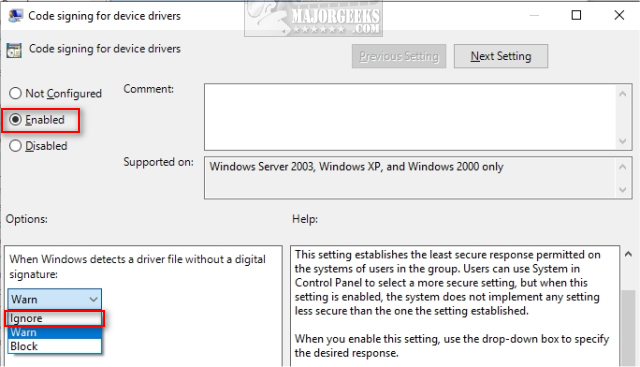
Click on OK and restart.
comments powered by Disqus






