How To Disable the Windows Store on Windows 10 (Video)
By Timothy Tibbettson 06/15/2023 |
Microsoft continues to make removing the Windows Store difficult by changing the registry and Group Policy Editor, so previous methods of disabling the Store won't work. That means thousands of tutorials are available with instructions that no longer work. We have three possibilities for you to consider.
1: Leave the Windows Store Alone
Now, bear with us, we know this isn't what you came to hear. Leave the Store alone.
In our case, we never use it, we never see it and the one time we need it, it's there. It's not worth your time to disable the Windows Store.
That said, we have a couple of other options for you.
2: Disable Windows Store From Running in the Background
We doubt you'll notice an increase in speed, but preventing apps you don't use from running in the background can add up to a faster computer. Two birds and all of that.
Click on Start > Settings > Privacy. Scroll down on the left and click on Background apps.
Toggle Microsoft Store off.
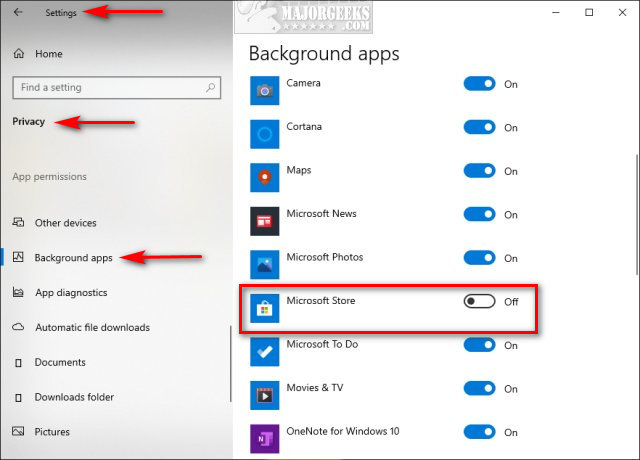
As we mentioned earlier, while you're here, uncheck any other background apps you rarely, or never use.
Video tutorial:
3: Block Access to the Windows Store
Our other option is to block access to the Windows Store. Anyone who wants to stop other users from opening the Windows Store will find this an acceptable alternative. When someone tries to open the Store, this is what they'll see:
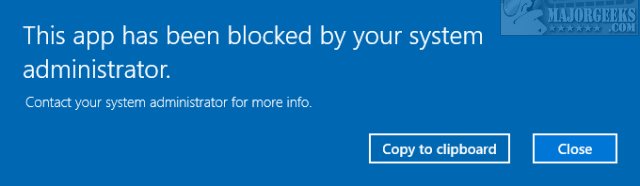
We need to use Local Security Policy (secpol.msc). Windows 10 Professional users have the Local Security policy, but everyone else, including Windows 10 Home users will need to enable the Local Security Policy.
Press the Windows Key + R, type in secpol.msc and press Enter.
Right-click on Software Restriction Policies and click on New Software Restriction Policies.
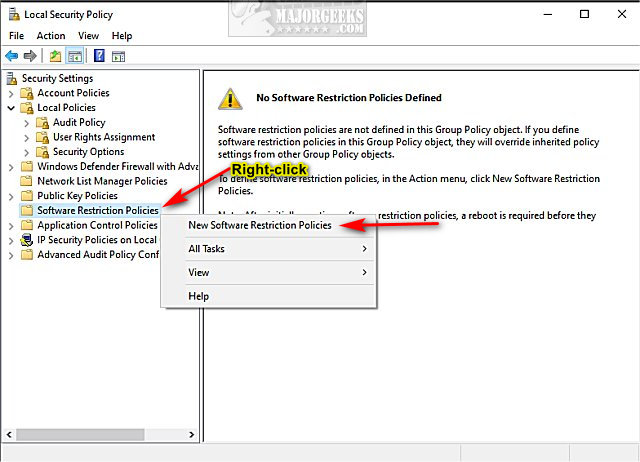
Right-click on Additional Rules and click on New Path Rule.
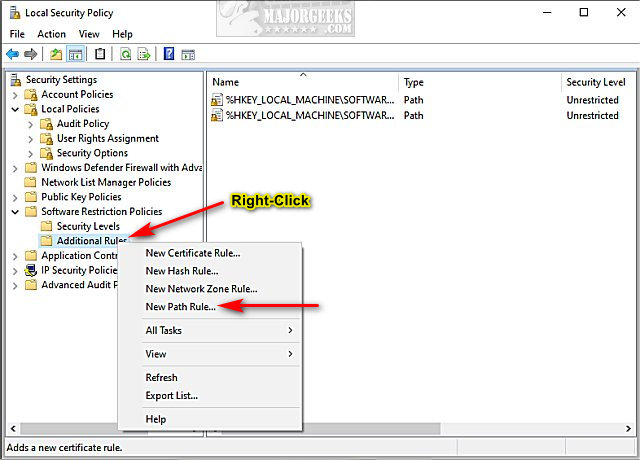
Copy and paste %programfiles%\WindowsApps\Microsoft.WindowsStore* under Path.
Click on OK.
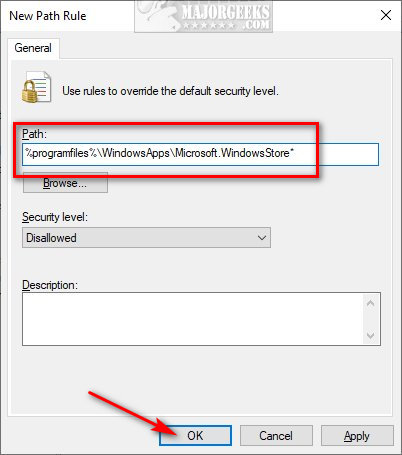
Reboot your computer and try the Store by clicking on Start > Microsoft Store.
Microsoft again disabled the ability to unpin Microsoft Store from Start., but you can right-click and Unpin from Start to hide the Microsoft Store from the Start Menu Tiles.
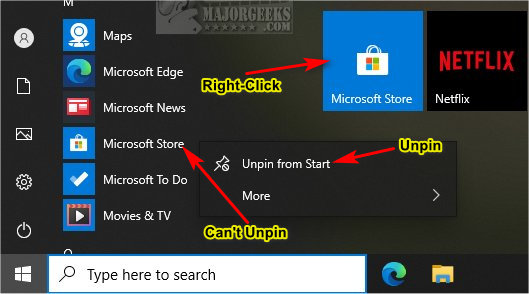
Similar:
How to Find Your Microsoft Store Downloads & Temporary Files
How to Clear and Reset the Microsoft Store Cache in Windows 10
How to Restore Windows Store on Windows 10
How to Use Windows Store Apps Troubleshooter
comments powered by Disqus
1: Leave the Windows Store Alone
Now, bear with us, we know this isn't what you came to hear. Leave the Store alone.
In our case, we never use it, we never see it and the one time we need it, it's there. It's not worth your time to disable the Windows Store.
That said, we have a couple of other options for you.
2: Disable Windows Store From Running in the Background
We doubt you'll notice an increase in speed, but preventing apps you don't use from running in the background can add up to a faster computer. Two birds and all of that.
Click on Start > Settings > Privacy. Scroll down on the left and click on Background apps.
Toggle Microsoft Store off.
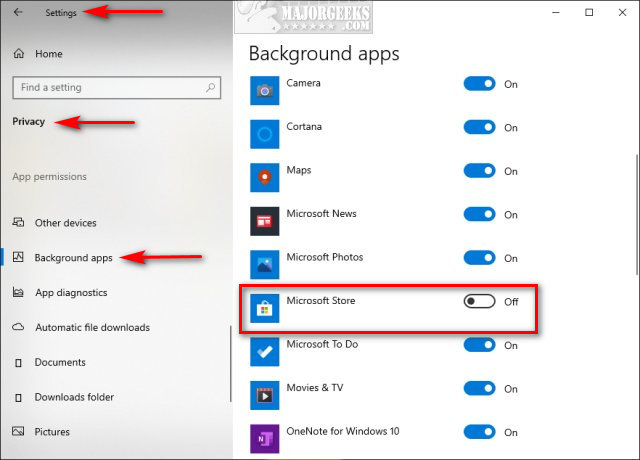
As we mentioned earlier, while you're here, uncheck any other background apps you rarely, or never use.
3: Block Access to the Windows Store
Our other option is to block access to the Windows Store. Anyone who wants to stop other users from opening the Windows Store will find this an acceptable alternative. When someone tries to open the Store, this is what they'll see:
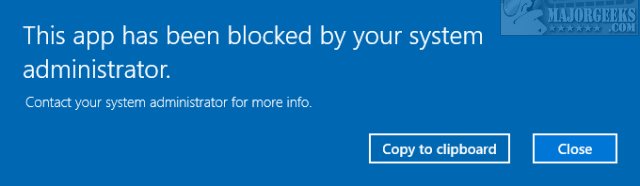
We need to use Local Security Policy (secpol.msc). Windows 10 Professional users have the Local Security policy, but everyone else, including Windows 10 Home users will need to enable the Local Security Policy.
Press the Windows Key + R, type in secpol.msc and press Enter.
Right-click on Software Restriction Policies and click on New Software Restriction Policies.
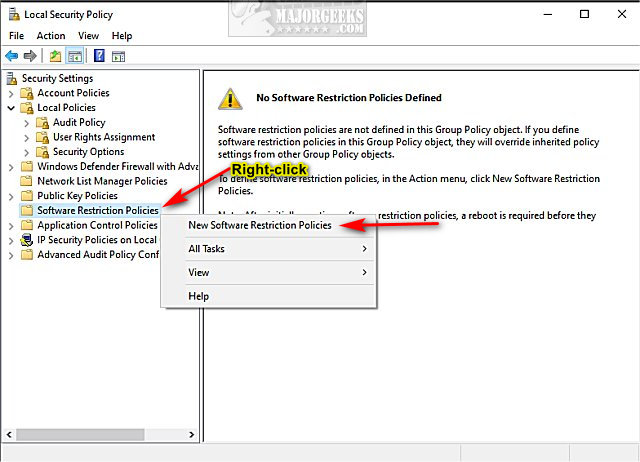
Right-click on Additional Rules and click on New Path Rule.
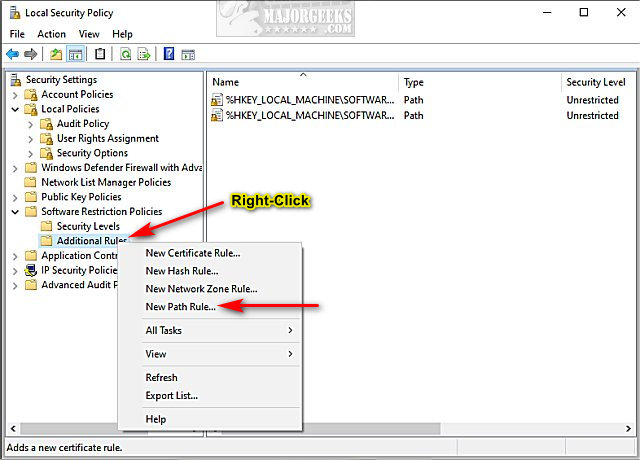
Copy and paste %programfiles%\WindowsApps\Microsoft.WindowsStore* under Path.
Click on OK.
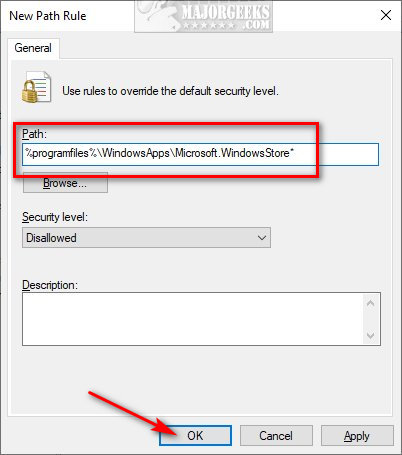
Reboot your computer and try the Store by clicking on Start > Microsoft Store.
Microsoft again disabled the ability to unpin Microsoft Store from Start., but you can right-click and Unpin from Start to hide the Microsoft Store from the Start Menu Tiles.
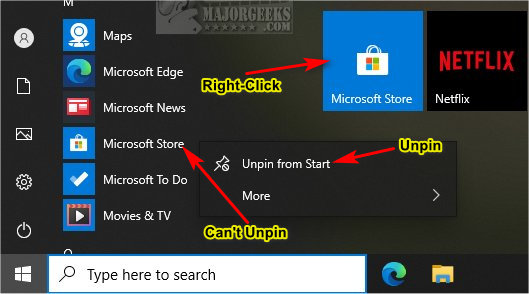
Similar:
comments powered by Disqus





