How to Easily Boot Into Windows Troubleshooting Menu
By Timothy Tibbettson 06/29/2023 |
Windows 10 offers a troubleshooting menu that allows you to access Reset this PC, Startup Repair, Startup Settings, Command Prompt, Uninstall Updates, UEFI Firmware Settings, and System Restore. Here's a quick way to access troubleshooting.
Anyone can test this out because you have the option to exit and boot into Windows 10 normally.
Close all open programs.
Press and hold down the Shift key and click on Start > Power > Restart.
Windows will boot into the troubleshooting menu.
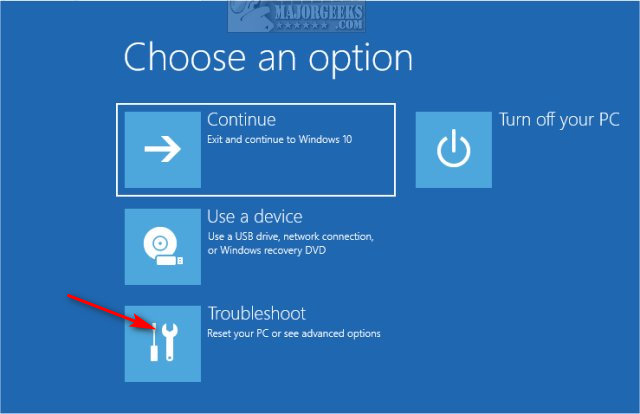
Click on Troubleshoot to use Reset this PC or to access Advanced Options including Startup Repair, Startup Settings, Command Prompt, Uninstall Updates, UEFI Firmware Settings, and System Restore.
You can also find System Image Recovery by clicking on See more recovery options.
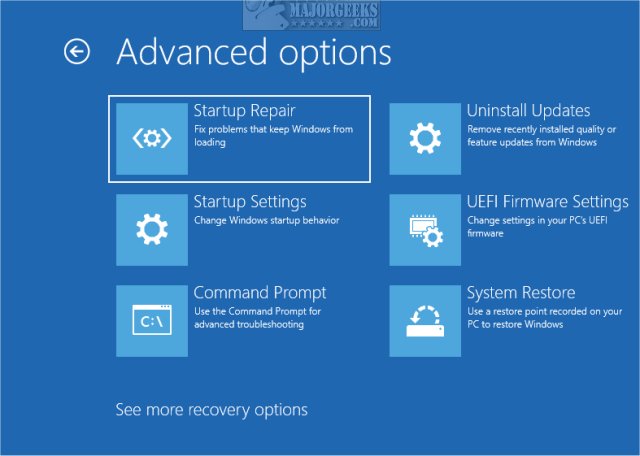
As mentioned earlier, should you change your mind, you can always click the back arrows to get to the first page and click on Continue - Exit and continue to Windows 10.
Similar:
Windows 10 Problems You Can Fix Yourself With Included Troubleshooters
Should You Try and Fix Your Own Computer?
PowerShell and Command Prompt 101
How to Enable and Use Diagnostic Data Viewer in Windows 10
How to Use the Microsoft Support Diagnostic Tool & System Diagnostic Report
comments powered by Disqus
Anyone can test this out because you have the option to exit and boot into Windows 10 normally.
Close all open programs.
Press and hold down the Shift key and click on Start > Power > Restart.
Windows will boot into the troubleshooting menu.
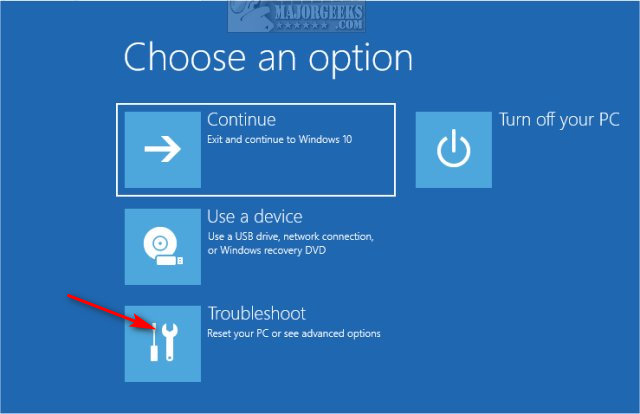
Click on Troubleshoot to use Reset this PC or to access Advanced Options including Startup Repair, Startup Settings, Command Prompt, Uninstall Updates, UEFI Firmware Settings, and System Restore.
You can also find System Image Recovery by clicking on See more recovery options.
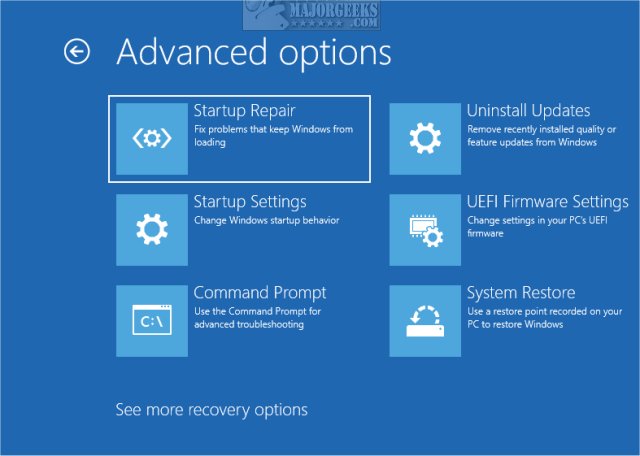
As mentioned earlier, should you change your mind, you can always click the back arrows to get to the first page and click on Continue - Exit and continue to Windows 10.
Similar:
comments powered by Disqus






