How to Fix This App Has Been Blocked for Your Protection Error
By Timothy Tibbettson 06/15/2023 |
While installing an app, you might come across an annoying error that states, This app has been blocked for your protection. An administrator has blocked you from running this app.
The entire error reads, This app has been blocked for your protection. An administrator has blocked you from running this app. For more information, contact the administrator. The popup window looks like this:
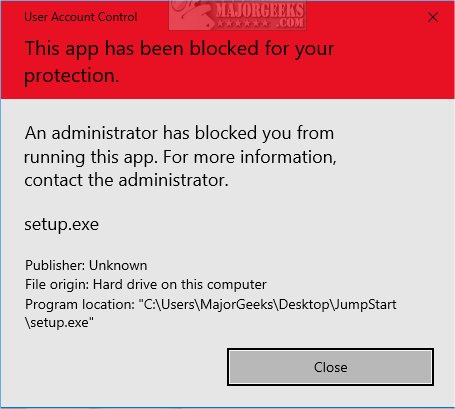
You would naturally think to disable Windows Defender or Windows Security, including User Account Control, would temporarily solve the problem, but not always.
Instead, we can Disable UAC in the registry so you can install your application.
You can download our registry files, which is much quicker and more convenient, or manually modify the registry.
Video tutorial:
Fix This App Has Been Blocked for Your Protection Error With Registry Files
Download Disable or Enable User Account Control and extract the two files.
Disable User Account Control.reg
Enable User Account Control.reg
Double-click Disable User Account Control.reg to disable UAC.
Click Yes when prompted by User Account Control.
Click Yes when prompted by Registry Editor.
Click OK when prompted by the Registry Editor.
You should be alerted to reboot your computer. After you reboot, you can install your app.
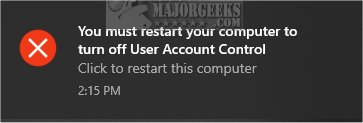
Don't forget to double-click Enable User Account Control.reg and reboot when finished to keep your computer protected.
This tweak is included as part of MajorGeeks Registry Tweaks.
Fix This App Has Been Blocked for Your Protection Error in Registry
Open the Registry Editor and navigate to HKEY_LOCAL_MACHINE\SOFTWARE\Microsoft\Windows\CurrentVersion\Policies\System.
Double-click on EnableLUA. Change the Value data to 0.
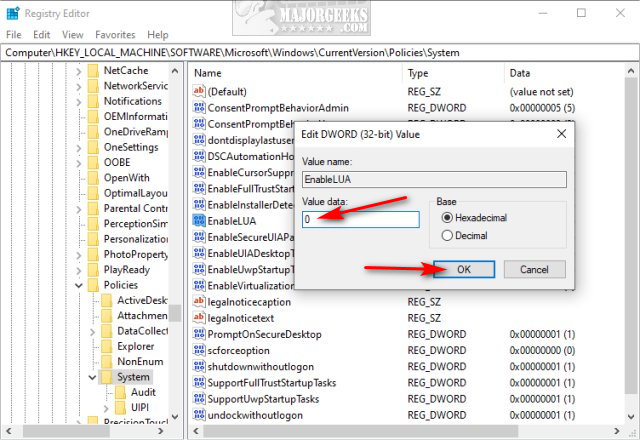
Reboot.
When done, go back and change the Value data to 1.
Similar:
How to Tell the Difference Between a Virus and a False Positive
Windows Device Performance & Health Explained
How to Manage Windows Defender Antivirus Found Threats
comments powered by Disqus
The entire error reads, This app has been blocked for your protection. An administrator has blocked you from running this app. For more information, contact the administrator. The popup window looks like this:
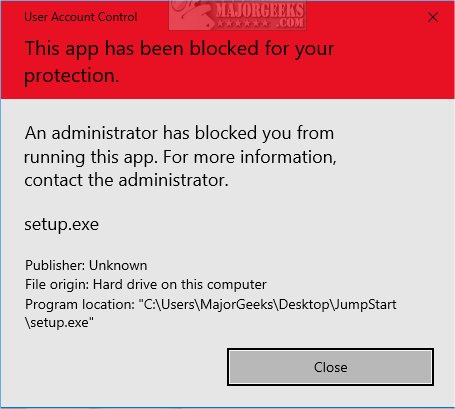
You would naturally think to disable Windows Defender or Windows Security, including User Account Control, would temporarily solve the problem, but not always.
Instead, we can Disable UAC in the registry so you can install your application.
You can download our registry files, which is much quicker and more convenient, or manually modify the registry.
Fix This App Has Been Blocked for Your Protection Error With Registry Files
Download Disable or Enable User Account Control and extract the two files.
Disable User Account Control.reg
Enable User Account Control.reg
Double-click Disable User Account Control.reg to disable UAC.
Click Yes when prompted by User Account Control.
Click Yes when prompted by Registry Editor.
Click OK when prompted by the Registry Editor.
You should be alerted to reboot your computer. After you reboot, you can install your app.
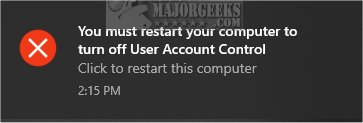
Don't forget to double-click Enable User Account Control.reg and reboot when finished to keep your computer protected.
This tweak is included as part of MajorGeeks Registry Tweaks.
Fix This App Has Been Blocked for Your Protection Error in Registry
Open the Registry Editor and navigate to HKEY_LOCAL_MACHINE\SOFTWARE\Microsoft\Windows\CurrentVersion\Policies\System.
Double-click on EnableLUA. Change the Value data to 0.
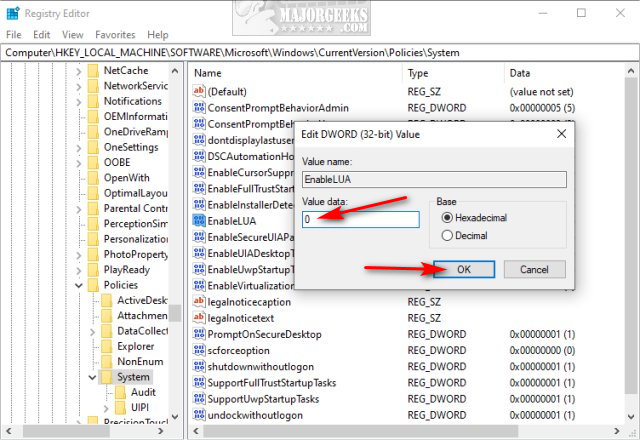
Reboot.
When done, go back and change the Value data to 1.
Similar:
comments powered by Disqus





