VMware Cannot Connect the Virtual Device sata0:1 Error
By Timothy Tibbettson 06/15/2023 |
If you're getting an error every time you boot with VMware, here's the solution. The error we're looking at reads, "Vmware Cannot Connect the Virtual Device sata0:1."
The problem appears to be with the DVD drive. In my case, it just so happened that I had an external DVD drive that was unplugged, and that highlighted the problem.
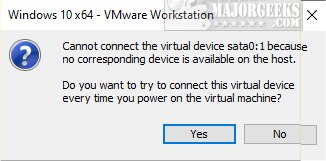
There are two easy ways to stop the error. Step 1 is simple, and Step 2 explains what happens if you need to connect a DVD drive later.
Video tutorial:
1: Click No
Click No instead of yes.
Because we're afraid that our Virtual Machine might not boot, our instinct has been to click Yes so that it boots.
2: Make Changes in Virtual Machine Settings
Let's see what we did.
Right-click on your virtual machine and click settings or click on VM > Settings.
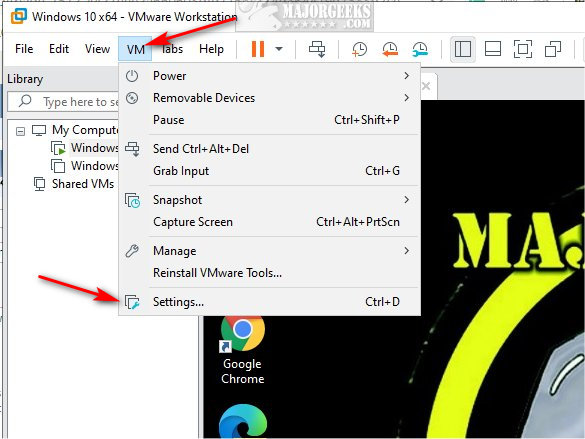
Click on CD/DVD (SATA).
You have two options.
If you might connect a DVD drive later, uncheck Connect at power on.
If you don't plan to use a DVD drive, click on Remove.
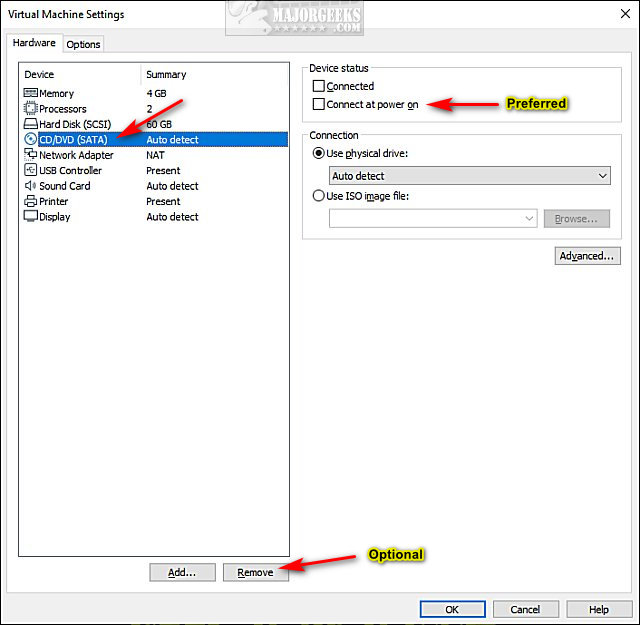
Similar:
How to Run VMware Full Screen and Hide the 1 Pixel Toolbar
VMWare Failed to Get Exclusive Lock on the Configuration File Error
comments powered by Disqus
The problem appears to be with the DVD drive. In my case, it just so happened that I had an external DVD drive that was unplugged, and that highlighted the problem.
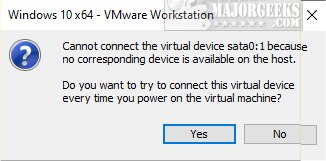
There are two easy ways to stop the error. Step 1 is simple, and Step 2 explains what happens if you need to connect a DVD drive later.
1: Click No
Click No instead of yes.
Because we're afraid that our Virtual Machine might not boot, our instinct has been to click Yes so that it boots.
2: Make Changes in Virtual Machine Settings
Let's see what we did.
Right-click on your virtual machine and click settings or click on VM > Settings.
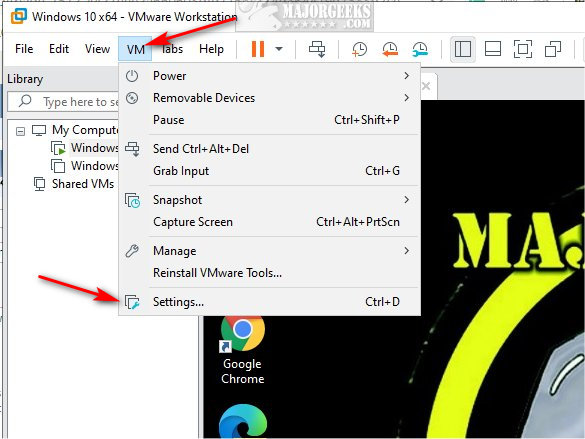
Click on CD/DVD (SATA).
You have two options.
If you might connect a DVD drive later, uncheck Connect at power on.
If you don't plan to use a DVD drive, click on Remove.
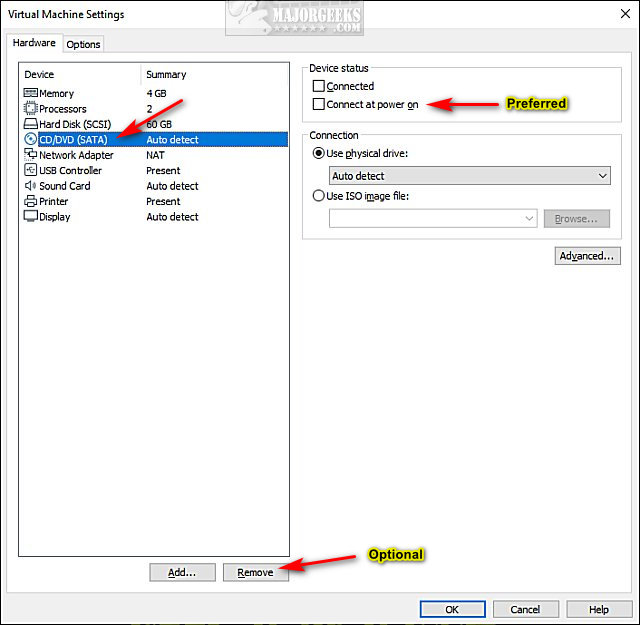
Similar:
comments powered by Disqus






