How To Flush the Windows DNS Cache
By Timothy Tibbettson 06/15/2023 |
Clearing your DNS cache can be one of many steps when diagnosing or improving internet connectivity. It's simple to do. Here's how.
Begin by opening PowerShell or Command Prompt as administrator.
Close your web browser, or your DNS cache will not be cleared.
Type in ipconfig /flushdns then enter.
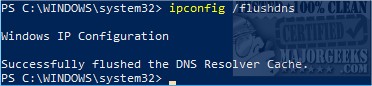
You should see a message that says "Windows IP Configuration," followed by "Successfully flushed the DNS Resolver Cache."
That's it.
Just in case, there are a few other options you may need.
1: ipconfig /displaydns - Displays all DNS cache items. Useful to confirm that your cache is cleared. If you see a lot of entries, scroll by, your browser was probably open. If the message says Could not display the DNS Resolver Cache, your DNS cache was cleared. It's not the most intuitive message, but it does mean there's nothing to display.
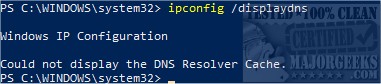
2: net stop dnscache - Turn off DNS caching.
3: net start dnscache - Turn on DNS caching.
Similar:
How to View DNS Cache Contents in Windows 10
How to Improve Your Wireless Network Performance
How to Use the Ping Command in Windows
What is Windows Auto-Tuning?
comments powered by Disqus
Begin by opening PowerShell or Command Prompt as administrator.
Close your web browser, or your DNS cache will not be cleared.
Type in ipconfig /flushdns then enter.
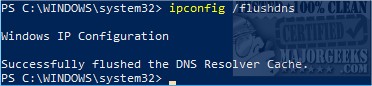
You should see a message that says "Windows IP Configuration," followed by "Successfully flushed the DNS Resolver Cache."
That's it.
Just in case, there are a few other options you may need.
1: ipconfig /displaydns - Displays all DNS cache items. Useful to confirm that your cache is cleared. If you see a lot of entries, scroll by, your browser was probably open. If the message says Could not display the DNS Resolver Cache, your DNS cache was cleared. It's not the most intuitive message, but it does mean there's nothing to display.
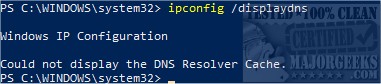
2: net stop dnscache - Turn off DNS caching.
3: net start dnscache - Turn on DNS caching.
Similar:
comments powered by Disqus






