How to Download Windows Insider Preview Builds Including Windows 11
By Timothy Tibbettson 06/30/2023 |
If you've heard geeks talking about the Windows Insider program and previewing the latest Windows builds, you might have thought this was a secret club that you needed to be invited to, but it's available for anyone. We've never done it before ourselves until now, so come along for the ride with us, and we try it for the first time.
Windows Insiders can now download the Windows 11 ISO directly from Microsoft here. Scroll down to the bottom, and click on Select Edition. Directions are also available on that page to clean install or in-place install.
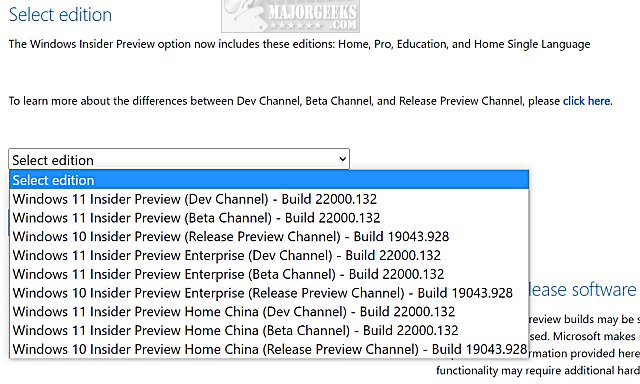
Of course, this is only for advanced users who use a virtual machine, have a backup image, or know how to restore their computer. Insider Preview Builds are betas and should not be installed by inexperienced users.
Press the Windows Key + S and type in Windows Insider and click on Windows Insider Program settings when it appears. You should now be able to click on Get Started.
If your Get Started button is grayed out, you most likely previously disabled it with a privacy or telemetry app. Here's how to Enable the Windows Insider Program When Grayed Out.
Your first option requires you to pick an account from your work, school, or any Microsoft site, including Outlook, Hotmail, Live, or MSN. Of course, you can also create an account if you don't have one.
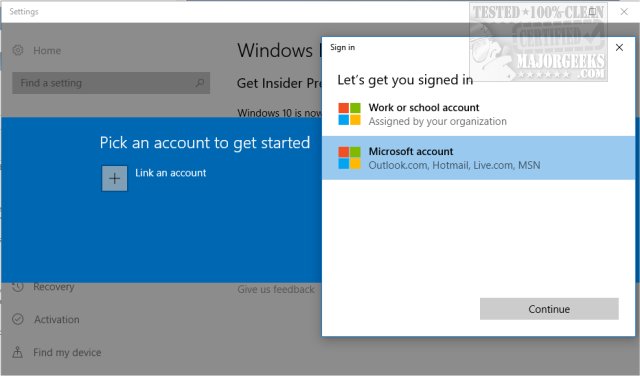
You're now presented with three choices. You want to choose Skip ahead to the next Windows release. We mistakingly chose "Just fixes, apps, and drivers," and our computer was reset to the mess Windows initially was, including Edge taking over Chrome.
Once you chose, a restart will be required.
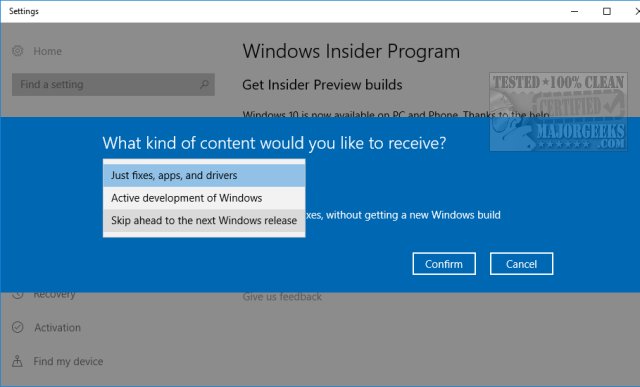
Nothing happened following our restart, so we returned to the Windows Insider Program and spotted a message saying that Your diagnostic and usage data settings require attention to get Insider Preview Builds. Another note was stating that it will take some time to receive a build after changing your settings.
We went ahead and clicked on Fix me and were told some data settings needed to be changed. It would appear that these are also settings we modified using our telemetry blocking apps.
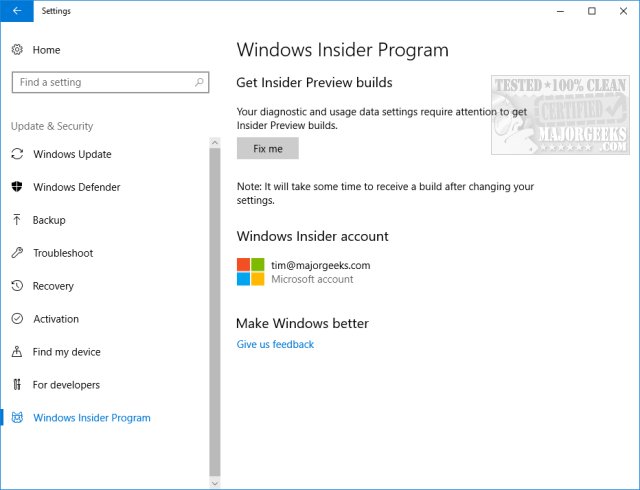
From here, you can wait for the download to begin or Check for updates in Windows Updates to download any available releases now. For us, when nothing happened overnight, we manually checked for updates, and the Preview download and installation began:
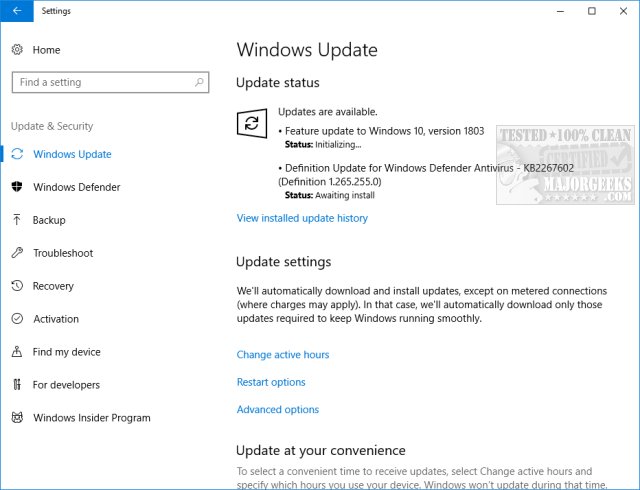
Windows users should be comfortable here because Preview Builds download just like any other Windows update. Wait, and reboot when asked or pick a time.
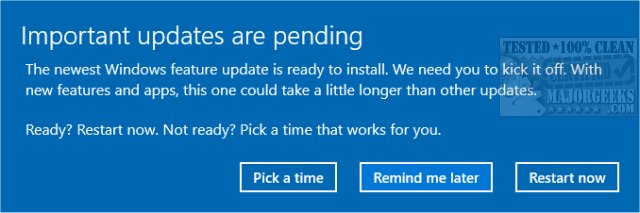
During reboots, you should also see familiar screens:
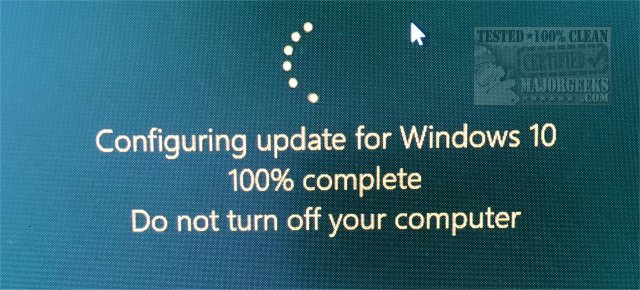

Similar:
Try Out Windows 11 With This Windows 11 Simulator
Windows 11 First Look
Get Windows 11 Sounds Now
Get Windows 11 Wallpapers Now
6 Ways to See if Your Computer Has a Trusted Platform Module (TPM) Chip
How to Bypass Secure Boot and Trusted Platform Module (TPM) 2.0 Requirements and Install Windows 11
comments powered by Disqus
Windows Insiders can now download the Windows 11 ISO directly from Microsoft here. Scroll down to the bottom, and click on Select Edition. Directions are also available on that page to clean install or in-place install.
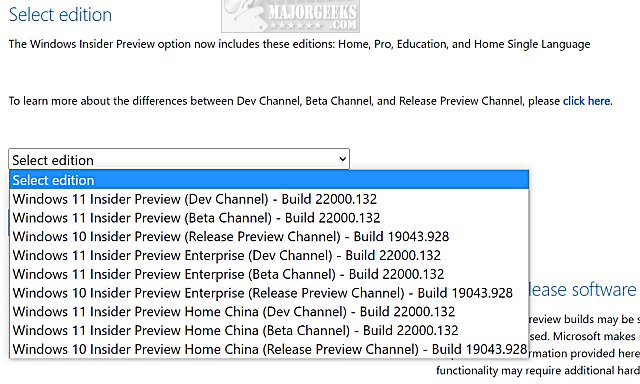
Of course, this is only for advanced users who use a virtual machine, have a backup image, or know how to restore their computer. Insider Preview Builds are betas and should not be installed by inexperienced users.
Press the Windows Key + S and type in Windows Insider and click on Windows Insider Program settings when it appears. You should now be able to click on Get Started.
If your Get Started button is grayed out, you most likely previously disabled it with a privacy or telemetry app. Here's how to Enable the Windows Insider Program When Grayed Out.
Your first option requires you to pick an account from your work, school, or any Microsoft site, including Outlook, Hotmail, Live, or MSN. Of course, you can also create an account if you don't have one.
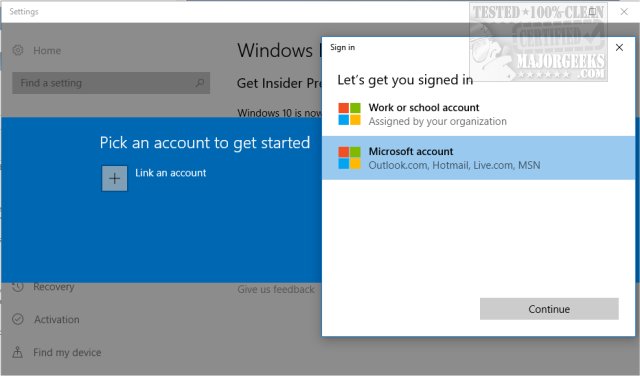
You're now presented with three choices. You want to choose Skip ahead to the next Windows release. We mistakingly chose "Just fixes, apps, and drivers," and our computer was reset to the mess Windows initially was, including Edge taking over Chrome.
Once you chose, a restart will be required.
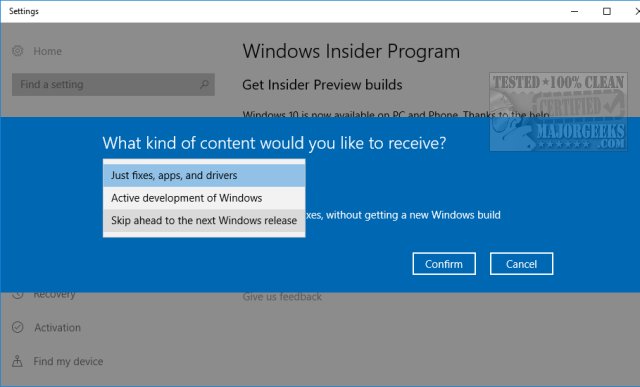
Nothing happened following our restart, so we returned to the Windows Insider Program and spotted a message saying that Your diagnostic and usage data settings require attention to get Insider Preview Builds. Another note was stating that it will take some time to receive a build after changing your settings.
We went ahead and clicked on Fix me and were told some data settings needed to be changed. It would appear that these are also settings we modified using our telemetry blocking apps.
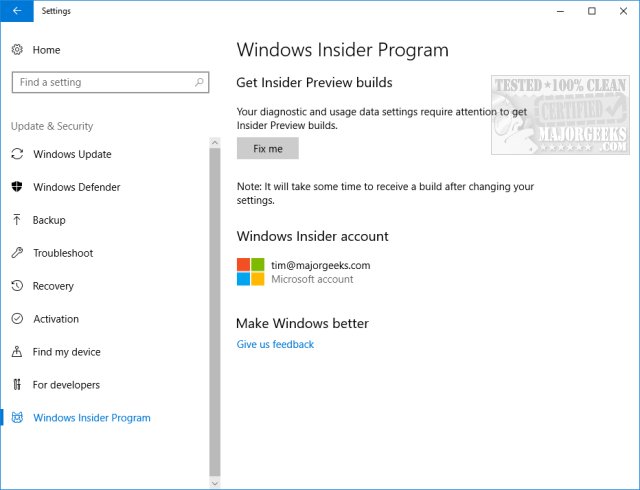
From here, you can wait for the download to begin or Check for updates in Windows Updates to download any available releases now. For us, when nothing happened overnight, we manually checked for updates, and the Preview download and installation began:
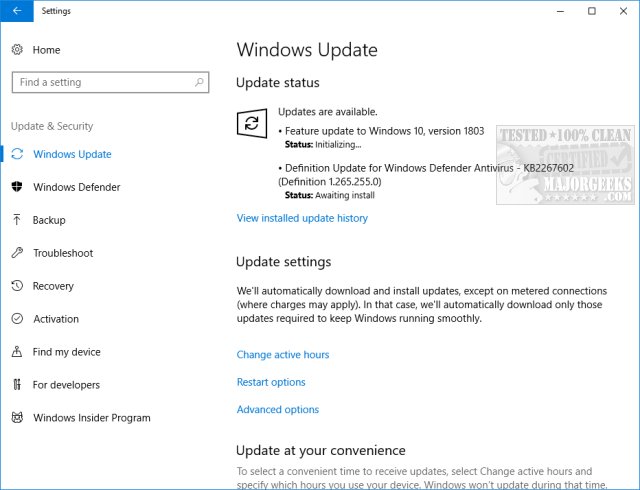
Windows users should be comfortable here because Preview Builds download just like any other Windows update. Wait, and reboot when asked or pick a time.
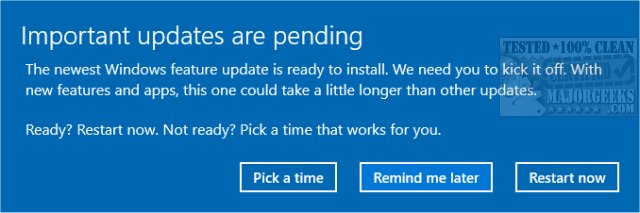
During reboots, you should also see familiar screens:
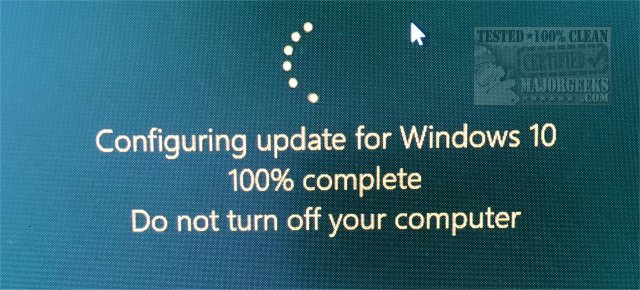

Similar:
comments powered by Disqus






