How to Hide Device Performance and Health From Windows Security
By Timothy Tibbettson 06/30/2023 |
Windows Security is now an all-in-one suite built into Windows 10 to monitor and protect your computer from all types of threats.
Windows Security includes:
Virus & threat protection
Account protection
Firewall & network protection
App & browser control
Device security
Device performance & health
Family options
In this tutorial, we're going to hide the Device performance & health section.
Here's a before and after:
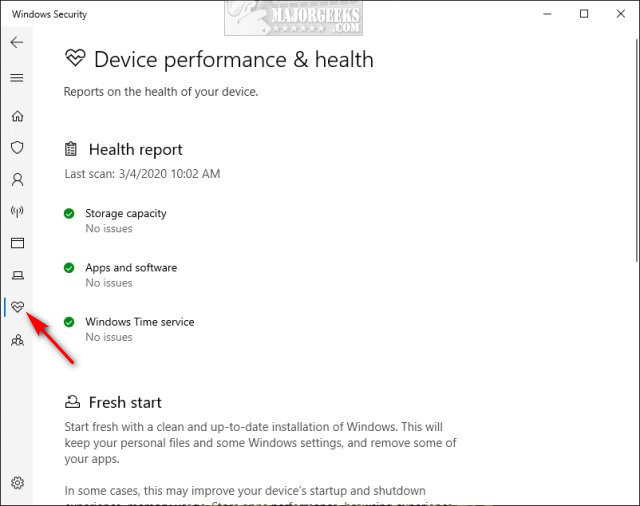
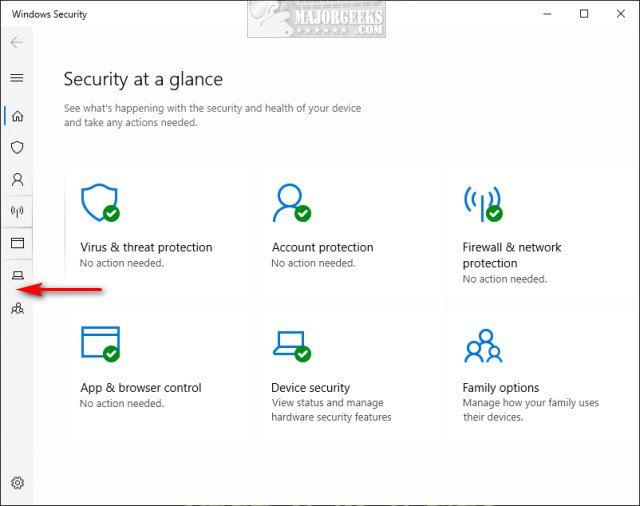
You can hide or show Device Performance and Health From Windows Security in the Registry or with Group Policy Editor.
1: Hide Device Performance and Health From Windows Security With Registry
You can download the registry files from MajorGeeks to simplify the process.
There are two files included:
Hide Device Performance and Health From Windows Security.reg
Show Device Performance and Health From Windows Security.reg (Default)
Double-click Hide Device Performance and Health From Windows Security.reg or Show Device Performance and Health From Windows Security.reg to show or hide Device Performance and Health From Windows Security.
Click Yes when prompted by User Account Control.
Click Yes when prompted by Registry Editor.
Click OK when prompted by the Registry Editor.
Advanced users can create a new DWORD named UILockdown, with a Value data of 1 in:
Computer\HKEY_LOCAL_MACHINE\SOFTWARE\Policies\Microsoft\Windows Defender Security Center\Device performance and health.
0 would restore Device Performance and Health, or you can delete the UILockdown DWORD.
This tweak is included as part of MajorGeeks Registry Tweaks.
2: Hide Device Performance and Health From Windows Security With Group Policy Editor
Open Group Policy Editor and navigate to Computer Configuration > Administrative Templates > Windows components > Windows Defender Security Center > Device performance and health.
Double-click Hide the Device performance and health area.
Not Configured or Disabled will show Performance and Health, and Enabled will hide Performance and Health.
Similar:
Windows Device Performance & Health Explained
Hide the Windows Defender Security Center Icon on the Windows 10 Taskbar
4 Ways to Turn On or Off Windows Defender Real-time Protection
How to Add Windows Defender to the Context Menu in Windows 10
How to Enable Possibly Unwanted Applications Protection With Windows Defender
comments powered by Disqus
Windows Security includes:
In this tutorial, we're going to hide the Device performance & health section.
Here's a before and after:
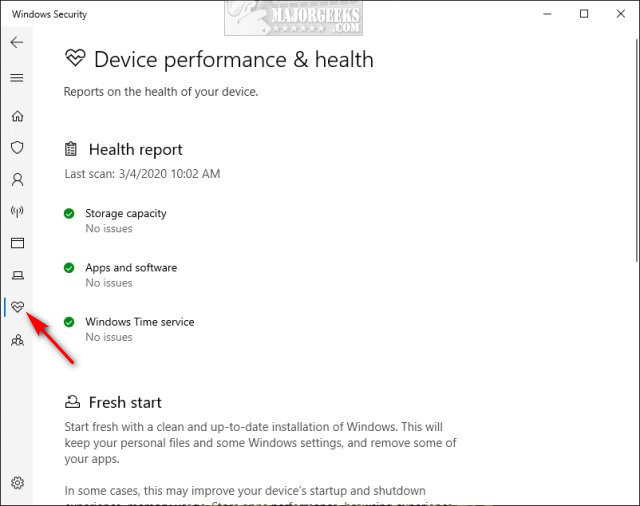
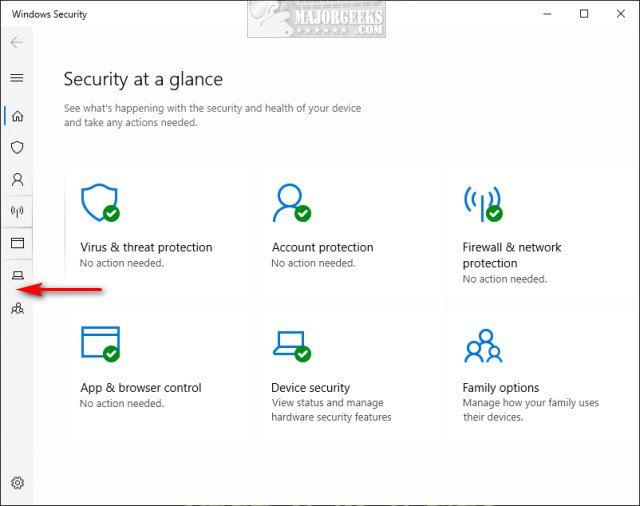
You can hide or show Device Performance and Health From Windows Security in the Registry or with Group Policy Editor.
1: Hide Device Performance and Health From Windows Security With Registry
You can download the registry files from MajorGeeks to simplify the process.
There are two files included:
Hide Device Performance and Health From Windows Security.reg
Show Device Performance and Health From Windows Security.reg (Default)
Double-click Hide Device Performance and Health From Windows Security.reg or Show Device Performance and Health From Windows Security.reg to show or hide Device Performance and Health From Windows Security.
Click Yes when prompted by User Account Control.
Click Yes when prompted by Registry Editor.
Click OK when prompted by the Registry Editor.
Advanced users can create a new DWORD named UILockdown, with a Value data of 1 in:
Computer\HKEY_LOCAL_MACHINE\SOFTWARE\Policies\Microsoft\Windows Defender Security Center\Device performance and health.
0 would restore Device Performance and Health, or you can delete the UILockdown DWORD.
This tweak is included as part of MajorGeeks Registry Tweaks.
2: Hide Device Performance and Health From Windows Security With Group Policy Editor
Open Group Policy Editor and navigate to Computer Configuration > Administrative Templates > Windows components > Windows Defender Security Center > Device performance and health.
Double-click Hide the Device performance and health area.
Not Configured or Disabled will show Performance and Health, and Enabled will hide Performance and Health.
Similar:
comments powered by Disqus






