How to How to See the Startup Impact of Apps in Windows
By Timothy Tibbettson 07/13/2023 |
If you're wondering what is taking your computer so long to boot, you might consider looking at the Startup impact of startup apps. Here's how.
Before we proceed, we should let you know that having an SSD hard drive is worth the money, not only in bootup times but in total system speed. There's never been a better and now more affordable way to speed up your computer like an SSD hard drive. Your hard drive is the biggest bottleneck in your computer. We prefer Western Digital SSD because they come with the easiest to use migration software. Links provided here are affiliate links, and we may earn a commission if you purchase using our links.
Press CTRL+ALT+DELETE and click on Task Manager. Click on the Startup tab. On the right side, you should see the Startup impact. They include:
High - Apps that use more than 1 second (1000ms) of CPU time or more than 3MB of disk I/O at startup
Medium - Apps that use 300ms - 1000ms of CPU time or 300 KB - 3MB of disk I/O
Low - Apps that use less than 300ms of CPU time and less than 300KB of disk I/O
Not measured - The application was not run at startup.
None - The startup app has been disabled and was not run at startup.
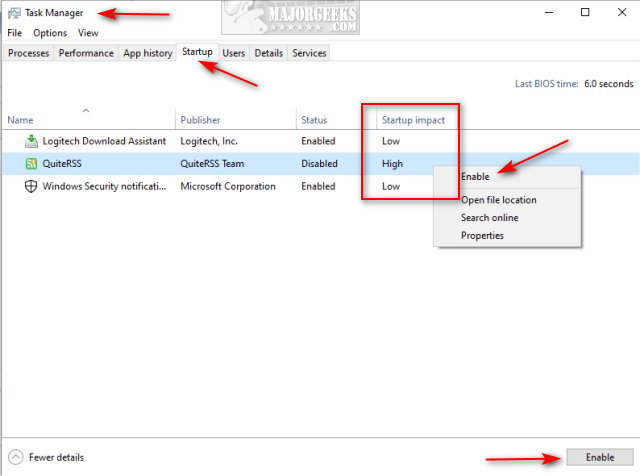
You can right-click and choose Disable on any High impact apps to speed up your computer boot time. If you change your mind, right-click and select Enable. You can also highlight any startup item and click Enable or Disable in the bottom-right corner.
If you're not familiar with a startup entry, right-click, and Search online.
Similar:
Western Digital SSD Drives at Amazon.
How to Identify Processes or Services on Your Computer
How-to Manage Startup Apps in Windows 10
comments powered by Disqus
Before we proceed, we should let you know that having an SSD hard drive is worth the money, not only in bootup times but in total system speed. There's never been a better and now more affordable way to speed up your computer like an SSD hard drive. Your hard drive is the biggest bottleneck in your computer. We prefer Western Digital SSD because they come with the easiest to use migration software. Links provided here are affiliate links, and we may earn a commission if you purchase using our links.
Press CTRL+ALT+DELETE and click on Task Manager. Click on the Startup tab. On the right side, you should see the Startup impact. They include:
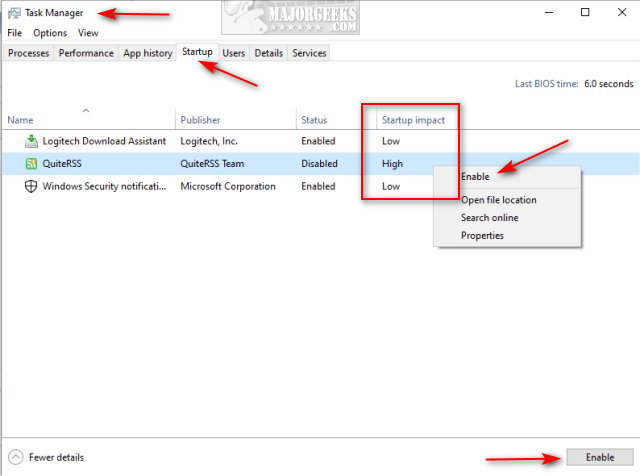
You can right-click and choose Disable on any High impact apps to speed up your computer boot time. If you change your mind, right-click and select Enable. You can also highlight any startup item and click Enable or Disable in the bottom-right corner.
If you're not familiar with a startup entry, right-click, and Search online.
Similar:
comments powered by Disqus






