How to Prevent Storage Sense from Deleting Downloaded Files
By Timothy Tibbettson 06/15/2023 |
Storage Sense is the Windows 10 replacement for Disk Cleaner. Storage Sense can remove junk files automatically and free up disk space. Storage Sense will delete files in your downloads folder when run. In this guide, we show you how to change, or stop when downloaded files are deleted.
Click on Start > Settings > System > Storage. On the right side, click on Change how we free up space automatically.
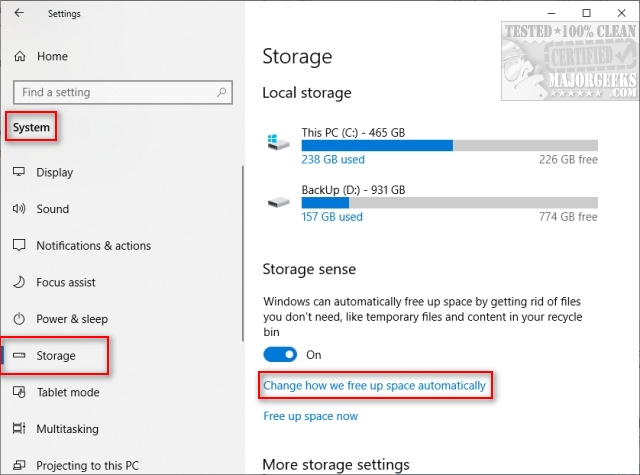
Under Temporary Files click the dropdown box that says Delete files in my Downloads folder if they have been there for over and click on Never.
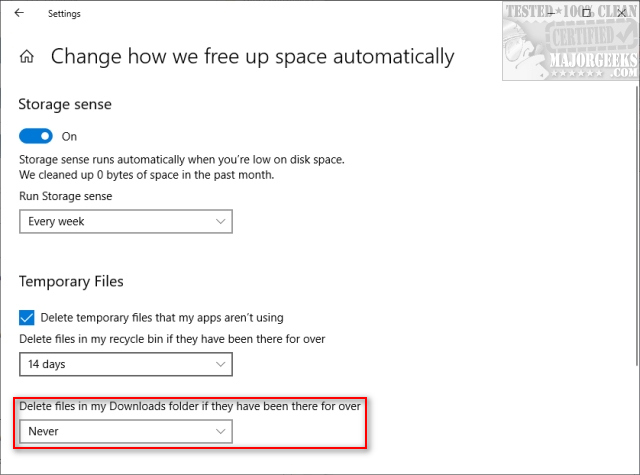
Optionally, you can choose from 1, 14, 30, or 60 days.
Another thing to consider if you're looking to save your downloaded files is to change where you save the files. A second hard drive is always a good bet here. You could also use Karen's Replicator or SyncBackSE, for example, to automatically move files and folders on a schedule.
Similar:
How to Use Storage Sense to Delete Junk Files in Windows 10 Automatically
How to Turn off Storage Sense in Windows 10
Best Drive Cleaner? CCleaner VS Wise Disk Cleaner VS PrivaZer
comments powered by Disqus
Click on Start > Settings > System > Storage. On the right side, click on Change how we free up space automatically.
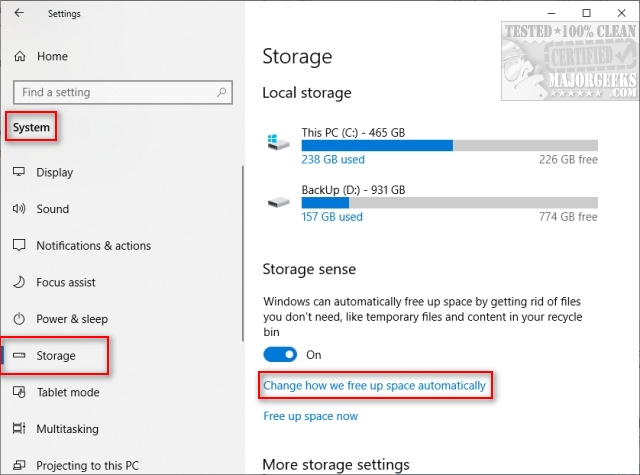
Under Temporary Files click the dropdown box that says Delete files in my Downloads folder if they have been there for over and click on Never.
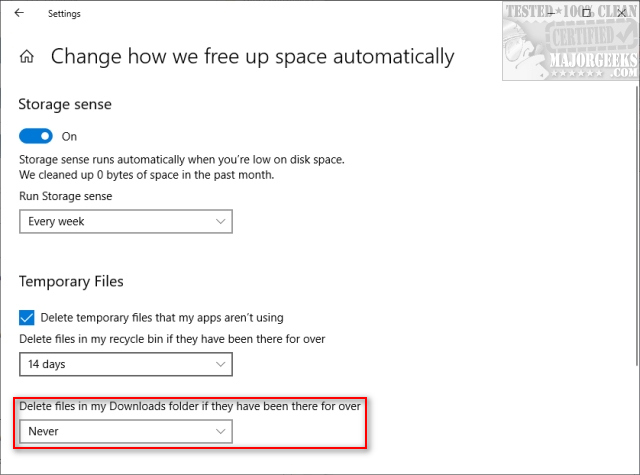
Optionally, you can choose from 1, 14, 30, or 60 days.
Another thing to consider if you're looking to save your downloaded files is to change where you save the files. A second hard drive is always a good bet here. You could also use Karen's Replicator or SyncBackSE, for example, to automatically move files and folders on a schedule.
Similar:
comments powered by Disqus






