How to Use Storage Sense to Delete Junk Files in Windows 10 Automatically
By Timothy Tibbettson 06/30/2023 |
While many of us geeky types will use third-party apps, including Wise Disk Cleaner, CCleaner, or Privazer, to clean out junk files, most of us want our computers to work without hassle. One way to do this is to use the built-in disk cleaner, now called Storage Sense in Windows 10.
While Disk Cleaner was always overly simplistic, storage sense is an improved version. It's still not perfect, but it's better than nothing. Do you need it? We use it by default because sometimes we forgot to clean junk files, and Windows 10 never forgets. It's a good backup for when you get busy and forget.
1: Basic Settings
Press the Windows Key + S and type in storage and click on Storage. We want to be sure that Storage Sense is toggled on first, which allows us to click on Change how we free up space.
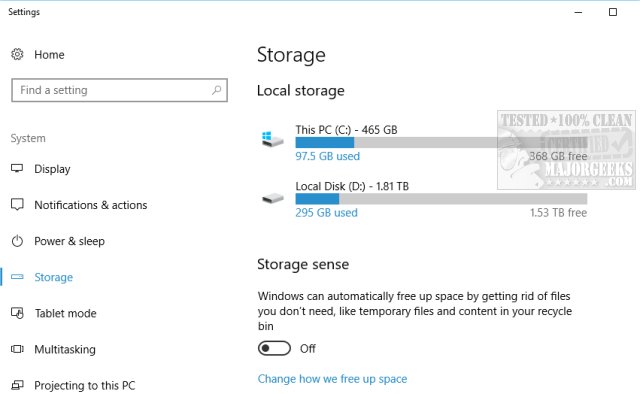
There are a few choices here, including the ability to delete temporary files that aren't being used, recycle bin files older than 30 days, and files in the download folders that haven't changed in 30 days. Each setting is up to you.
You will also see Free up space now, which allows you to go ahead and delete all temporary files now. Once completed, you are shown how much space was freed. You probably noticed that Storage Sense also shows you how much space was cleaned up in the past month.
2: Advanced Settings
While it seems like we're going backward, you probably noticed your hard drives at the top. Typically, you'll see This PC C: which is your main hard drive. By clicking on This PC, we can see and change some settings here as well. You are shown how much space the drive has, how much is used and how much is freed.
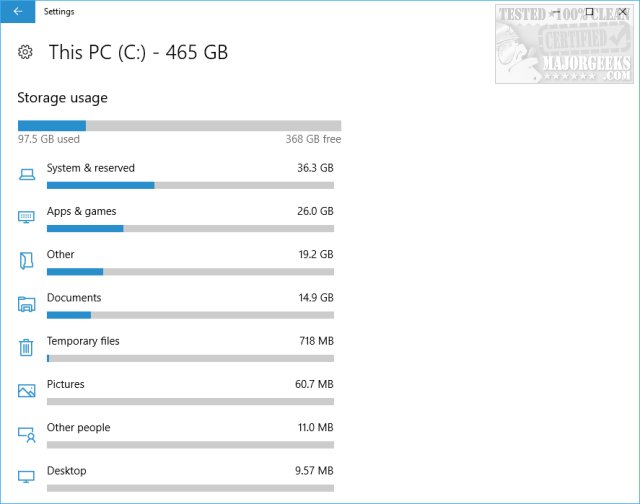
Many of these settings can't be changed, but there are usually links. For example, if you're looking at the photo, video, or document sections, you can click on them, then click on View to manually manage the ones taking up space.
-=- Advertisement -=-
One place you can make changes is under Remove temporary Files. We were surprised to see all three settings turned off, and we turned on Recycle Bin and Temporary Files.
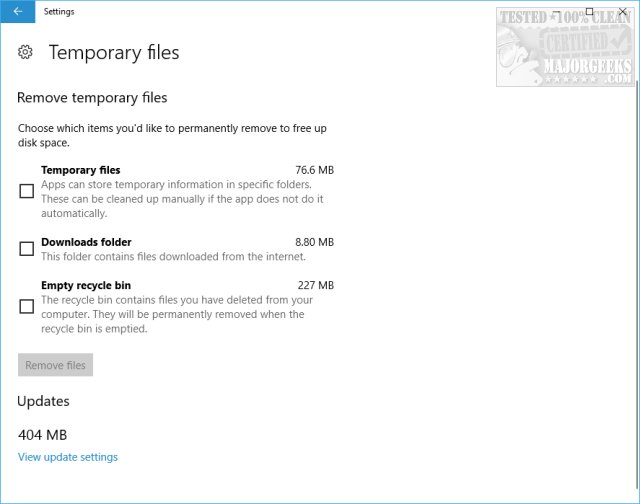
Take a few minutes and look through each section that's wasting too much space. Each section features a Remove files option to clean right away.
After that, be sure to make any changes to the Temporary files section, and that should do it.
Storage Sense will run every 30 days, and frankly, that's plenty for the average user.
If you're looking to get rid of more junk, be sure to try Wise Disk Cleaner, CCleaner, or Privazer.
Similar:
Best Drive Cleaner? CCleaner VS Wise Disk Cleaner VS PrivaZer
How to Turn off Storage Sense in Windows 10
How to Disable the Windows 10 Task Scheduler Privacy and Automatic Maintenance Related Tasks
How to Securely Delete Files in Windows 10 With PowerShell and Cipher
comments powered by Disqus
While Disk Cleaner was always overly simplistic, storage sense is an improved version. It's still not perfect, but it's better than nothing. Do you need it? We use it by default because sometimes we forgot to clean junk files, and Windows 10 never forgets. It's a good backup for when you get busy and forget.
1: Basic Settings
Press the Windows Key + S and type in storage and click on Storage. We want to be sure that Storage Sense is toggled on first, which allows us to click on Change how we free up space.
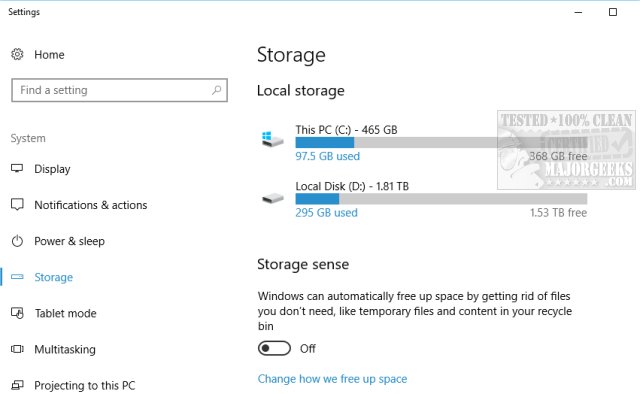
There are a few choices here, including the ability to delete temporary files that aren't being used, recycle bin files older than 30 days, and files in the download folders that haven't changed in 30 days. Each setting is up to you.
You will also see Free up space now, which allows you to go ahead and delete all temporary files now. Once completed, you are shown how much space was freed. You probably noticed that Storage Sense also shows you how much space was cleaned up in the past month.
2: Advanced Settings
While it seems like we're going backward, you probably noticed your hard drives at the top. Typically, you'll see This PC C: which is your main hard drive. By clicking on This PC, we can see and change some settings here as well. You are shown how much space the drive has, how much is used and how much is freed.
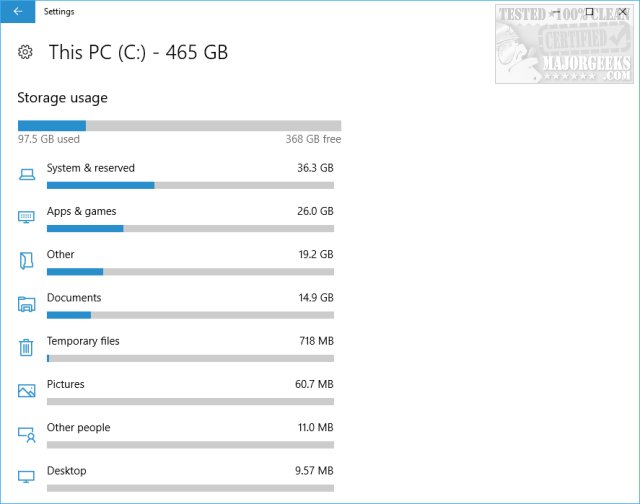
Many of these settings can't be changed, but there are usually links. For example, if you're looking at the photo, video, or document sections, you can click on them, then click on View to manually manage the ones taking up space.
One place you can make changes is under Remove temporary Files. We were surprised to see all three settings turned off, and we turned on Recycle Bin and Temporary Files.
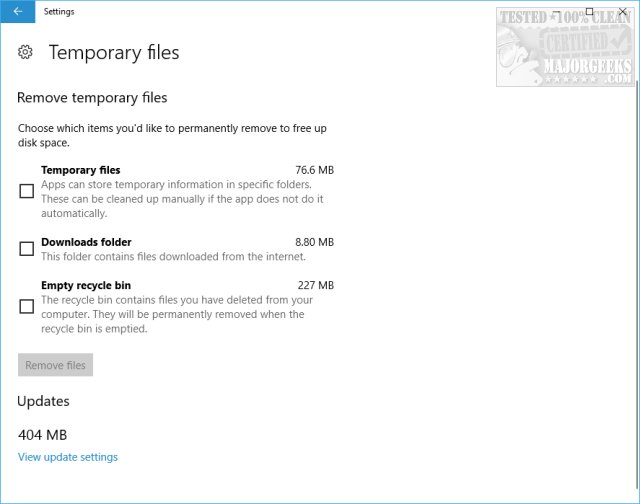
Take a few minutes and look through each section that's wasting too much space. Each section features a Remove files option to clean right away.
After that, be sure to make any changes to the Temporary files section, and that should do it.
Storage Sense will run every 30 days, and frankly, that's plenty for the average user.
If you're looking to get rid of more junk, be sure to try Wise Disk Cleaner, CCleaner, or Privazer.
Similar:
comments powered by Disqus






