How to Turn on or off Recommended Troubleshooting in Windows 10
By Timothy Tibbettson 07/21/2023 |
Beginning with Windows 10 version 1903, Microsoft has added Recommended Troubleshooting to fix any problems that arise automatically. Unlike the previous attempts (Microsoft FixIt), the new troubleshooter are very good and can correct many issues or steer you in the right direction. That said, you can turn off Recommended Troubleshooting. Here's how.
1: Turn off With Settings
Technically, you can't turn the troubleshooters off, but you can limit the data that Microsoft collects. Keep in mind that the information they collect is the reason the troubleshooters work so well.
Press the Windows Key + S and begin typing in diagnostics and click on Diagnostic & Feedback. You can also find this by going to Start > Settings > Privacy.
Some people who used a privacy app, including O&O ShutUp, might see Some Settings Are Managed by Your Organization.
Select Basic under Diagnostics Data.
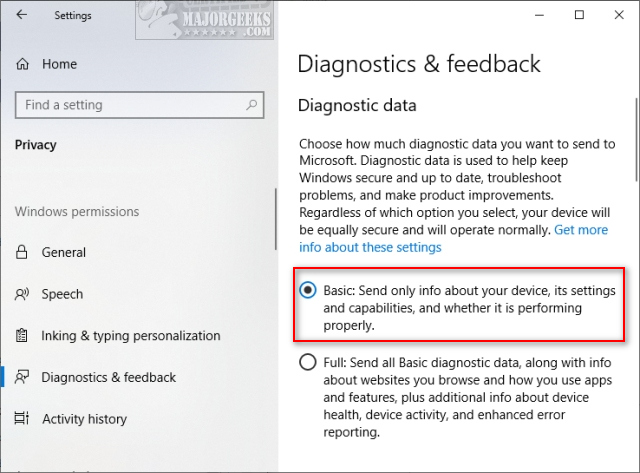
Click on Home > Settings > Update & Security > Troubleshoot. You will now see Share Full Diagnostics data to get additional troubleshooting recommendations if you selected Basic above. This message will go away if you change the above setting back to Full.
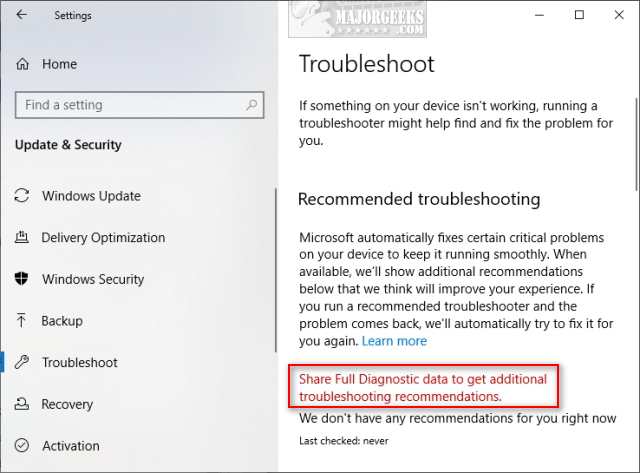
Similar:
How to Run Windows 10 Troubleshooters Automatically
Windows 10 Problems You Can Fix Yourself With Included Troubleshooters
Troubleshooting Windows 10 Blue Screen Errors
2: Turn off With Regedit
If for any reason, you can't access the settings above, we can edit the registry.
Open the registry editor and go to HKEY_LOCAL_MACHINE\SOFTWARE\Microsoft.
Double-click on UserPreference next to WindowsMigration. Change the Value data to 1 for On or 3 for Off.
If you don't have a WindowsMigration key, right-click on the left side and select New > Key and name that WindowsMigration. Right-click on WindowsMigration and select New > DWORD (32-bit) Value and name that UserPreference.
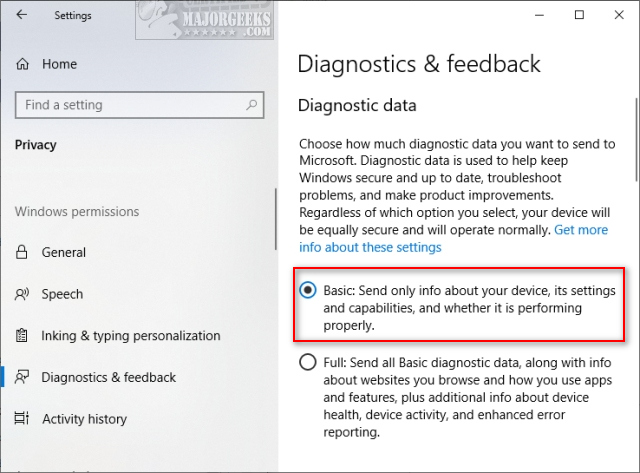
Double-click UserPreference and change the Value data to 1 for On or 3 for Off.
comments powered by Disqus
1: Turn off With Settings
Technically, you can't turn the troubleshooters off, but you can limit the data that Microsoft collects. Keep in mind that the information they collect is the reason the troubleshooters work so well.
Press the Windows Key + S and begin typing in diagnostics and click on Diagnostic & Feedback. You can also find this by going to Start > Settings > Privacy.
Some people who used a privacy app, including O&O ShutUp, might see Some Settings Are Managed by Your Organization.
Select Basic under Diagnostics Data.
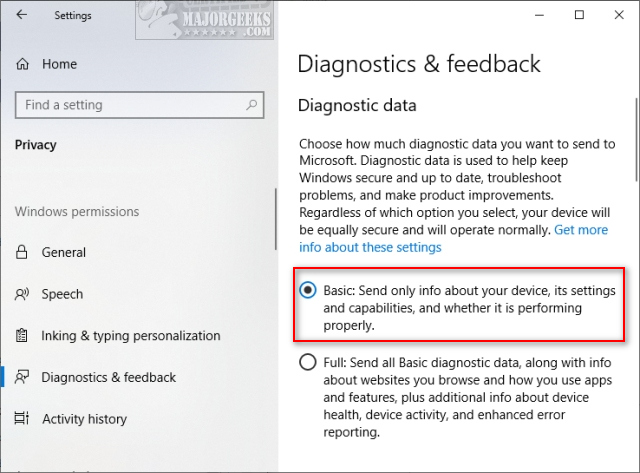
Click on Home > Settings > Update & Security > Troubleshoot. You will now see Share Full Diagnostics data to get additional troubleshooting recommendations if you selected Basic above. This message will go away if you change the above setting back to Full.
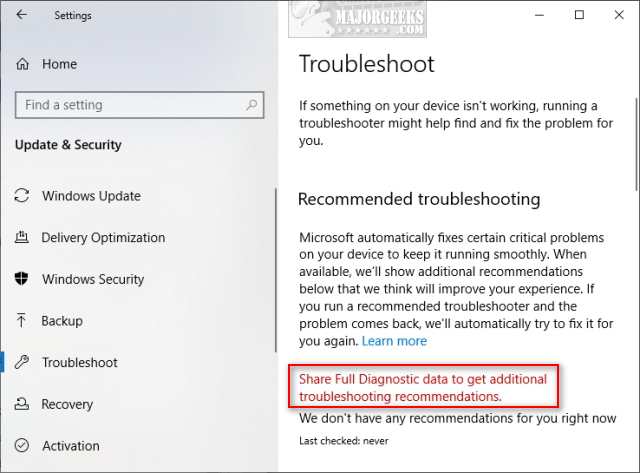
Similar:
2: Turn off With Regedit
If for any reason, you can't access the settings above, we can edit the registry.
Open the registry editor and go to HKEY_LOCAL_MACHINE\SOFTWARE\Microsoft.
Double-click on UserPreference next to WindowsMigration. Change the Value data to 1 for On or 3 for Off.
If you don't have a WindowsMigration key, right-click on the left side and select New > Key and name that WindowsMigration. Right-click on WindowsMigration and select New > DWORD (32-bit) Value and name that UserPreference.
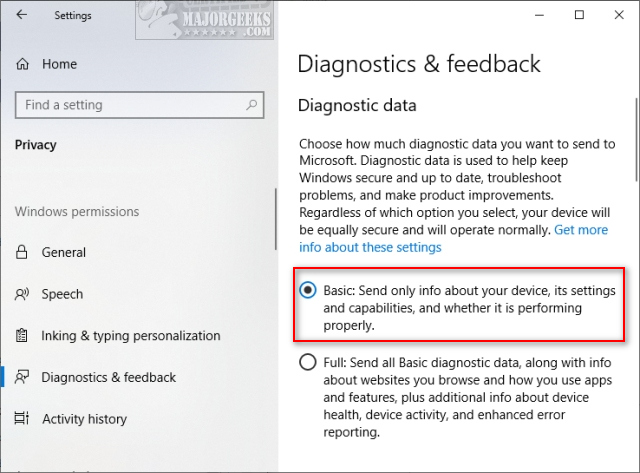
Double-click UserPreference and change the Value data to 1 for On or 3 for Off.
comments powered by Disqus






