How to Turn System Protection on or off in Windows 10
By Timothy Tibbettson 06/30/2023 |
System Protection is where you go to manage System Restore. You can delete restore points, choose how much space is allocated, and in this tutorial, you can also turn System Protection on or off.
System Protection is typically turned on for your boot drive and turned off for other drives by default.
Open the classic Control Panel by typing Control Panel in search.
Click on Recovery > Configure System Restore
Click on the drive you want to change and click on Configure.
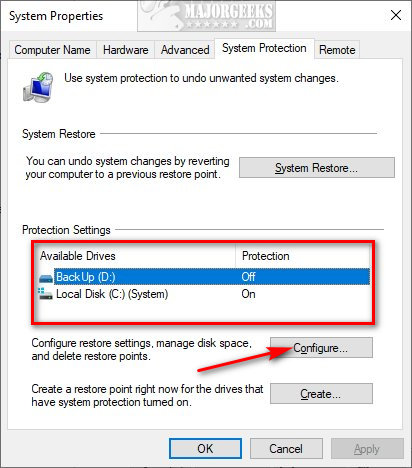
Click on Turn in system protection or Disable system protection.
While you're here, you can optionally also change how much space is reserved for System Protection by moving the slider and you can delete all restore points. Those two options could free up space now and in the future.
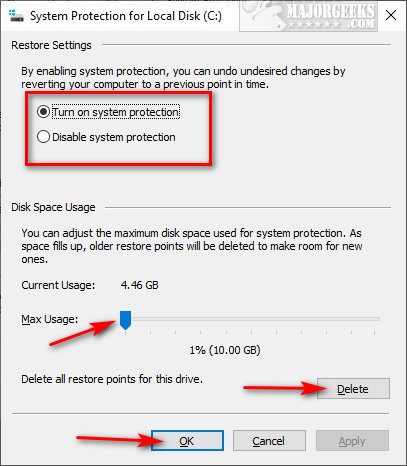
You can also use PowerShell to enable or disable System Protection quickly.
Open PowerShell as admin and
Enable - Enable-ComputerRestore -Drive "C:" replacing C with the drive you want to change.
Disable - Disable-ComputerRestore -Drive "C:" replacing C with the drive you want to change.
To enable or disable multiple drives, add a comma and space, then the other drive letter. For example:
"C:", "D:"
Similar:
How to Delete Some or All System Restore Points on Windows 10
Enable, Disable, Manage, Delete or Create a System Restore Point
How to Add System Protection Context Menu in Windows 10
comments powered by Disqus
System Protection is typically turned on for your boot drive and turned off for other drives by default.
Open the classic Control Panel by typing Control Panel in search.
Click on Recovery > Configure System Restore
Click on the drive you want to change and click on Configure.
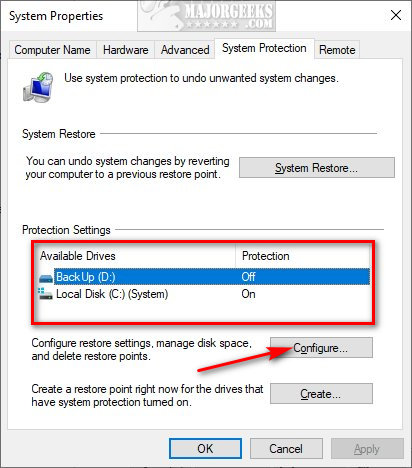
Click on Turn in system protection or Disable system protection.
While you're here, you can optionally also change how much space is reserved for System Protection by moving the slider and you can delete all restore points. Those two options could free up space now and in the future.
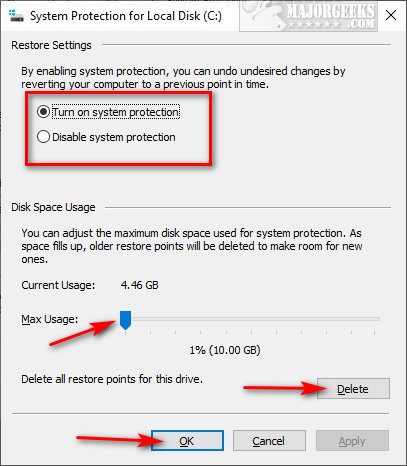
You can also use PowerShell to enable or disable System Protection quickly.
Open PowerShell as admin and
Enable - Enable-ComputerRestore -Drive "C:" replacing C with the drive you want to change.
Disable - Disable-ComputerRestore -Drive "C:" replacing C with the drive you want to change.
To enable or disable multiple drives, add a comma and space, then the other drive letter. For example:
"C:", "D:"
Similar:
How to Delete Some or All System Restore Points on Windows 10
Enable, Disable, Manage, Delete or Create a System Restore Point
How to Add System Protection Context Menu in Windows 10
comments powered by Disqus






