How to Uninstall Calculator in Windows 10
By Timothy Tibbettson 07/18/2023 |
Windows 10 includes a Calculator that continues to be improved and uses very little space on your drive. But, if you're looking to slim down your Windows 10 installation, you can remove Calculator using one of these steps.
As mentioned, the Calculator uses less than 1MB of hard drive space and also does not run on startup in any way. If you think you might use Calculator someday, it's one of the few Windows 10 apps we would keep.
The fastest way is to search and uninstall. We will also discuss other methods if that doesn't work for you.
1: Uninstall From Search
You can begin typing Calculator in Cortana, or press the Windows Key + S. When you see Calculator you can right-click and click on Uninstall or click uninstall in the right window.
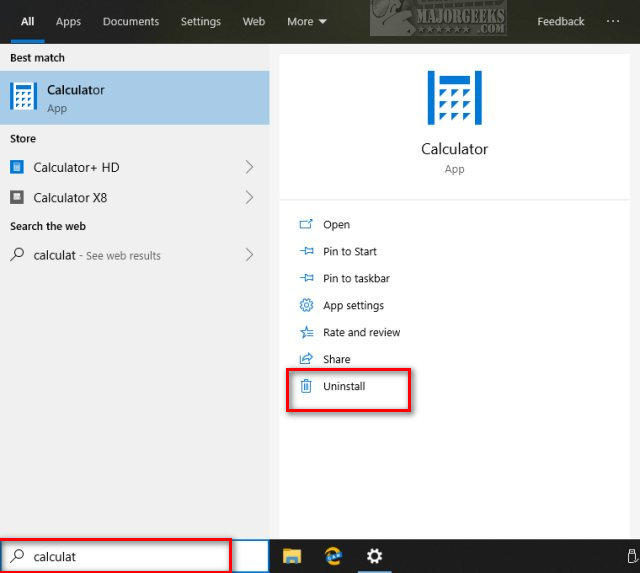
2: Uninstall From Apps & Features
Click on Start> Settings > Apps, and you'll be at the Apps & Features settings. Scroll down, find and click on Calculator. The Uninstall button should appear.
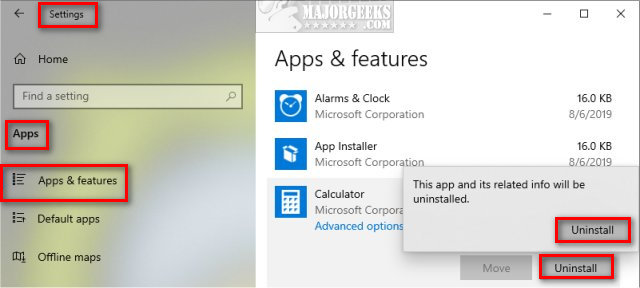
3: Uninstall With PowerShell
When all else fails, we can remove it from the Command Prompt.
Open PowerShell as admin and type in Get-AppxPackage *windowscalculator* | Remove-AppxPackage. You might see some text flash briefly, but otherwise, this process only takes seconds to complete.
You can also Remove Windows 10 Apps Using PowerShell individually.
4: Uninstall With a Third-Party App
One excellent choice is O&O AppBuster. O&O AppBuster has the advantage of letting you pick from different apps you want to remove and the ability to restore them should you change your mind later.
Similar:
Windows10Debloater
Remove Windows 10 Apps Using PowerShell
How to Stop Windows 10 From Reinstalling Apps After a Feature Update
Remove Windows 10, 8 and 8.1 Built-In Apps Using PowerShell
PowerShell and Command Prompt 101
comments powered by Disqus
As mentioned, the Calculator uses less than 1MB of hard drive space and also does not run on startup in any way. If you think you might use Calculator someday, it's one of the few Windows 10 apps we would keep.
The fastest way is to search and uninstall. We will also discuss other methods if that doesn't work for you.
1: Uninstall From Search
You can begin typing Calculator in Cortana, or press the Windows Key + S. When you see Calculator you can right-click and click on Uninstall or click uninstall in the right window.
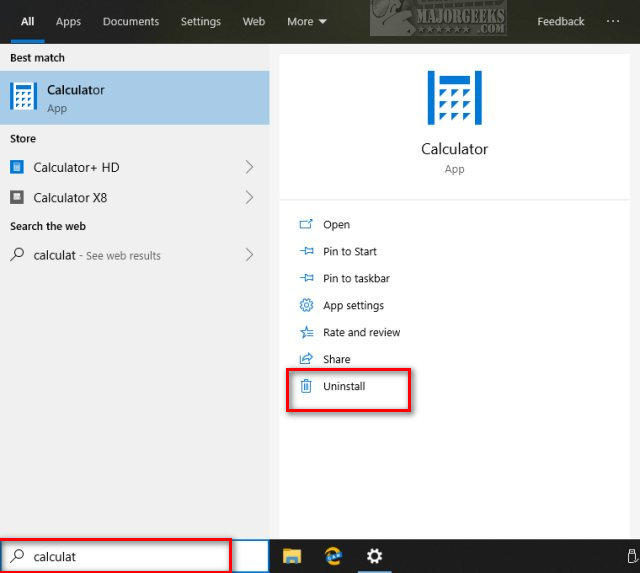
2: Uninstall From Apps & Features
Click on Start> Settings > Apps, and you'll be at the Apps & Features settings. Scroll down, find and click on Calculator. The Uninstall button should appear.
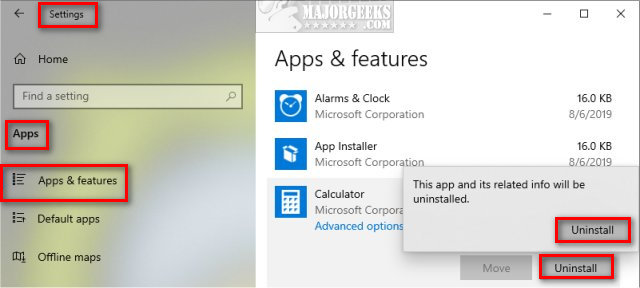
3: Uninstall With PowerShell
When all else fails, we can remove it from the Command Prompt.
Open PowerShell as admin and type in Get-AppxPackage *windowscalculator* | Remove-AppxPackage. You might see some text flash briefly, but otherwise, this process only takes seconds to complete.
You can also Remove Windows 10 Apps Using PowerShell individually.
4: Uninstall With a Third-Party App
One excellent choice is O&O AppBuster. O&O AppBuster has the advantage of letting you pick from different apps you want to remove and the ability to restore them should you change your mind later.
Similar:
comments powered by Disqus






