Remove Windows 10, 8 and 8.1 Built-In Apps Using PowerShell
By Timothy Tibbettson 06/30/2023 |
Power users, server admins, IT, and techs can remove Windows 10, 8 and 8.1 built-in apps using PowerShell. The advantage is that you can remove these apps from the default install.wim in your Windows 10, 8 and 8.1 ISO allowing you to have a ready to install Windows 10 ISO without the built-in apps.
Home users can remove as many built-in apps as you like post-installation. Step 1 covers how to remove the built-in apps from the ISO. Step 2 is for home users looking to remove as many built-in apps as they want, one at a time.
As you probably already know, some apps including Cortana and Edge are hardcoded and can't be removed. Using Step 1 may leave behind some shortcuts on the Start Menu.
1: Remove Pre-Installation From Install.win
As a reminder, this method is for advanced users. Home users jump to step 2.
Download and start the script, and when you do so, a temporary folder will be created. All apps will then be removed. Example commands include:
Paramaters
PathtoWim - Path to install.wim
select - Enable
Examples:
.removeapps.ps1 -pathtowim c:10install.wim
.removeapps.ps1 -pathtowim c:10install.wim -selectapps $true
.removeapps.ps1 -pathtowim c:10install.wim -select $true -index 2
2: Remove Post-Installation
If Windows is already installed, using the PowerShell method is a quick and easy way to remove a few apps.
Start by opening PowerShell as admin. You can do this by pressing the Windows Key + X and select Windows PowerShell (Admin).
Before you begin, remember if you change your mind, you'll need to reinstall from the Windows Store.
To remove everything you just need to type in Get-AppxPackage -AllUsers | Remove-AppxPackage.
To only remove some built-in apps, choose from the list below. Copy and paste the code and use CTRL + V to insert that code into PowerShell and press enter. Each one you enter will be removed without warning, prompts, or confirmation.
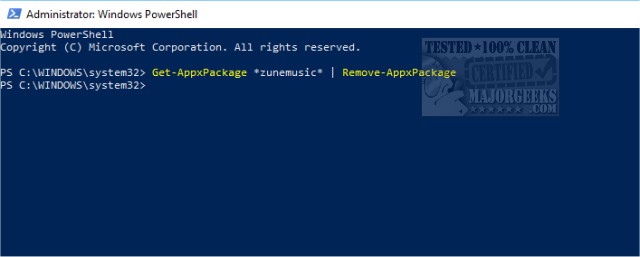
Uninstall 3D Viewer:
Get-AppxPackage Microsoft.Microsoft3DViewer | Remove-AppxPackage
Uninstall Calculator:
Get-AppxPackage *windowscalculator* | Remove-AppxPackage
Uninstall 3D Builder:
Get-AppxPackage *3dbuilder* | Remove-AppxPackage
Uninstall Calendar and Mail:
Get-AppxPackage *windowscommunicationsapps* | Remove-AppxPackage
Uninstall Alarms and Clock:
Get-AppxPackage *windowsalarms* | Remove-AppxPackage
Uninstall Camera:
Get-AppxPackage *windowscamera* | Remove-AppxPackage
Uninstall Get Office:
Get-AppxPackage *officehub* | Remove-AppxPackage
Uninstall Get Help
Get-AppxPackage *Microsoft.GetHelp* -AllUsers | Remove-AppxPackage
Uninstall Get Started:
Get-AppxPackage *getstarted* | Remove-AppxPackage
Uninstall Get Skype:
Get-AppxPackage *skypeapp* | Remove-AppxPackage
Uninstall Groove Music:
Get-AppxPackage *zunemusic* | Remove-AppxPackage
Uninstall Maps:
Get-AppxPackage *windowsmaps* | Remove-AppxPackage
Uninstall Microsoft Solitaire Collection:
Get-AppxPackage *solitairecollection* | Remove-AppxPackage
Uninstall Money:
Get-AppxPackage *bingfinance* | Remove-AppxPackage
Uninstall Movies & TV:
Get-AppxPackage *zunevideo* | Remove-AppxPackage
Uninstall News:
Get-AppxPackage *bingnews* | Remove-AppxPackage
Uninstall OneNote:
Get-AppxPackage *onenote* | Remove-AppxPackage
Uninstall People:
Get-AppxPackage *people* | Remove-AppxPackage
Uninstall Phone Companion:
Get-AppxPackage *windowsphone* | Remove-AppxPackage
Uninstall Photos:
Get-AppxPackage *photos* | Remove-AppxPackage
Uninstall Sports:
Get-AppxPackage *bingsports* | Remove-AppxPackage
Uninstall Store:
Get-AppxPackage *windowsstore* | Remove-AppxPackage
Uninstall Voice Recorder:
Get-AppxPackage *soundrecorder* | Remove-AppxPackage
Uninstall Weather:
Get-AppxPackage *bingweather* | Remove-AppxPackage
Uninstall Xbox:
Get-AppxPackage *xboxapp* | Remove-AppxPackage
Similar:
How to Restore Windows Store on Windows 10
How-To Disable the Windows Store on Windows 10 (Video)
PowerShell and Command Prompt 101
The Ultimate List of Every Known Command Prompt and PowerShell Commands
How to Securely Delete Files in Windows 10 With PowerShell and Cipher
comments powered by Disqus
Home users can remove as many built-in apps as you like post-installation. Step 1 covers how to remove the built-in apps from the ISO. Step 2 is for home users looking to remove as many built-in apps as they want, one at a time.
As you probably already know, some apps including Cortana and Edge are hardcoded and can't be removed. Using Step 1 may leave behind some shortcuts on the Start Menu.
1: Remove Pre-Installation From Install.win
As a reminder, this method is for advanced users. Home users jump to step 2.
Download and start the script, and when you do so, a temporary folder will be created. All apps will then be removed. Example commands include:
Paramaters
PathtoWim - Path to install.wim
select - Enable
Examples:
.removeapps.ps1 -pathtowim c:10install.wim
.removeapps.ps1 -pathtowim c:10install.wim -selectapps $true
.removeapps.ps1 -pathtowim c:10install.wim -select $true -index 2
2: Remove Post-Installation
If Windows is already installed, using the PowerShell method is a quick and easy way to remove a few apps.
Start by opening PowerShell as admin. You can do this by pressing the Windows Key + X and select Windows PowerShell (Admin).
Before you begin, remember if you change your mind, you'll need to reinstall from the Windows Store.
To remove everything you just need to type in Get-AppxPackage -AllUsers | Remove-AppxPackage.
To only remove some built-in apps, choose from the list below. Copy and paste the code and use CTRL + V to insert that code into PowerShell and press enter. Each one you enter will be removed without warning, prompts, or confirmation.
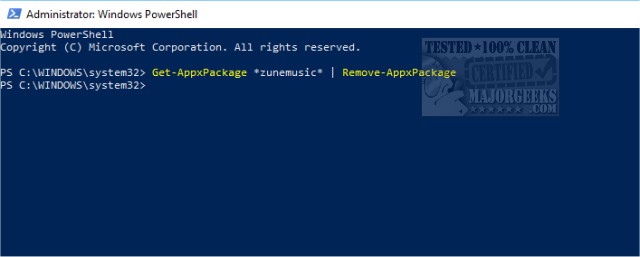
Uninstall 3D Viewer:
Get-AppxPackage Microsoft.Microsoft3DViewer | Remove-AppxPackage
Uninstall Calculator:
Get-AppxPackage *windowscalculator* | Remove-AppxPackage
Uninstall 3D Builder:
Get-AppxPackage *3dbuilder* | Remove-AppxPackage
Uninstall Calendar and Mail:
Get-AppxPackage *windowscommunicationsapps* | Remove-AppxPackage
Uninstall Alarms and Clock:
Get-AppxPackage *windowsalarms* | Remove-AppxPackage
Uninstall Camera:
Get-AppxPackage *windowscamera* | Remove-AppxPackage
Uninstall Get Office:
Get-AppxPackage *officehub* | Remove-AppxPackage
Uninstall Get Help
Get-AppxPackage *Microsoft.GetHelp* -AllUsers | Remove-AppxPackage
Uninstall Get Started:
Get-AppxPackage *getstarted* | Remove-AppxPackage
Uninstall Get Skype:
Get-AppxPackage *skypeapp* | Remove-AppxPackage
Uninstall Groove Music:
Get-AppxPackage *zunemusic* | Remove-AppxPackage
Uninstall Maps:
Get-AppxPackage *windowsmaps* | Remove-AppxPackage
Uninstall Microsoft Solitaire Collection:
Get-AppxPackage *solitairecollection* | Remove-AppxPackage
Uninstall Money:
Get-AppxPackage *bingfinance* | Remove-AppxPackage
Uninstall Movies & TV:
Get-AppxPackage *zunevideo* | Remove-AppxPackage
Uninstall News:
Get-AppxPackage *bingnews* | Remove-AppxPackage
Uninstall OneNote:
Get-AppxPackage *onenote* | Remove-AppxPackage
Uninstall People:
Get-AppxPackage *people* | Remove-AppxPackage
Uninstall Phone Companion:
Get-AppxPackage *windowsphone* | Remove-AppxPackage
Uninstall Photos:
Get-AppxPackage *photos* | Remove-AppxPackage
Uninstall Sports:
Get-AppxPackage *bingsports* | Remove-AppxPackage
Uninstall Store:
Get-AppxPackage *windowsstore* | Remove-AppxPackage
Uninstall Voice Recorder:
Get-AppxPackage *soundrecorder* | Remove-AppxPackage
Uninstall Weather:
Get-AppxPackage *bingweather* | Remove-AppxPackage
Uninstall Xbox:
Get-AppxPackage *xboxapp* | Remove-AppxPackage
Similar:
comments powered by Disqus






