How to View and Clear Your Reliability History in Windows 10 & 11
By Timothy Tibbettson 06/30/2023 |
Reliability history is a system stability overview that tracks events that impact the reliability of your computer. It provides a System Stability Index rating of 1 (stable) to 10 (least stable). This tutorial shows you how to open the Reliability History and check your System Stability Index score.
Start typing maintenance in search and click on Security and Maintenance. You can also find Security and Maintenance in the Classic Control Panel.
Click the arrow to expand the Maintenance section and click on View reliability history.
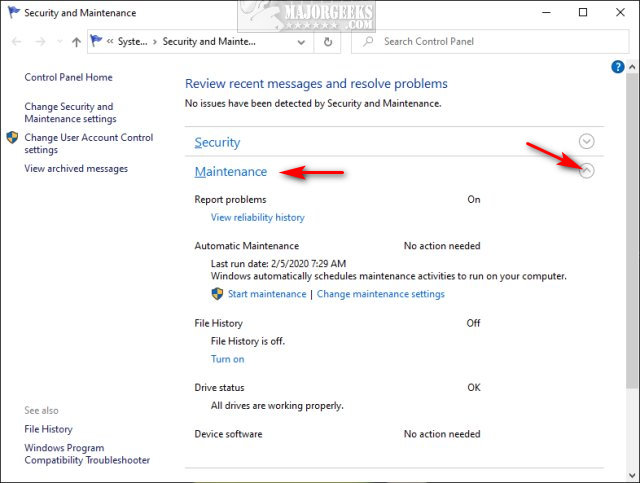
Feel free to look around - there's nothing you can damage here. For example, you can view by Weeks or Days and find a Summary at the bottom. You can also click on any event in the Calendar view.
Once you're done having a look, let's open View all problem reports.
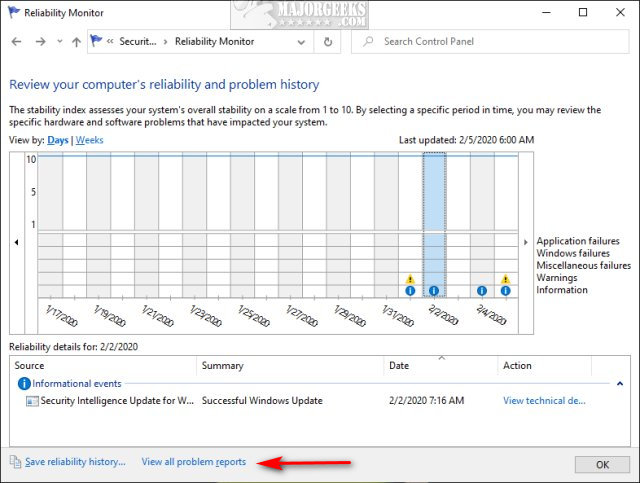
Click on Clear all problem reports in the lower right corner.
Click Clear all when prompted.
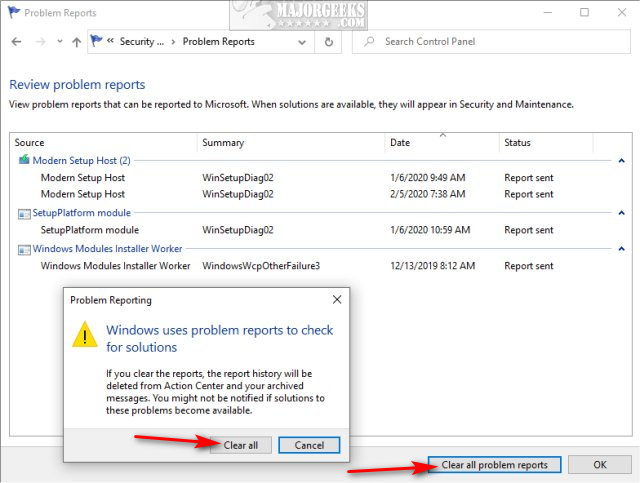
Similar:
How to Clear All Event Logs in Event Viewer in Windows
How to Clear and Reset the Microsoft Store Cache in Windows 10 & 11
How to Delete and Rebuild the Windows 10 & 11 Search Index
How to Reset and Clear Frequent Places and Recent Items in Windows 10 & 11
Windows 10 & 11 Problems You Can Fix Yourself With Included Troubleshooters
comments powered by Disqus
Start typing maintenance in search and click on Security and Maintenance. You can also find Security and Maintenance in the Classic Control Panel.
Click the arrow to expand the Maintenance section and click on View reliability history.
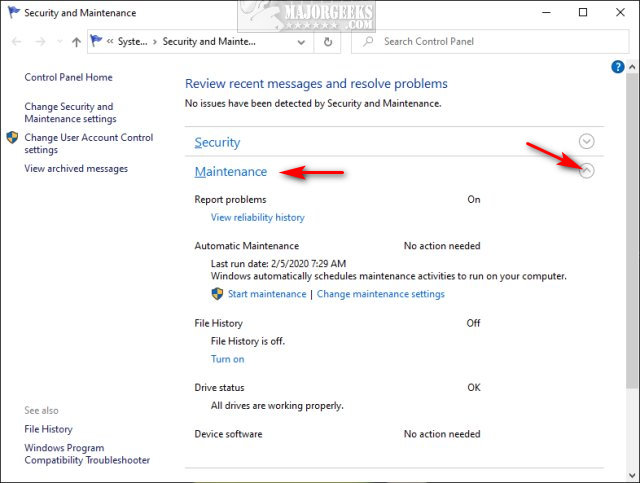
Feel free to look around - there's nothing you can damage here. For example, you can view by Weeks or Days and find a Summary at the bottom. You can also click on any event in the Calendar view.
Once you're done having a look, let's open View all problem reports.
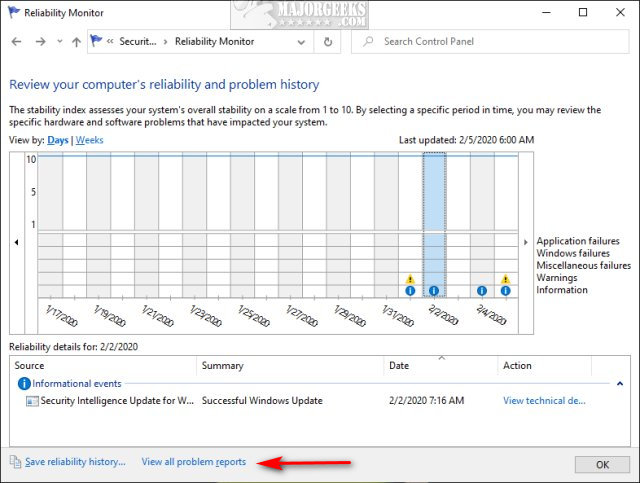
Click on Clear all problem reports in the lower right corner.
Click Clear all when prompted.
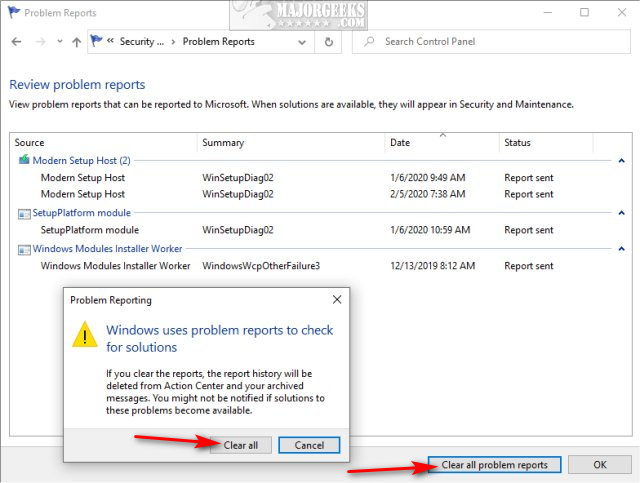
Similar:
comments powered by Disqus






