How to Find Your IP Address in Windows 10 & 11
By Timothy Tibbettson 06/15/2023 |
At some point in all our lives, we need to find our IP address. Luckily, this is easy to do at any skill level. Here are some options for you to easily find your IP address.
How to Find Your IP Address in Windows - ifconfig.me
One of the easiest ways to get your IP address is to open ifconfig.me, whatismyip.com, or ip.me in your web browser. These three domain names are all easy to remember as well.
Your IP address will appear at the top.
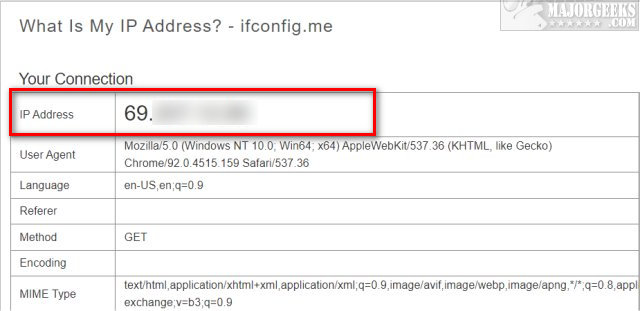
You can also use Google. Just search for What's my IP or something similar.
How to Find Your IP Address in Windows - Command Prompt or PowerShell
Open the Command Prompt or PowerShell.
Type in ipconfig /all and press Enter.
Look for your adapter, and your IP address will be there.
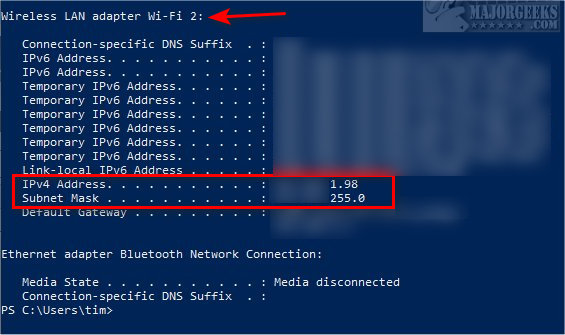
How to Find Your IP Address in Windows - Settings
Click on your internet connection in the lower-right corner of your Taskbar.
Note: To find the address of a different connection, click on Network & Internet settings here.
Click on Properties next to your internet connection.
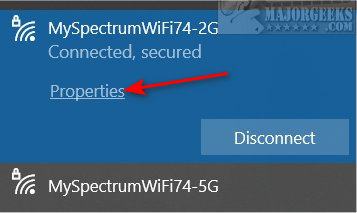
Scroll down to the bottom to find your IP address.
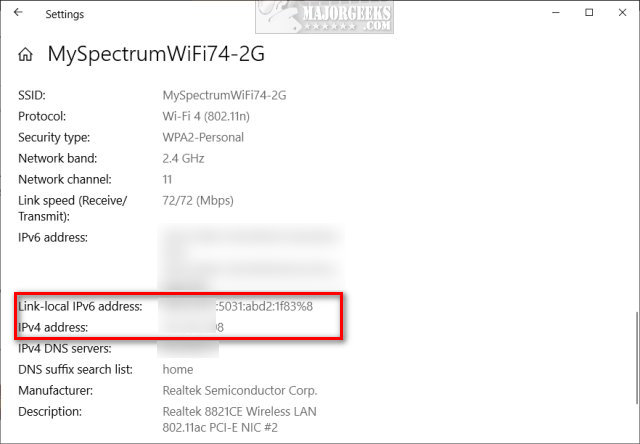
How to Find Your IP Address in Windows - Freeware Apps
There are dozens, if not hundreds of free, third-party apps to find your IP address. Most of these typically parse the data using the methods above, but if you're more comfortable, then use a free app.
Get my IP is one such app. It's free and portable, so no installation is required.
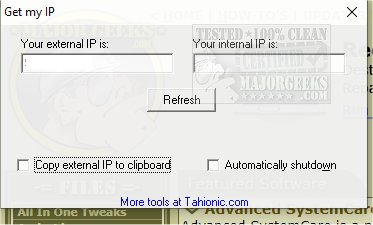
Another such app is My IP. My Ip takes it to another level by residing in your system tray and informing you of any changes in real-time.
Similar:
How to Check Wi-Fi Security Settings in Windows
How to Retrieve Your WI-FI Network Adapter Information
How to Reset and Renew Your Internet Connection With a Batch File
How to Find the IP Address of a Network Printer
comments powered by Disqus
How to Find Your IP Address in Windows - ifconfig.me
One of the easiest ways to get your IP address is to open ifconfig.me, whatismyip.com, or ip.me in your web browser. These three domain names are all easy to remember as well.
Your IP address will appear at the top.
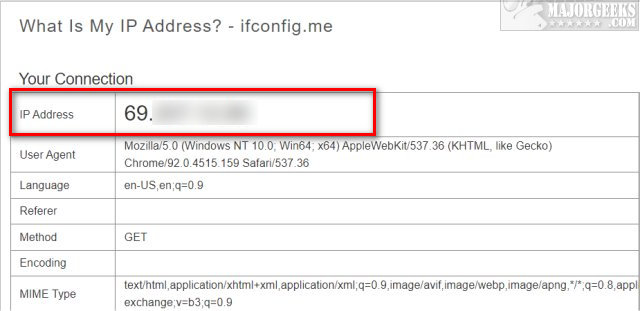
You can also use Google. Just search for What's my IP or something similar.
How to Find Your IP Address in Windows - Command Prompt or PowerShell
Open the Command Prompt or PowerShell.
Type in ipconfig /all and press Enter.
Look for your adapter, and your IP address will be there.
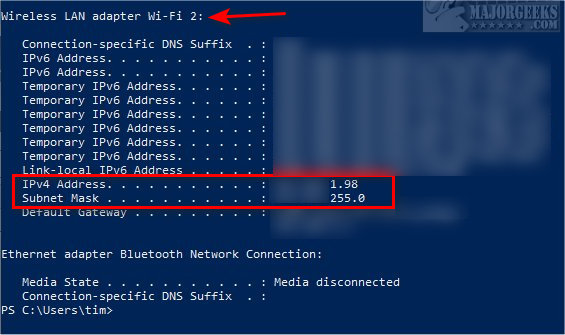
How to Find Your IP Address in Windows - Settings
Click on your internet connection in the lower-right corner of your Taskbar.
Note: To find the address of a different connection, click on Network & Internet settings here.
Click on Properties next to your internet connection.
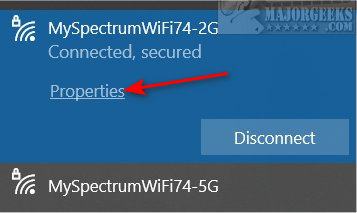
Scroll down to the bottom to find your IP address.
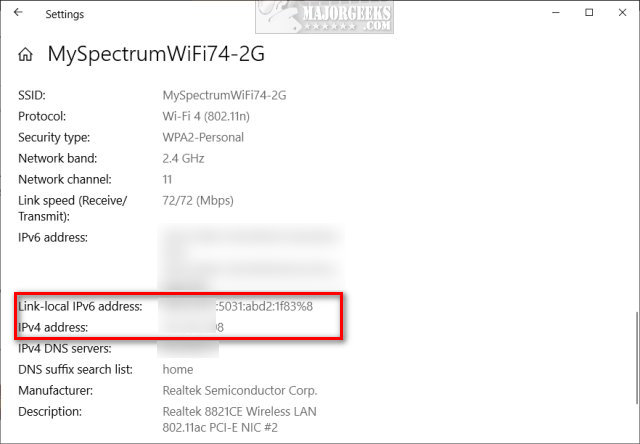
How to Find Your IP Address in Windows - Freeware Apps
There are dozens, if not hundreds of free, third-party apps to find your IP address. Most of these typically parse the data using the methods above, but if you're more comfortable, then use a free app.
Get my IP is one such app. It's free and portable, so no installation is required.
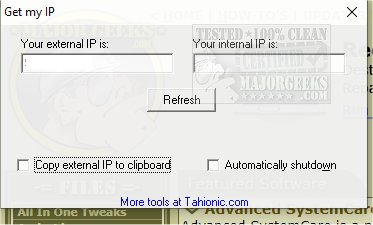
Another such app is My IP. My Ip takes it to another level by residing in your system tray and informing you of any changes in real-time.
Similar:
comments powered by Disqus






