How to Check Wi-Fi Security Settings in Windows
By Timothy Tibbettson 06/28/2023 |
In this tutorial, we show you how to find out what security type your wireless card uses, which is based on your router settings.
You should expect to find WEP, WPA, WPA2, or WPA3.
WEP is old technology. It was hard to configure and easy to break.
WPA was intended as an improvement to WEP, but it was just as weak and slightly easier to configure.
WPA2 finally improved both security and configuration. You most likely have WPA2, but remember, that came out in 2004, so we await WPA3.
WPA3 should be out now for a few and gets it right with better hacker protection and safer passwords. The configuration is also expected to be simplified.
To check your current settings, we can use Settings, Control Panel, or the Command-Line.
Check WiFi Security Settings in Settings or Control Panel
Click on the Wi-Fi icon in the system tray.
Click on Properties of your network adapter.
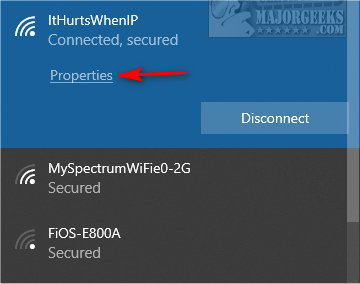
Scroll down to Properties
Look for Security Type.
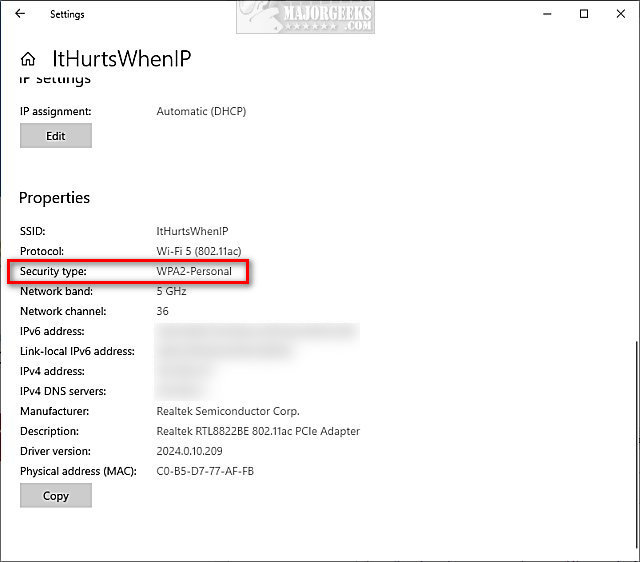
You can also open the Control Panel and go to Network and Sharing Center > Change adapter settings. Click on your Wi-Fi card, and click on Wireless Properties. Click on the Security tab and look at Security Type.
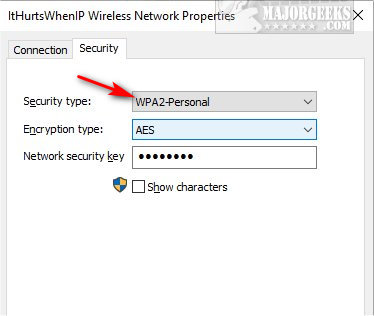
Check WiFi Security Settings in Command Prompt or PowerShell
Open the Command-Prompt or PowerShell.
Type in netsh wlan show interfaces
Look for Authentication.
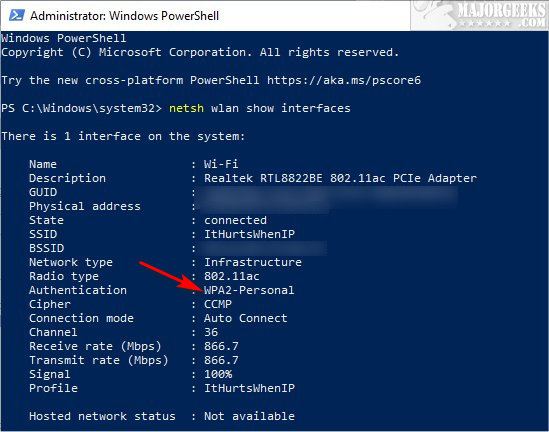
Similar:
How to Improve Your Wireless Network Performance
How to Show Your Internet Upload, Download, and Usage on the Taskbar
How to See Your Network Adapter Speed in Windows 10
What is Windows Auto-Tuning?
How to Update Your Router Firmware
comments powered by Disqus
You should expect to find WEP, WPA, WPA2, or WPA3.
To check your current settings, we can use Settings, Control Panel, or the Command-Line.
Check WiFi Security Settings in Settings or Control Panel
Click on the Wi-Fi icon in the system tray.
Click on Properties of your network adapter.
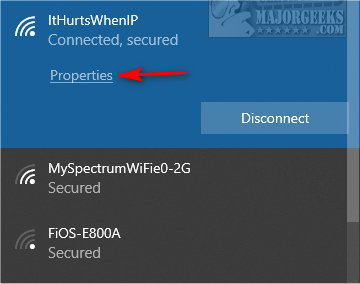
Scroll down to Properties
Look for Security Type.
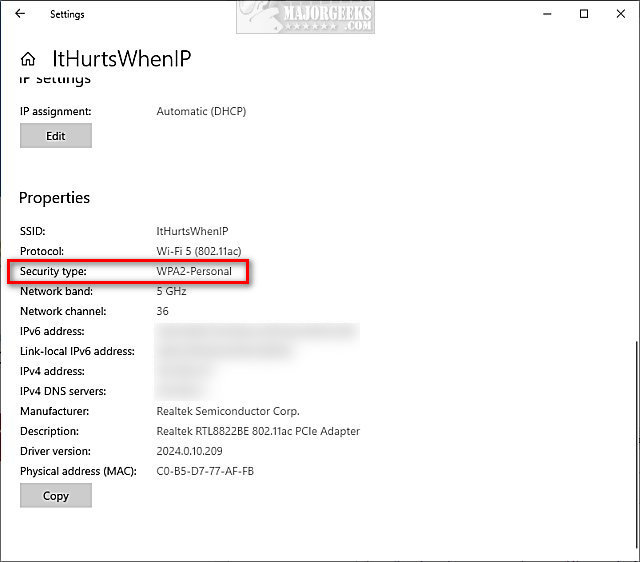
You can also open the Control Panel and go to Network and Sharing Center > Change adapter settings. Click on your Wi-Fi card, and click on Wireless Properties. Click on the Security tab and look at Security Type.
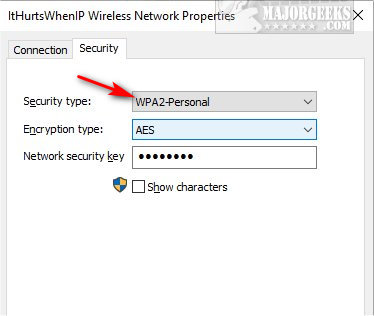
Check WiFi Security Settings in Command Prompt or PowerShell
Open the Command-Prompt or PowerShell.
Type in netsh wlan show interfaces
Look for Authentication.
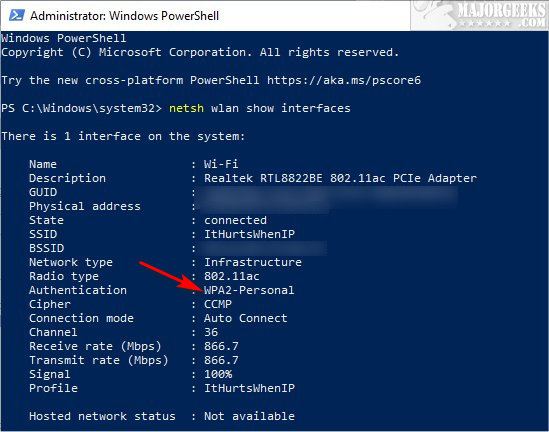
Similar:
comments powered by Disqus






