How to Manage Your Windows 11 License and Activation
By Timothy Tibbettson 06/15/2023 |
Windows 11 has made checking your Windows 11 activation and license easier, including upgrading or changing your product key.
Click on Start > Settings or press the Windows Key + I.
Click on System on the left.
Click on Activation on the right.
There are currently two sections; Activation state and Upgrade your edition of Windows.
Activation state lets you know that your license is active and explains what type of license you have.
Upgrade your edition of Windows allows you to change your product key or upgrade Windows in the Microsoft Store.
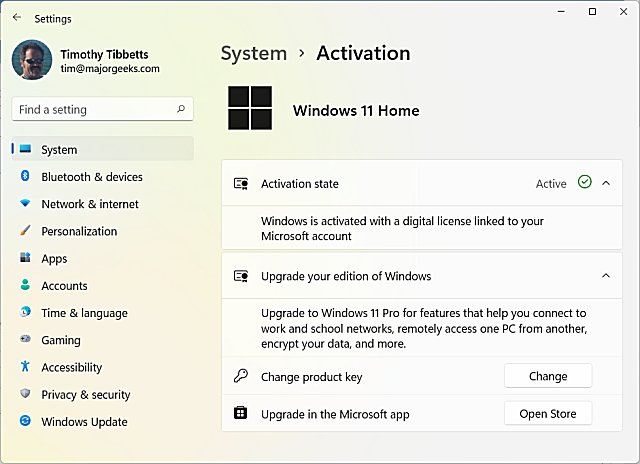
Similar:
Retrieve Your Windows and Office Product Keys with These Free Apps
How-To Retrieve an Embedded Windows Key
How to Use Slmgr to View, Install, Uninstall, Activate, or Extend Your Windows License
How to Check if Your Windows License is Retail, OEM, or Volume
How to Find Out Which Windows 10 Edition You Have
comments powered by Disqus
Click on Start > Settings or press the Windows Key + I.
Click on System on the left.
Click on Activation on the right.
There are currently two sections; Activation state and Upgrade your edition of Windows.
Activation state lets you know that your license is active and explains what type of license you have.
Upgrade your edition of Windows allows you to change your product key or upgrade Windows in the Microsoft Store.
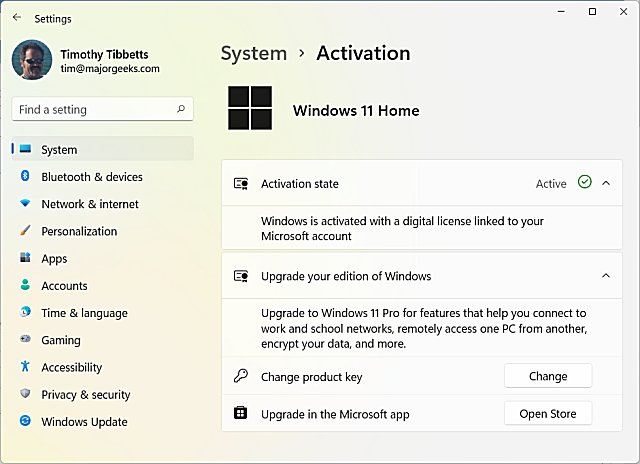
Similar:
comments powered by Disqus






