How to Find Out Which Windows 10 & 11 Edition You Have
By Timothy Tibbettson 06/24/2023 |
Windows 10 is available in multiple editions, each having different features or geared toward a specific user type. Here's how to find out what edition of Windows 10 you currently have.
Currently available Windows 10 editions include:
Windows 10 Home or Core
Windows 10 Pro
Windows 10 Pro Education
Windows 10 Pro for Workstations
Windows 10 Enterprise
Windows 10 Enterprise LTSC (Long Term Servicing Channel)
Windows 10 S
Windows 10 Team
Windows 10 Education
Windows 10 Mobile
Windows 10 Mobile Enterprise
Windows 10 IoT Core
Windows 10 Insider
There are multiple ways to find out what edition you have. You might also want to find out if your license is Retail, OEM, or Volume. Many of the following steps will also work on Windows 7 and 8.
Video tutorial:
How to Find Out Which Windows 10 & 11 Edition You Have - Settings
Click Start > Settings > System > About or press the Windows Key + X and click on System.
Scroll down on the right side to Windows specifications.
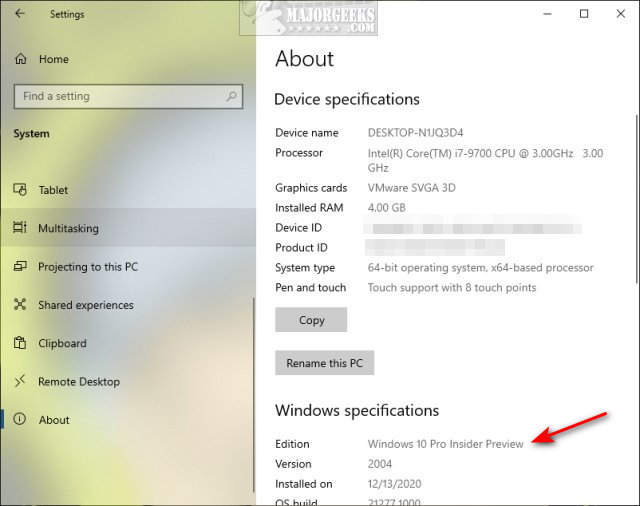
How to Find Out Which Windows 10 & 11 Edition You Have - Control Panel
Open the Control Panel in Icon view.
Click on System. The About page will open the same as the step above.
How to Find Out Which Windows 10 & 11 Edition You Have - About Windows
Press the Windows Key + R, type in winver, and press Enter.
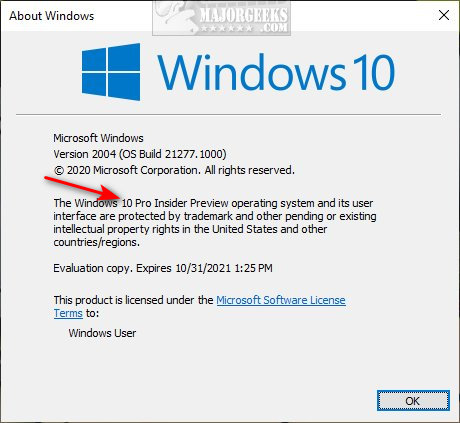
How to Find Out Which Windows 10 & 11 Edition You Have - System Information
Press the Windows Key + R, type in msinfo32, and press Enter.
You should see your edition underSummary.
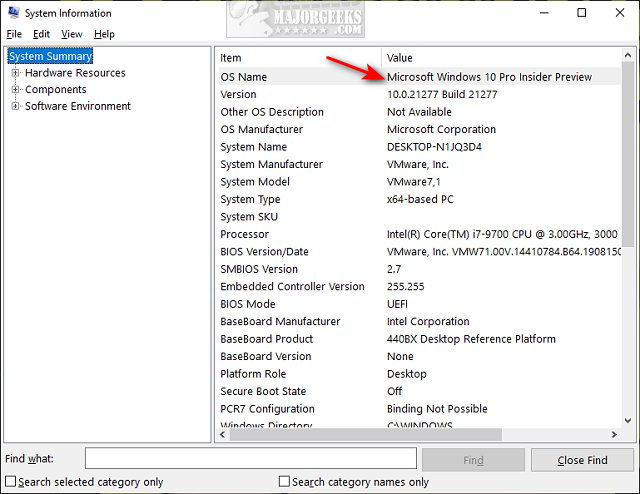
How to Find Out Which Windows 10 & 11 Edition You Have - Command Prompt
Open Command Prompt or PowerShell.
Type in wmic os get caption, and press Enter.
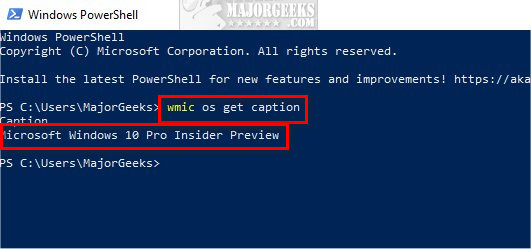
Other commands you can use include:
slmgr.vbs /dli
systeminfo
systeminfo | findstr /B /C:"OS Name"
How to Find Out Which Windows 10 & 11 Edition You Have - Registry
Open the Registry Editor.
Copy and paste HKEY_LOCAL_MACHINE\SOFTWARE\Microsoft\Windows NT\CurrentVersion and press Enter.
Look for EditionID on the right side.
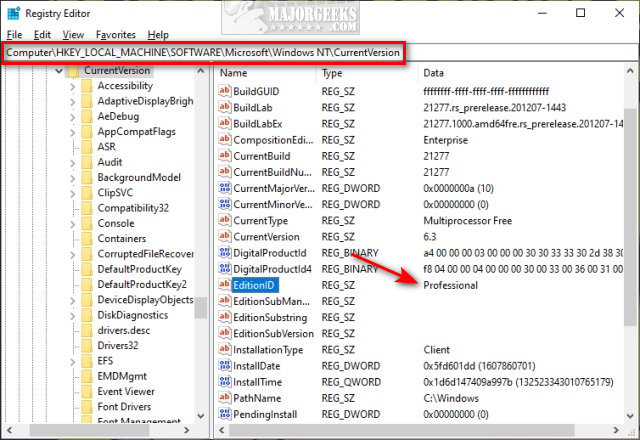
Similar:
How to Check if Your Windows License is Retail, OEM, or Volume
How to Reactivate Windows 10
How to Transfer Your Windows 10 License to Another Computer
comments powered by Disqus
Currently available Windows 10 editions include:
There are multiple ways to find out what edition you have. You might also want to find out if your license is Retail, OEM, or Volume. Many of the following steps will also work on Windows 7 and 8.
How to Find Out Which Windows 10 & 11 Edition You Have - Settings
Click Start > Settings > System > About or press the Windows Key + X and click on System.
Scroll down on the right side to Windows specifications.
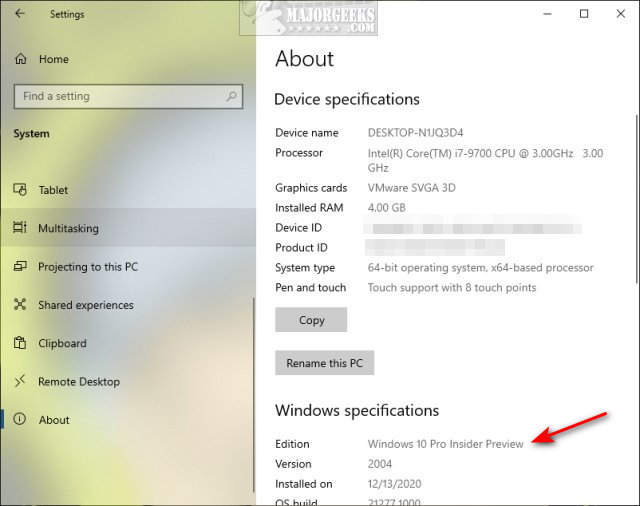
How to Find Out Which Windows 10 & 11 Edition You Have - Control Panel
Open the Control Panel in Icon view.
Click on System. The About page will open the same as the step above.
How to Find Out Which Windows 10 & 11 Edition You Have - About Windows
Press the Windows Key + R, type in winver, and press Enter.
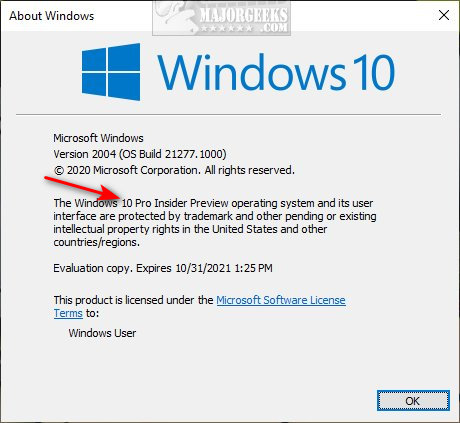
How to Find Out Which Windows 10 & 11 Edition You Have - System Information
Press the Windows Key + R, type in msinfo32, and press Enter.
You should see your edition underSummary.
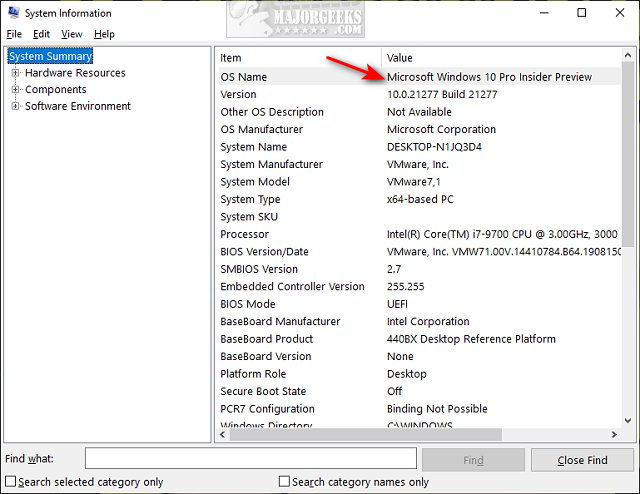
How to Find Out Which Windows 10 & 11 Edition You Have - Command Prompt
Open Command Prompt or PowerShell.
Type in wmic os get caption, and press Enter.
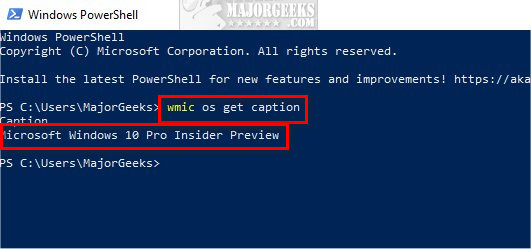
Other commands you can use include:
How to Find Out Which Windows 10 & 11 Edition You Have - Registry
Open the Registry Editor.
Copy and paste HKEY_LOCAL_MACHINE\SOFTWARE\Microsoft\Windows NT\CurrentVersion and press Enter.
Look for EditionID on the right side.
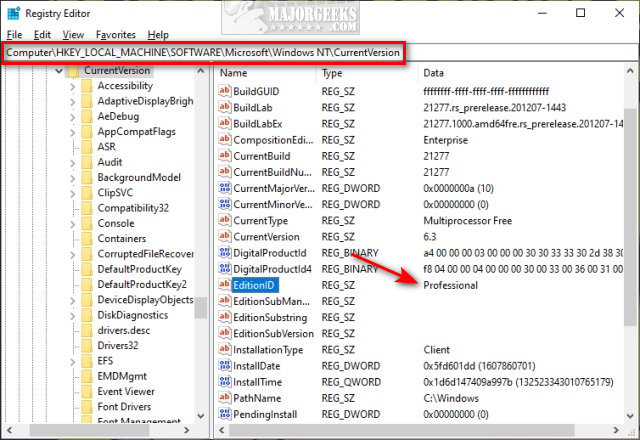
Similar:
comments powered by Disqus






