How to Protect Your Computer From the Microsoft Support Diagnostic Tool Vulnerability
By Timothy Tibbettson 08/15/2022 |
Microsoft announced a known zero-day vulnerability that could allow hackers to use custom URLs to install programs, view, change, delete data, or create new accounts.
Luckily, we can disable MSDT (Microsoft Support Diagnostic Tool) to protect your computer until Microsoft fixes the problem officially.
While we can disable the Microsoft Support Diagnostic Tool using the registry, or Group Policy Editor, a few simple commands from the command prompt will do the job.
Open Windows Terminal or the Command Prompt.
Back up the registry key:
reg export HKEY_CLASSES_ROOT\ms-msdt regbackupmsdt.reg
Delete the key:
reg delete HKEY_CLASSES_ROOT\ms-msdt /f
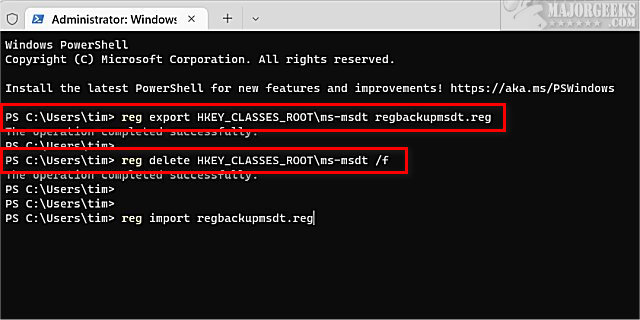
To restore the registry key:
reg import regbackupmsdt.reg
Once Microsoft addresses the problem, the key should be restored, but save your backup just in case.
Similar:
Should You Clean Your Windows Registry?
5 Ways to Open Registry Editor in Windows
What's the Best Antivirus and Is Windows Defender Good Enough?
How to Run a Microsoft Defender Offline Scan
comments powered by Disqus
Luckily, we can disable MSDT (Microsoft Support Diagnostic Tool) to protect your computer until Microsoft fixes the problem officially.
While we can disable the Microsoft Support Diagnostic Tool using the registry, or Group Policy Editor, a few simple commands from the command prompt will do the job.
Open Windows Terminal or the Command Prompt.
Back up the registry key:
reg export HKEY_CLASSES_ROOT\ms-msdt regbackupmsdt.reg
Delete the key:
reg delete HKEY_CLASSES_ROOT\ms-msdt /f
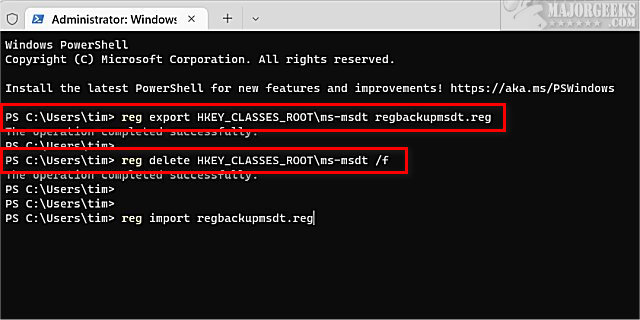
To restore the registry key:
reg import regbackupmsdt.reg
Once Microsoft addresses the problem, the key should be restored, but save your backup just in case.
Similar:
comments powered by Disqus






