12 Ways to Open File Explorer in Windows 10 & 11
By Timothy Tibbettson 06/15/2023 |
File Explorer in Windows 10 is a must-have way to manage all of your files, including copying, pasting, deleting, moving, renaming, and more. This tutorial shows you different ways to open File Explorer to suit your preference.
Video tutorial:
12 Ways to Open File Explorer - Taskbar Button
Number one should be no surprise. Click on the File Explorer icon on the Taskbar at the bottom of your screen.

12 Ways to Open File Explorer - Start Menu
Click on Start. Scroll down and expand Windows system. Click on File Explorer.
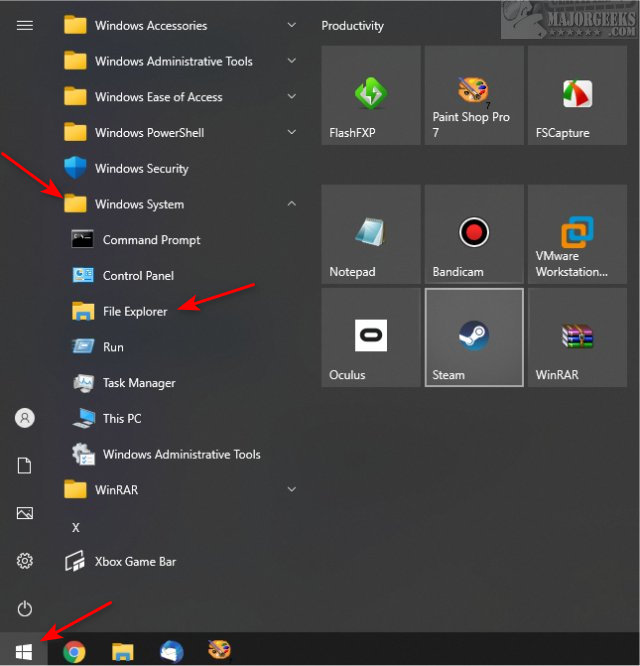
12 Ways to Open File Explorer - Pin to Start or Taskbar
Right-click on File Explorer from the previous step and choose Pin to Start or Pin to taskbar.
12 Ways to Open File Explorer - Use explorer.exe
You can find explorer.exe in C:\Windows.
Right-click on explorer.exe, and you can Pin to Start or the Taskbar.
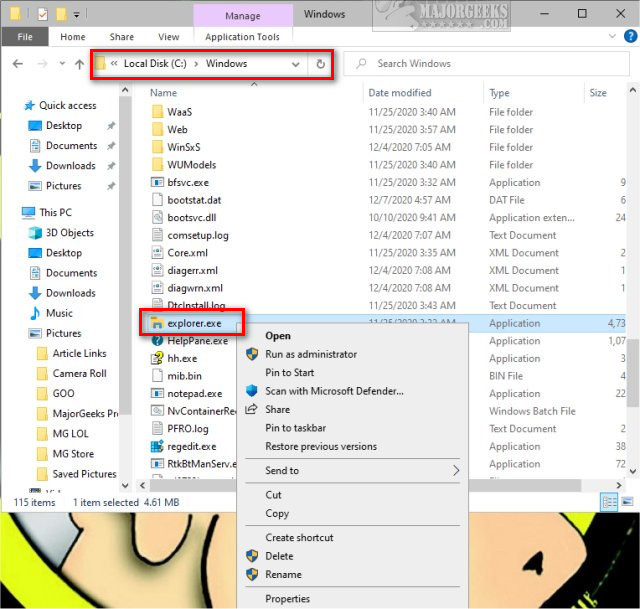
Right-click to copy and paste to your Desktop.
12 Ways to Open File Explorer - Keyboard Shortcut
We love keyboard shortcuts, and pressing the Windows Key + E opens File Explorer.
12 Ways to Open File Explorer - Windows Search
Start typing File Explorer in search (or press the Windows Key + S). Click on File Explorer.
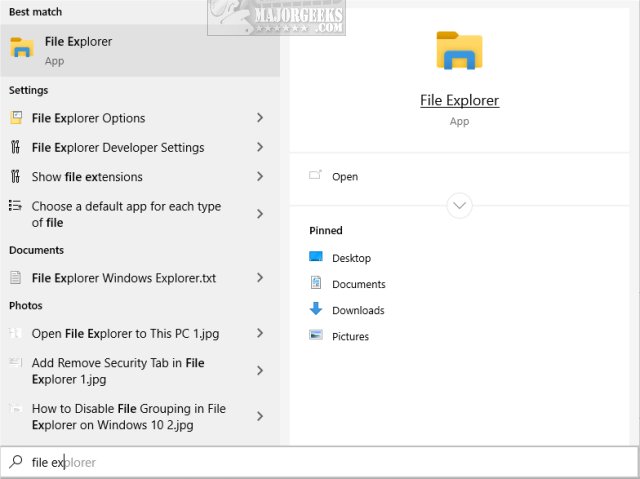
12 Ways to Open File Explorer - Power User Menu
Open the Power User Menu by pressing the Windows Key + X.
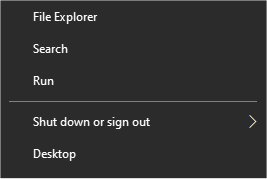
Click on File Explorer.
12 Ways to Open File Explorer - Run Application
Click the Windows Key + R. Type in Explorer and press Enter or click OK.
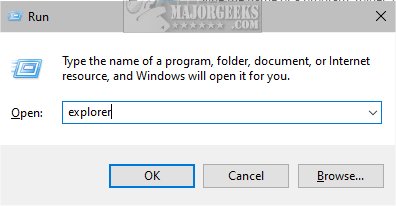
12 Ways to Open File Explorer - Cortana
Click on the Cortana circle and say Open File Explorer.
Cortana will respond, “I’ll Open File Explorer,” and open File Explorer.
12 Ways to Open File Explorer - PowerShell
Open PowerShell, type in explorer, and press Enter.
12 Ways to Open File Explorer - Command Prompt
Open Command Prompt, type in explorer, and press Enter.
12 Ways to Open File Explorer - Task Manager
Open Task Manager.
Click on File > Run new task. Type in Explorer and press Enter or click OK.
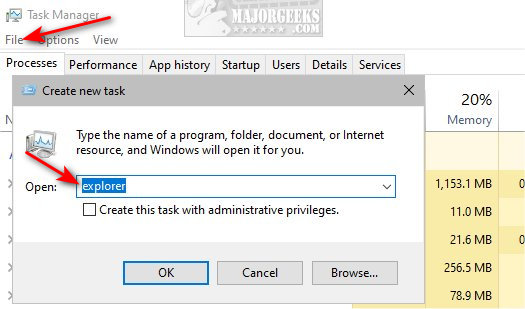
comments powered by Disqus
12 Ways to Open File Explorer - Taskbar Button
Number one should be no surprise. Click on the File Explorer icon on the Taskbar at the bottom of your screen.

12 Ways to Open File Explorer - Start Menu
Click on Start. Scroll down and expand Windows system. Click on File Explorer.
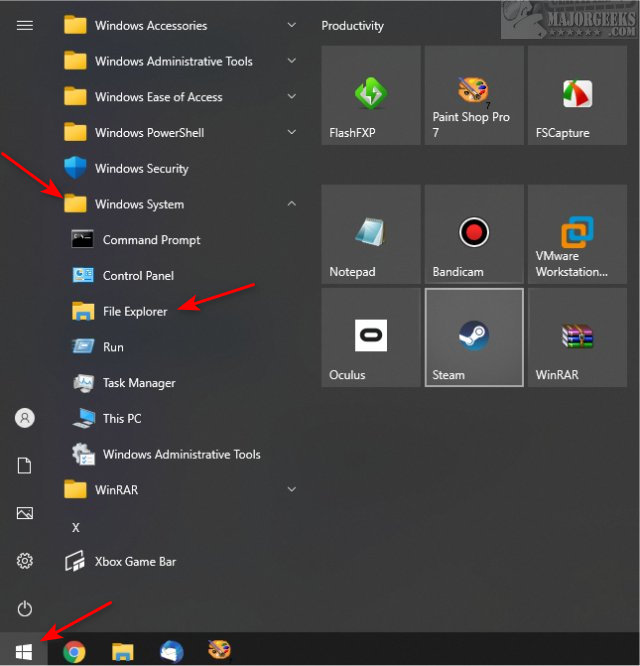
12 Ways to Open File Explorer - Pin to Start or Taskbar
Right-click on File Explorer from the previous step and choose Pin to Start or Pin to taskbar.
12 Ways to Open File Explorer - Use explorer.exe
You can find explorer.exe in C:\Windows.
Right-click on explorer.exe, and you can Pin to Start or the Taskbar.
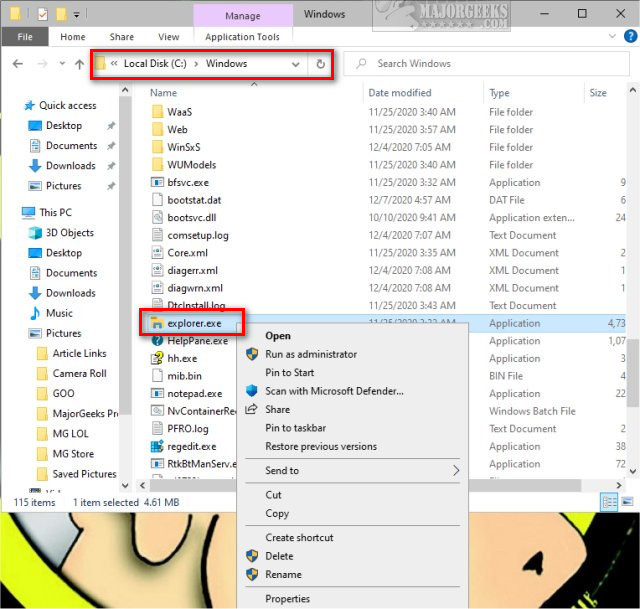
Right-click to copy and paste to your Desktop.
12 Ways to Open File Explorer - Keyboard Shortcut
We love keyboard shortcuts, and pressing the Windows Key + E opens File Explorer.
12 Ways to Open File Explorer - Windows Search
Start typing File Explorer in search (or press the Windows Key + S). Click on File Explorer.
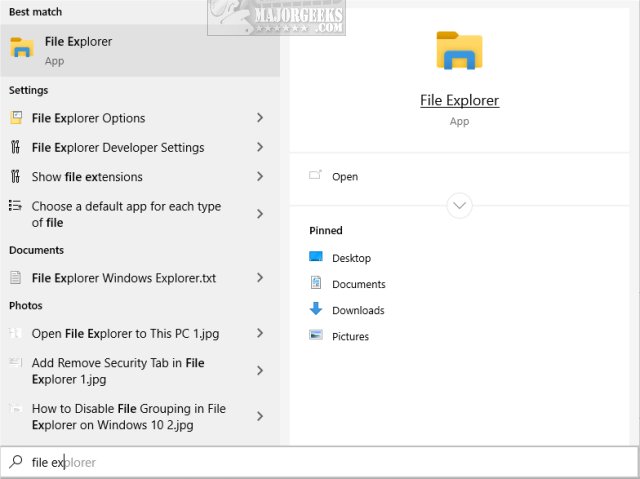
12 Ways to Open File Explorer - Power User Menu
Open the Power User Menu by pressing the Windows Key + X.
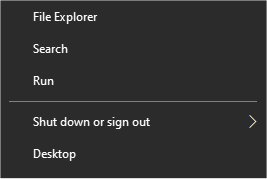
Click on File Explorer.
12 Ways to Open File Explorer - Run Application
Click the Windows Key + R. Type in Explorer and press Enter or click OK.
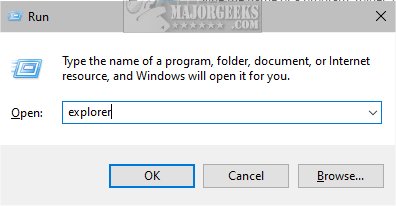
12 Ways to Open File Explorer - Cortana
Click on the Cortana circle and say Open File Explorer.
Cortana will respond, “I’ll Open File Explorer,” and open File Explorer.
12 Ways to Open File Explorer - PowerShell
Open PowerShell, type in explorer, and press Enter.
12 Ways to Open File Explorer - Command Prompt
Open Command Prompt, type in explorer, and press Enter.
12 Ways to Open File Explorer - Task Manager
Open Task Manager.
Click on File > Run new task. Type in Explorer and press Enter or click OK.
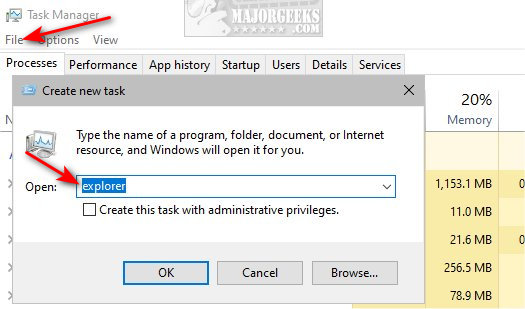
comments powered by Disqus






