8 Ways to Open Task Manager in Windows 10 & 11
By Timothy Tibbettson 06/15/2023 |
The Task Manager in Windows is one application geeks turn to regularly. Task Manager serves as a monitoring tool, and you can manage processes, services, startups, and more. Here are the many ways you can access the Task Manager.
Open Task Manager Using Keyboard Shortcuts
There are three keyboard shortcuts to open Task Manager.
1: Press CTRL + SHIFT + ESC to open the Task Manager and press ALT + D while open to switch been More or Fewer details.
2: Press CTRL + ALT + DEL and click on Task Manager.
3: Press the Windows Key + X and click Task Manager.
Open Task Manager Using Search
4: Press the Windows Key + S, begin typing, and click on Task Manager.
You can also click on Open or Run as administrator on the right.
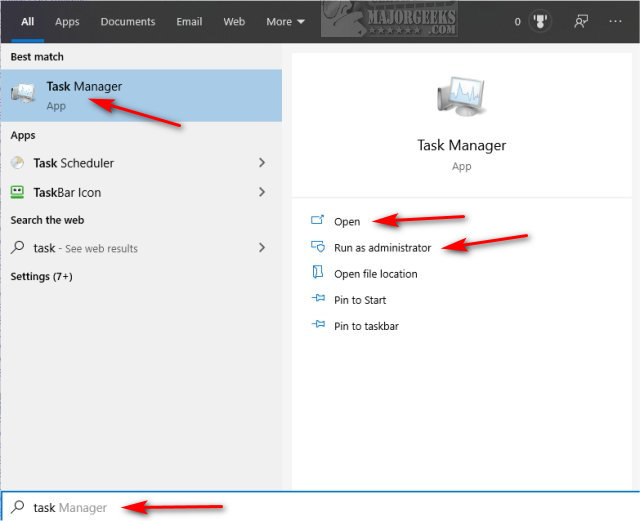
Also, you can pin Task Manager to Start or the Taskbar.
Open Task Manager From the Taskbar
5: Right-click on a blank space on your Taskbar and click on Task Manager.
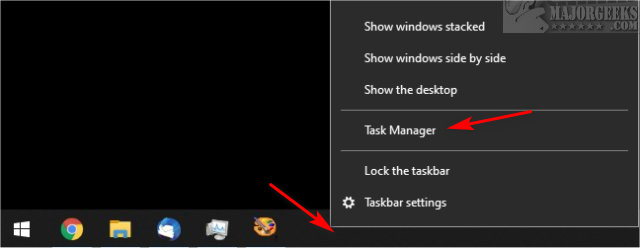
Open Task Manager Using the Executable
LaunchTM.exe or Taskmgr.exe are the executables for the Task Manager. Knowing this adds three other possibilities.
6: Press the Windows Key + R and type in C:\Windows\System32\LaunchTM.exe
7: Type LaunchTM.exe or Taskmgr.exe in Search.
8: Type LaunchTM.exe or Taskmgr.exe from the Command Prompt or PowerShell.
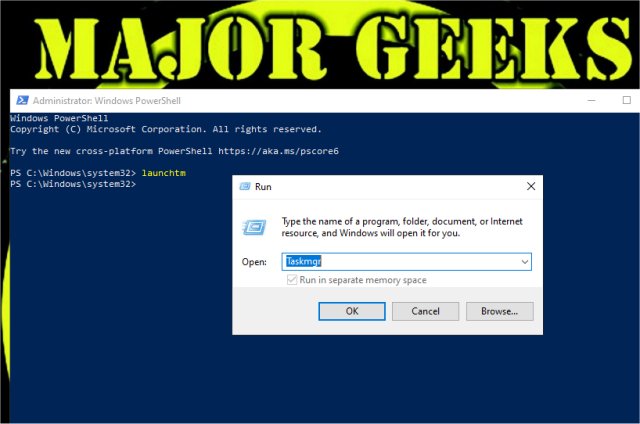
Similar:
How to Close a Program and Diagnose Problems With Task Manager
How To Customize Process Information Viewed in Task Manager
How to Update or Pause the Default Task Manager Data Update Speed
How to Set the Default Tab in Task Manager on Windows 10 & 11
Reset Task Manager to Default in Windows 10 & 11
comments powered by Disqus
Open Task Manager Using Keyboard Shortcuts
There are three keyboard shortcuts to open Task Manager.
1: Press CTRL + SHIFT + ESC to open the Task Manager and press ALT + D while open to switch been More or Fewer details.
2: Press CTRL + ALT + DEL and click on Task Manager.
3: Press the Windows Key + X and click Task Manager.
Open Task Manager Using Search
4: Press the Windows Key + S, begin typing, and click on Task Manager.
You can also click on Open or Run as administrator on the right.
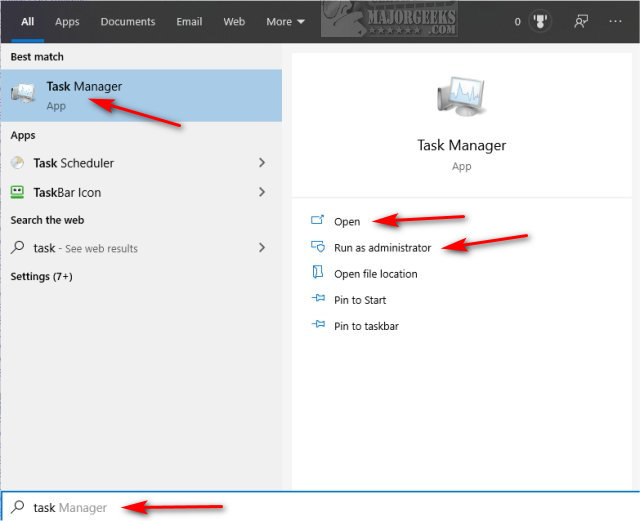
Also, you can pin Task Manager to Start or the Taskbar.
Open Task Manager From the Taskbar
5: Right-click on a blank space on your Taskbar and click on Task Manager.
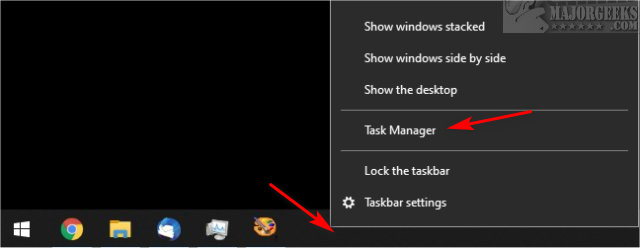
Open Task Manager Using the Executable
LaunchTM.exe or Taskmgr.exe are the executables for the Task Manager. Knowing this adds three other possibilities.
6: Press the Windows Key + R and type in C:\Windows\System32\LaunchTM.exe
7: Type LaunchTM.exe or Taskmgr.exe in Search.
8: Type LaunchTM.exe or Taskmgr.exe from the Command Prompt or PowerShell.
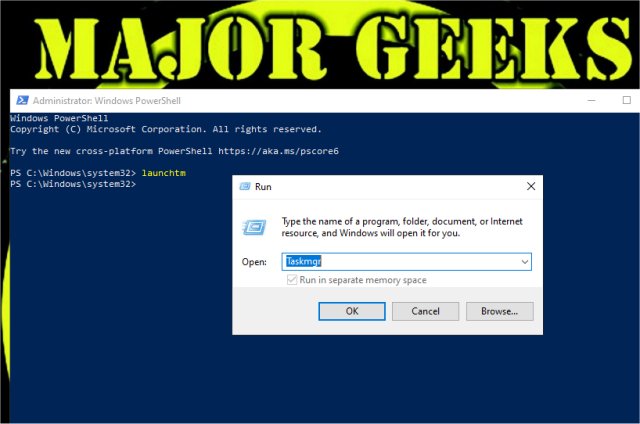
Similar:
comments powered by Disqus






