How to Password Protect Your Google Search History
By Timothy Tibbettson 06/15/2023 |
Google keeps track of your search history from any device. By turning on extra verification, Google will make sure it’s really you before you can see or delete your full history on My Activity. This can help keep your history safer on shared devices.
Click on your profile icon in the top-right corner and click on Manage your Google Account. This will open the Google settings website for your account.
Click on Manage your data & personalization.
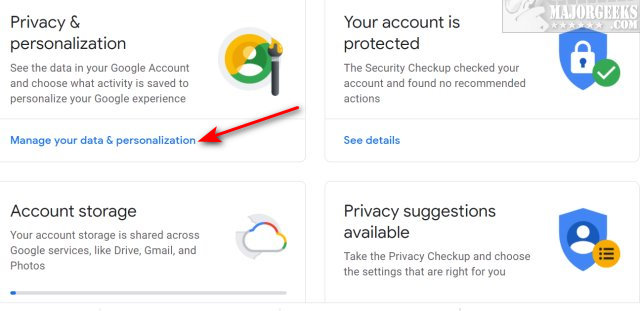
Scroll down and find Activity and timeline.
Click on My Activity.
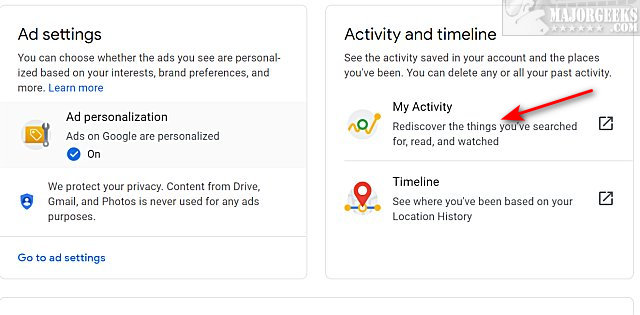
Click on Manage My Activity verification.
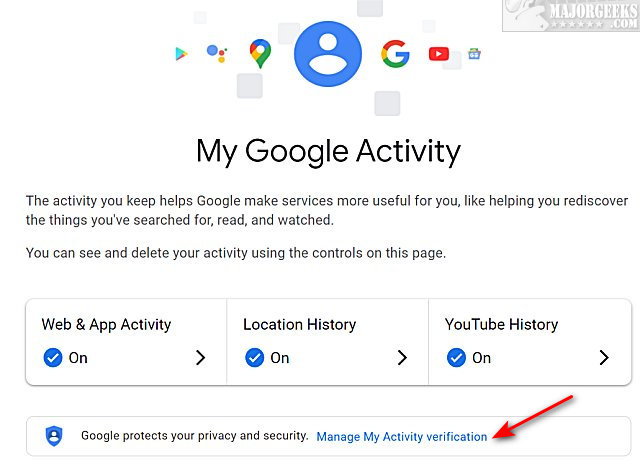
Click on Require extra verification.
Click on Save.
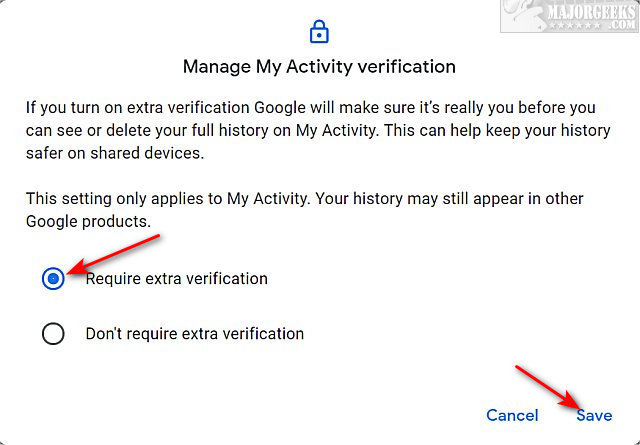
Google will prompt you to sign in again.
Enter your password and click Next.
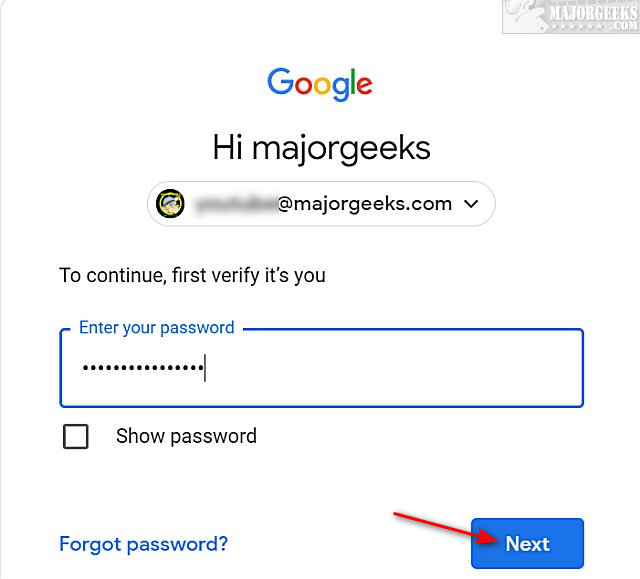
You can now see that your history requires verification to view.
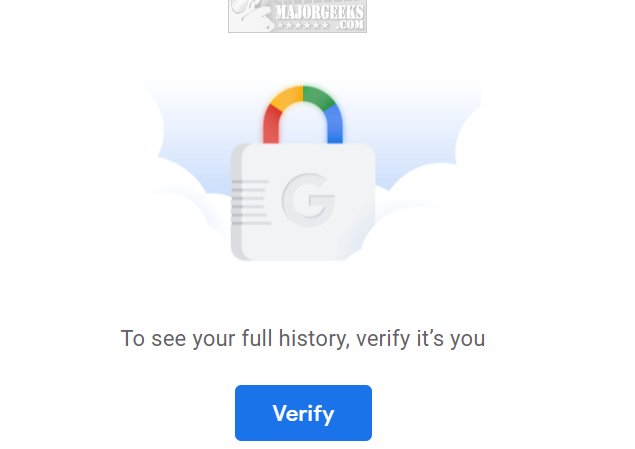
If you change your mind, follow the same steps, this time checking Don't require extra verification.
Similar:
Is FloC enabled and How to Opt-Out in Google Chrome
How to Auto-Delete Your Web and App Activity in Google Chrome
How to Sign in to Google Sites (Gmail, YouTube) Without Signing Into Chrome
How to Download Your Google Accounts Including Gmail
comments powered by Disqus
Click on your profile icon in the top-right corner and click on Manage your Google Account. This will open the Google settings website for your account.
Click on Manage your data & personalization.
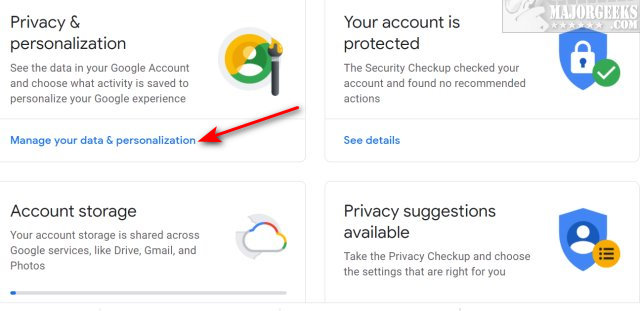
Scroll down and find Activity and timeline.
Click on My Activity.
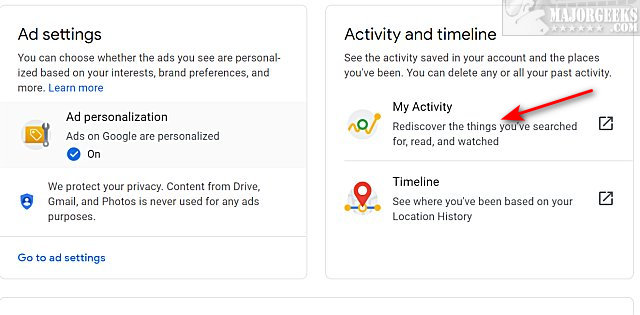
Click on Manage My Activity verification.
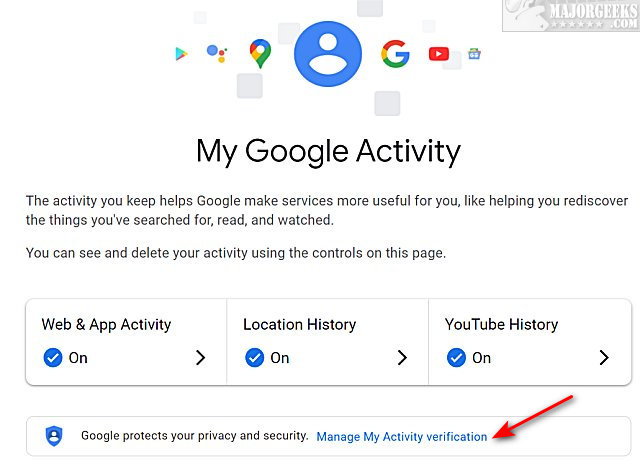
Click on Require extra verification.
Click on Save.
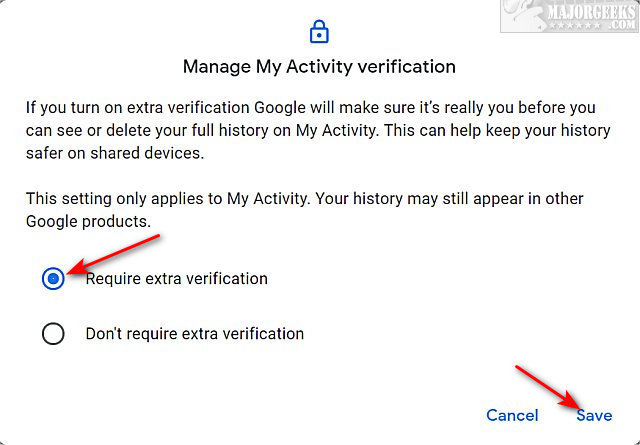
Google will prompt you to sign in again.
Enter your password and click Next.
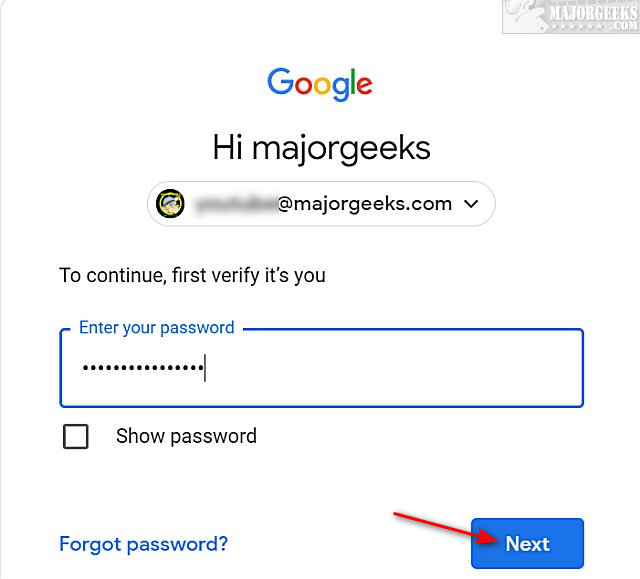
You can now see that your history requires verification to view.
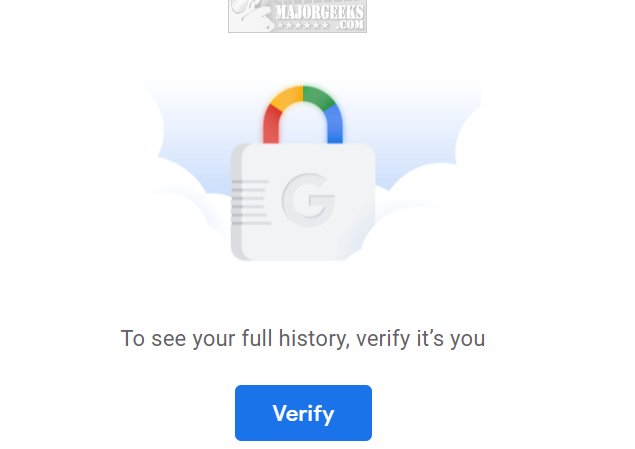
If you change your mind, follow the same steps, this time checking Don't require extra verification.
Similar:
comments powered by Disqus






