How to Pin or Unpin File Explorer to the Windows 11 Taskbar
By Timothy Tibbettson 06/15/2023 |
By default, File Explorer is easily opened from the Taskbar in Windows 11. Here's how you can remove or restore the File Explorer shortcut from the Taskbar.
To remove File Explorer from the Taskbar, right-click on the File Explorer icon.
Click on Unpin from taskbar.
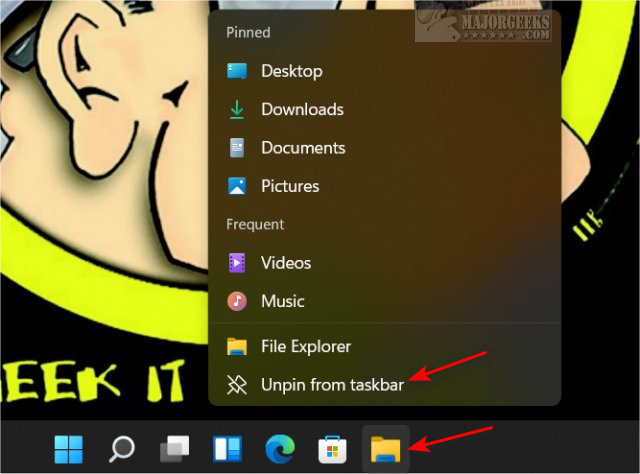
Restoring the File Explorer shortcut takes a couple more steps.
Click on Start > All Apps.
Right-click on File Explorer, and click on More.
Click on Pin to taskbar.
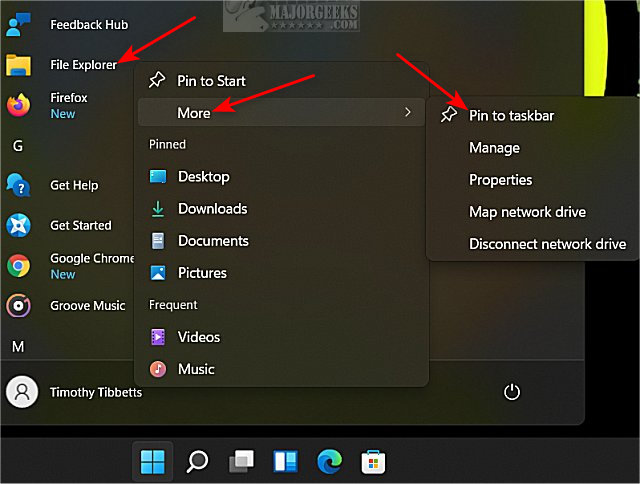
Similar:
How to Hide the Taskbar in Windows 10 & 11
How to Customize the Windows 10 Taskbar
How to Get a Larger or Smaller Taskbar in Windows 11
How to Move the Centered Taskbar Back to the Left in Windows 11
How to Hide Badges on the Windows 11 Taskbar
comments powered by Disqus
To remove File Explorer from the Taskbar, right-click on the File Explorer icon.
Click on Unpin from taskbar.
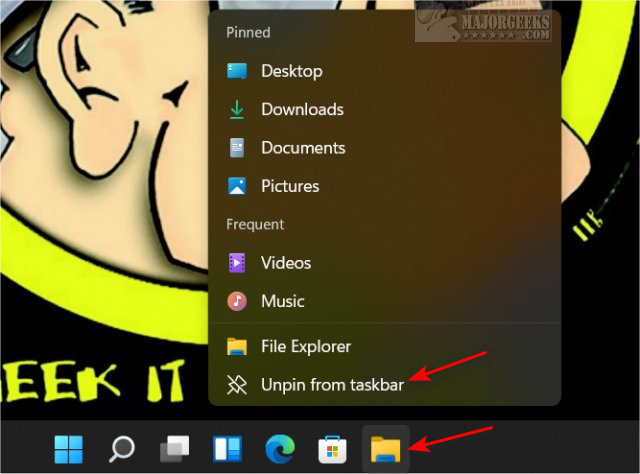
Restoring the File Explorer shortcut takes a couple more steps.
Click on Start > All Apps.
Right-click on File Explorer, and click on More.
Click on Pin to taskbar.
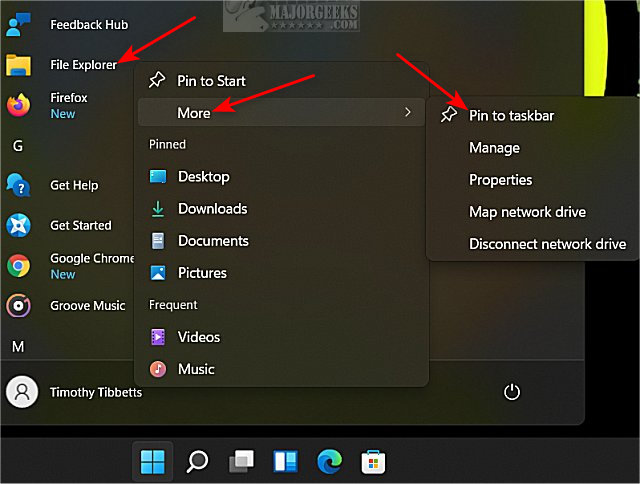
Similar:
comments powered by Disqus






