How to Remove Rotate Left and Right From The Context Menu in Windows 10 & 11
By Timothy Tibbettson 06/15/2023 |
When you right-click on most images in Windows, you are given the Context Menu option to rotate the image left or right. If you like, you can remove Rotate Left and Rotate Right from the Context Menu.
You should back up your registry before you proceed.
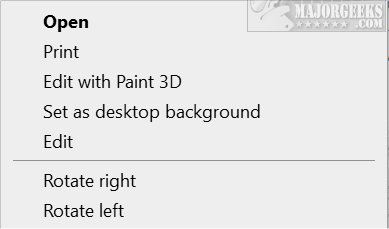
Download Remove Rotate Left and Right From The Context Menu and extract the two files.
Double-click on Rotate Left and Right - Remove.reg or Rotate Left and Right - Default.reg.
Click Yes when prompted by User Account Control.
Click Yes when prompted by Registry Editor.
Click OK when prompted by the Registry Editor.
This tweak is included as part of MajorGeeks Windows Tweaks.
This registry edit is a little more complicated than most, so we're not adding instructions to make the changes manually. However, you can edit the registry file to keep the rotate left or right for certain image types.
Open Rotate Left and Right - Remove.reg in Notepad. Look for the file extension type for the file type you want to keep the rotate option for. Remove that line and save the registry file. For example, to keep rotate left and rotate right for GIF files, you'd remove this line:

Similar:
How to Disable or Enable Wide Context Menus in Windows 10
Disable or Enable Context Menu Items With ShellExView
How to Delete, Add, and Edit Context Menu Items
Add the Control Panel to the Context Menu in Windows 10
Add or Remove the Classic Personalize Context Menu
comments powered by Disqus
You should back up your registry before you proceed.
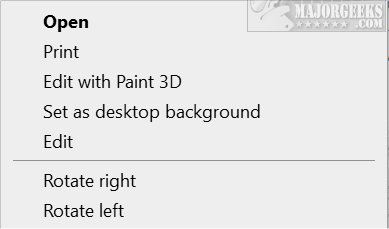
Download Remove Rotate Left and Right From The Context Menu and extract the two files.
Double-click on Rotate Left and Right - Remove.reg or Rotate Left and Right - Default.reg.
Click Yes when prompted by User Account Control.
Click Yes when prompted by Registry Editor.
Click OK when prompted by the Registry Editor.
This tweak is included as part of MajorGeeks Windows Tweaks.
This registry edit is a little more complicated than most, so we're not adding instructions to make the changes manually. However, you can edit the registry file to keep the rotate left or right for certain image types.
Open Rotate Left and Right - Remove.reg in Notepad. Look for the file extension type for the file type you want to keep the rotate option for. Remove that line and save the registry file. For example, to keep rotate left and rotate right for GIF files, you'd remove this line:

Similar:
comments powered by Disqus






