How to Delete, Add, and Edit Context Menu Items
By Timothy Tibbettson 06/16/2023 |
The Context Menu is a handy part of Windows that allows you to right-click on a file or folder and quickly perform frequently used actions. Some third-party applications add Context Menu items. You can also delete, edit, or add items yourself. Here's how.
We've seen the Context Menu cause problems, including crashing Windows Explorer or File Explorer, and sometimes you want to clean up the clutter. Editing your Context Menu items can be done through the registry, although we prefer to use free third-party apps for more control and a graphical user interface.
Either way, please back up your registry and create a System Restore point before you proceed.
1: CCleaner
Many people have CCleaner and might have overlooked the Context Menu editor that's built-in. Click on Tools > Startup and click on the Context Menu tab. Right-click any entry, and you can disable or delete it. You can also save to a text file or open in Regedit or the folder that it resides in.
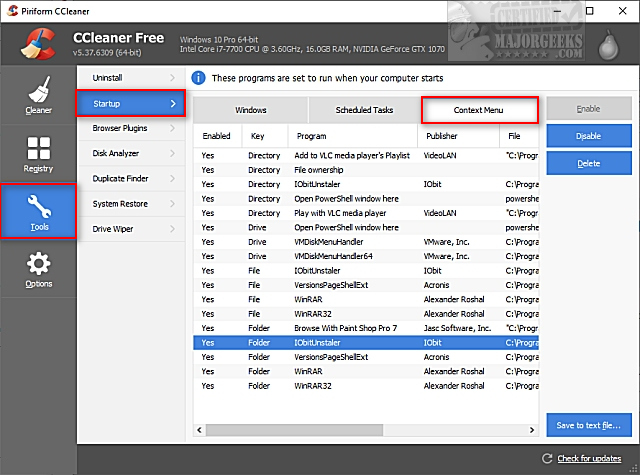
2: ShellExView
ShellExView from NirSoft is one of our favorites. The app is free and portable, so extract the contents to a folder and double-click shexview.exe.
Because ShellExView shows all shell extensions, you will see hundreds of entries. Click on Options and click on Hide All Microsoft Extensions.
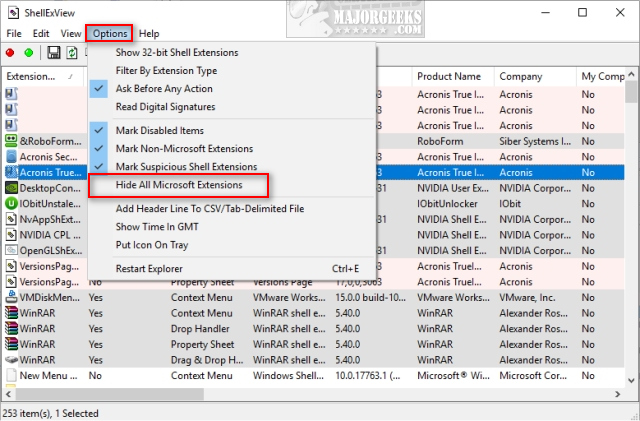
Click on any entry you want to remove, and right-click. You can now disable or enable that Context Menu item. Another neat feature of ShellExView is that you can also add that shortcut to My Computer, your Desktop, or the Control Panel. Look for File > Add Selected Items To.
3: ShellMenuView
ShellMenuView from NirSoft simplifies what ShellExView does if you find ShellExView a bit complicated.
4: Context Menu
Surprisingly, there aren't a lot of good or still working apps to add custom Shell Extensions. Some no longer work, while others have disappeared. Context Menu is one of the few that still works and is easy to use. You can browse to any program, create a custom icon and entry name, and that's it. You can also add to Desktop, File, or Folder and remove it if you change your mind.
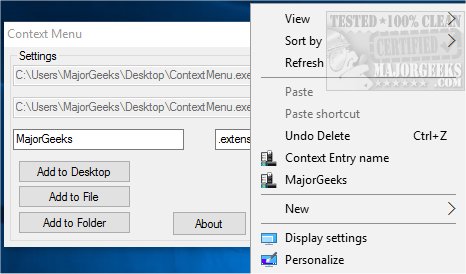
5: Registry Editing
As we wrote this article, we realized that there's an app that simplifies the process — finding a shell extension in the registry has changed over the years and requires a lot of searching and understanding of the registry.
If you're an experienced registry user and like to do things the hard way, you can find shell extensions inside of HKEY_CLASSES_ROOT.
Once you find the Shell Extension you want to remove, find the ShellNew subkey and delete that. One of the problems here is many Shell Extensions are listed by file type, so once again, we wouldn't waste our time.
Similarly, to add an item or file extension to your Context Menu, search for the file-type, right-click on it and select New > Key and name that ShellNew. In the right pane, select New > String Value, name it NullFile and set the Value data to 1.
Similar:
Add or Remove the Classic Personalize Context Menu
Add the Control Panel to the Context Menu in Windows 10
Open Powershell Window Here as Administrator Context Menu
How to Add File Hash to the Context Menu
How to Add Timeline or TaskView to the Windows 10 Context Menu
Remove the "Share" Context Menu in Windows 10
comments powered by Disqus
We've seen the Context Menu cause problems, including crashing Windows Explorer or File Explorer, and sometimes you want to clean up the clutter. Editing your Context Menu items can be done through the registry, although we prefer to use free third-party apps for more control and a graphical user interface.
Either way, please back up your registry and create a System Restore point before you proceed.
1: CCleaner
Many people have CCleaner and might have overlooked the Context Menu editor that's built-in. Click on Tools > Startup and click on the Context Menu tab. Right-click any entry, and you can disable or delete it. You can also save to a text file or open in Regedit or the folder that it resides in.
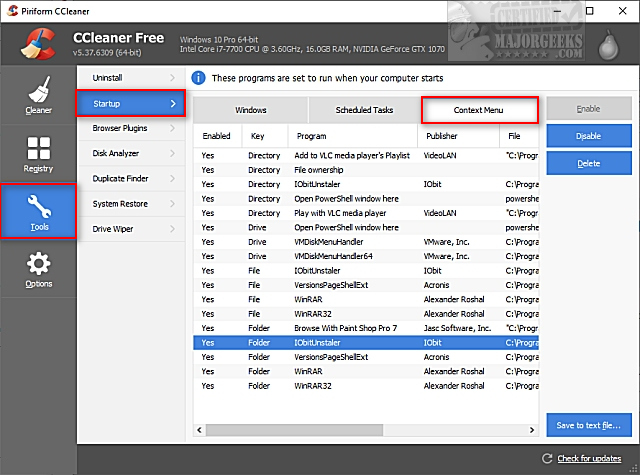
2: ShellExView
ShellExView from NirSoft is one of our favorites. The app is free and portable, so extract the contents to a folder and double-click shexview.exe.
Because ShellExView shows all shell extensions, you will see hundreds of entries. Click on Options and click on Hide All Microsoft Extensions.
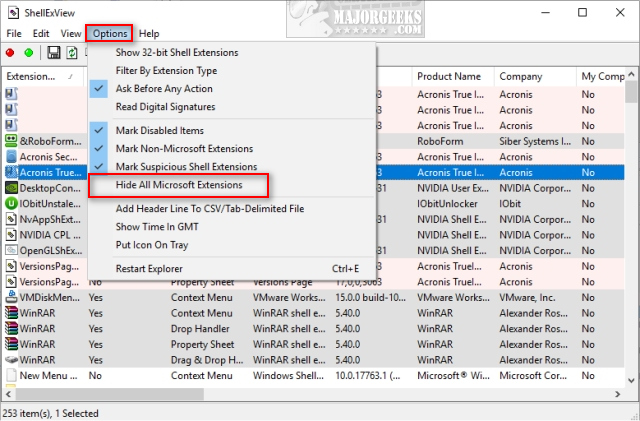
Click on any entry you want to remove, and right-click. You can now disable or enable that Context Menu item. Another neat feature of ShellExView is that you can also add that shortcut to My Computer, your Desktop, or the Control Panel. Look for File > Add Selected Items To.
3: ShellMenuView
ShellMenuView from NirSoft simplifies what ShellExView does if you find ShellExView a bit complicated.
4: Context Menu
Surprisingly, there aren't a lot of good or still working apps to add custom Shell Extensions. Some no longer work, while others have disappeared. Context Menu is one of the few that still works and is easy to use. You can browse to any program, create a custom icon and entry name, and that's it. You can also add to Desktop, File, or Folder and remove it if you change your mind.
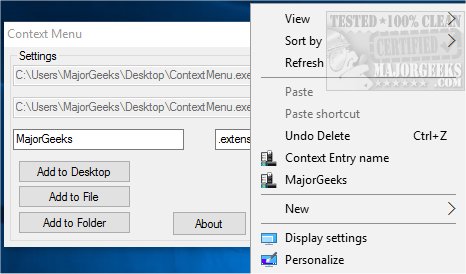
5: Registry Editing
As we wrote this article, we realized that there's an app that simplifies the process — finding a shell extension in the registry has changed over the years and requires a lot of searching and understanding of the registry.
If you're an experienced registry user and like to do things the hard way, you can find shell extensions inside of HKEY_CLASSES_ROOT.
Once you find the Shell Extension you want to remove, find the ShellNew subkey and delete that. One of the problems here is many Shell Extensions are listed by file type, so once again, we wouldn't waste our time.
Similarly, to add an item or file extension to your Context Menu, search for the file-type, right-click on it and select New > Key and name that ShellNew. In the right pane, select New > String Value, name it NullFile and set the Value data to 1.
Similar:
Add or Remove the Classic Personalize Context Menu
Add the Control Panel to the Context Menu in Windows 10
Open Powershell Window Here as Administrator Context Menu
How to Add File Hash to the Context Menu
How to Add Timeline or TaskView to the Windows 10 Context Menu
Remove the "Share" Context Menu in Windows 10
comments powered by Disqus






