How to Add Settings to the Context Menu in Windows 10
By Timothy Tibbettson 06/19/2023 |
Control Panel as Context Menu is a registry hack from MajorGeeks that adds the control panel to your right mouse click context menu when used on the desktop.
We do suggest that you back up the registry before you proceed. Here's how How to Back up or Restore the Windows Registry.
All you have to do is extract "Control Panel Context Menu by MajorGeeks.reg" anywhere and double-click on it. As always, backing up your registry or creating a restore point is a good idea. This needs to be applied per user, which we think is best.
Once completed, you will now see "Settings" when you right-click on the desktop area. A tab will slide out with Settings, System, Devices, Network & Internet, Personalization, Apps, Accounts, Time & Language, Gaming, Ease of Access, Cortana, Privacy, Update & Security, and Mixed Reality.
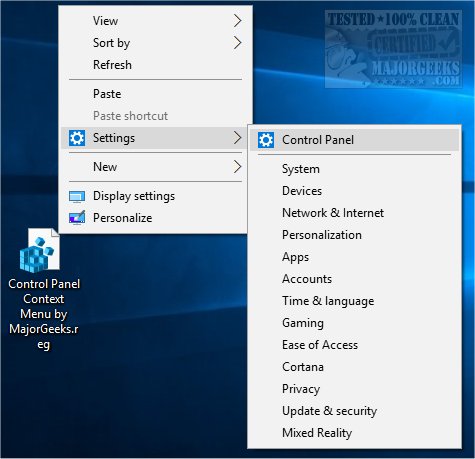
Optionally, if you wanted to delete something and make it custom for your needs, rename "Control Panel Context Menu by MajorGeeks.reg" to "Control Panel Context Menu by MajorGeeks.txt" and open it with your text editor. You can remove or rearrange items and decide if you want the tab to slide out at the top, bottom, or middle. More on that in this video:
Download at https://www.majorgeeks.com/files/details/control_panel_as_context_menu.html.
Similar:
How to Open the Control Panel Instead of Settings on Windows 10
Add All Tasks or God Mode to the Control Panel
How to Uninstall Programs Not Listed in Control Panel
Create a Shortcut to Any Windows 10 Control Panel Setting
How to Add the Control Panel to the Context Menu in Windows 10
How to Add Settings to the Context Menu in Windows 10
comments powered by Disqus
We do suggest that you back up the registry before you proceed. Here's how How to Back up or Restore the Windows Registry.
All you have to do is extract "Control Panel Context Menu by MajorGeeks.reg" anywhere and double-click on it. As always, backing up your registry or creating a restore point is a good idea. This needs to be applied per user, which we think is best.
Once completed, you will now see "Settings" when you right-click on the desktop area. A tab will slide out with Settings, System, Devices, Network & Internet, Personalization, Apps, Accounts, Time & Language, Gaming, Ease of Access, Cortana, Privacy, Update & Security, and Mixed Reality.
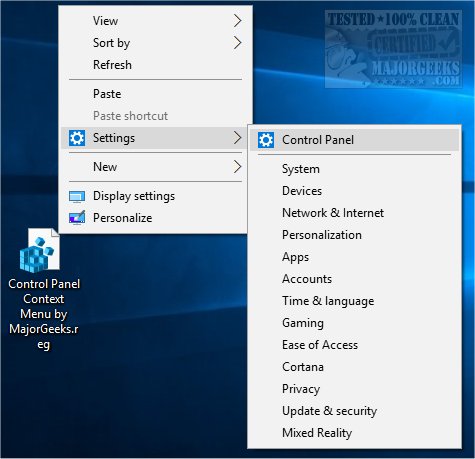
Optionally, if you wanted to delete something and make it custom for your needs, rename "Control Panel Context Menu by MajorGeeks.reg" to "Control Panel Context Menu by MajorGeeks.txt" and open it with your text editor. You can remove or rearrange items and decide if you want the tab to slide out at the top, bottom, or middle. More on that in this video:
Download at https://www.majorgeeks.com/files/details/control_panel_as_context_menu.html.
Similar:
How to Open the Control Panel Instead of Settings on Windows 10
Add All Tasks or God Mode to the Control Panel
How to Uninstall Programs Not Listed in Control Panel
Create a Shortcut to Any Windows 10 Control Panel Setting
How to Add the Control Panel to the Context Menu in Windows 10
How to Add Settings to the Context Menu in Windows 10
comments powered by Disqus






