How to Reset Local Security Policy in Windows
By Timothy Tibbettson 06/15/2023 |
The local security policy of a system is a set of information about a local computer's security. Here's how to reset the Local Security Policy in Windows XP, Vista, 7, 8, and 10.
The local security policy information includes the following:
The domains trusted to authenticate logon attempts.
Which user accounts may access the system and how. For example, interactively, through a network, or as a service.
The rights and privileges assigned to accounts.
The security auditing policy.
Open a Command Prompt as Administrator.
For Windows Vista, 7, 8, and 10, type in:
secedit /configure /cfg %windir%\inf\defltbase.inf /db defltbase.sdb /verbose and press Enter.
For Windows XP, type in:
secedit /configure /cfg %windir%\repair\secsetup.inf /db secsetup.sdb /verbose and press Enter.
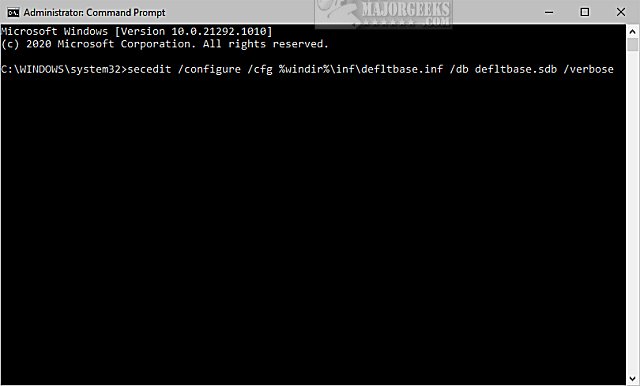
Close the Command Prompt Windows and reboot.
Similar:
How to Enable Local Security Policy (secpol.msc) in Windows 10 Home
Enable Group Policy Editor (gpedit.msc) in Windows 10 Home Edition
How to Find all Group Policy Editor Changes
How to Reset All Group Policy Settings
comments powered by Disqus
The local security policy information includes the following:
Open a Command Prompt as Administrator.
For Windows Vista, 7, 8, and 10, type in:
secedit /configure /cfg %windir%\inf\defltbase.inf /db defltbase.sdb /verbose and press Enter.
For Windows XP, type in:
secedit /configure /cfg %windir%\repair\secsetup.inf /db secsetup.sdb /verbose and press Enter.
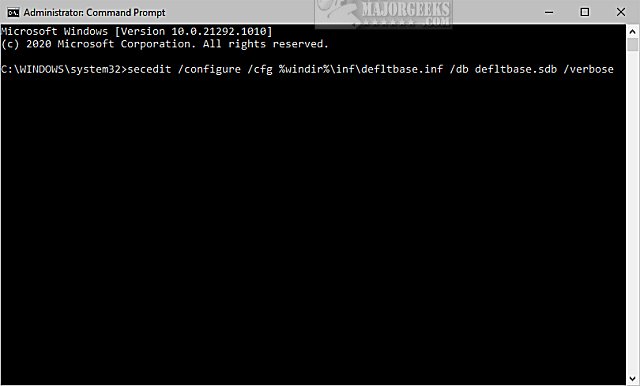
Close the Command Prompt Windows and reboot.
Similar:
comments powered by Disqus






