How to Create a Screen Saver Settings Shortcut
By Timothy Tibbettson 06/15/2023 |
Screen savers - you either love them or hate them. But, if you use screen savers, it takes a few clicks to get to the settings or create or download a shortcut.
How to Create a Screen Saver Settings Shortcut - Download Shortcut
Everything you will do in Step 2 we've done for you and made the shortcut available for download.
Download Screen Saver Settings Shortcut from MajorGeeks.
Copy Screen Saver Settings to your Desktop, Taskbar, or anywhere you like.
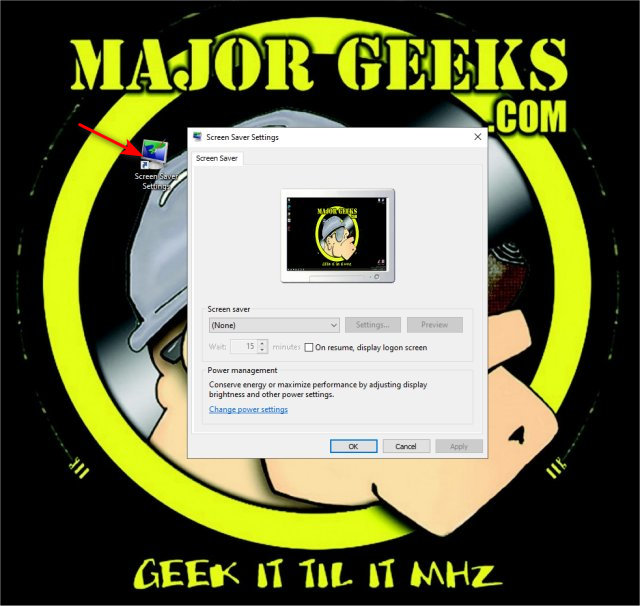
How to Create a Screen Saver Settings Shortcut - Manually Create a Shortcut
To create a shortcut, right-click on a blank area on your Desktop and click New > Shortcut.
Type in:
%windir%\System32\rundll32.exe shell32.dll,Control_RunDLL desk.cpl,,1
Click Next.
Type in Screen Savers (or anything you like), and click Finish[
Optionally you can change the icon by right-clicking on your shortcut and click Properties. Click Change icon.
Type in %windir%\System32\desk.cpl
Click OK twice.
Similar:
How to Open, Customize, Download and Install Screensavers in Windows 10
How to Disable Screen Savers on Windows 10
comments powered by Disqus
How to Create a Screen Saver Settings Shortcut - Download Shortcut
Everything you will do in Step 2 we've done for you and made the shortcut available for download.
Download Screen Saver Settings Shortcut from MajorGeeks.
Copy Screen Saver Settings to your Desktop, Taskbar, or anywhere you like.
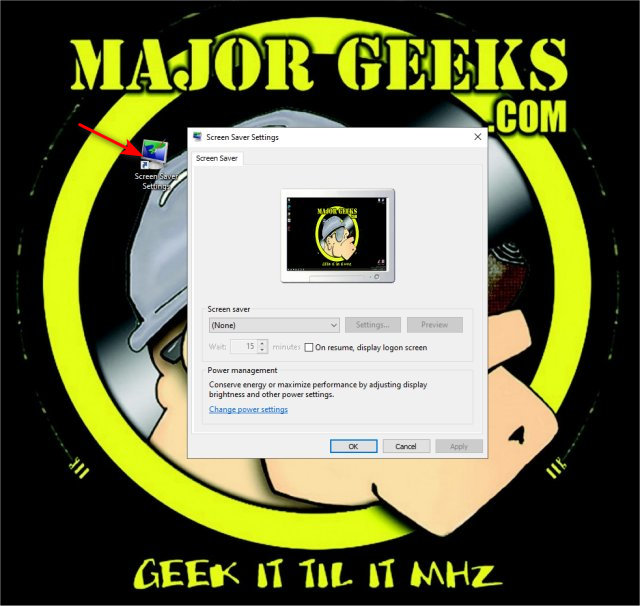
How to Create a Screen Saver Settings Shortcut - Manually Create a Shortcut
To create a shortcut, right-click on a blank area on your Desktop and click New > Shortcut.
Type in:
%windir%\System32\rundll32.exe shell32.dll,Control_RunDLL desk.cpl,,1
Click Next.
Type in Screen Savers (or anything you like), and click Finish[
Optionally you can change the icon by right-clicking on your shortcut and click Properties. Click Change icon.
Type in %windir%\System32\desk.cpl
Click OK twice.
Similar:
comments powered by Disqus






