How to Open, Customize, Download and Install Screensavers in Windows 10 & 11
By Timothy Tibbettson 06/15/2023 |
While screensavers are no longer needed, they are still readily available and a lot of fun for nostalgia or just for a laugh (remember the Licking Dog screensaver?) This guide looks at how to open and customize your screensavers and download more screensavers safely.
1: Open Screensavers Settings
Press the Windows Key + S and begin typing and click on Change screen saver.
You can also go to Settings > Personalization > Lock Screen > Screen saver settings
Another trick, if you access your screensavers frequently, is to create a Desktop shortcut. Right-click on your Desktop and click New > Shortcut. Type in control desk.cpl,,@screensaver. On the last screen, type in any name you like. We used Screensavers and clicked Finish.
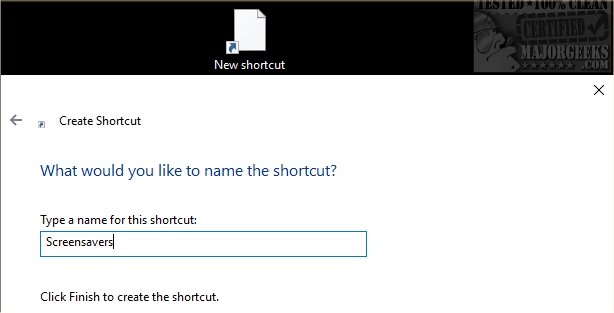
2: Customize Screensavers
By default, no screensaver is selected. Click on the dropdown box under Screen saver to choose one of the default screensavers included with Windows 10 or any screensaver you installed.
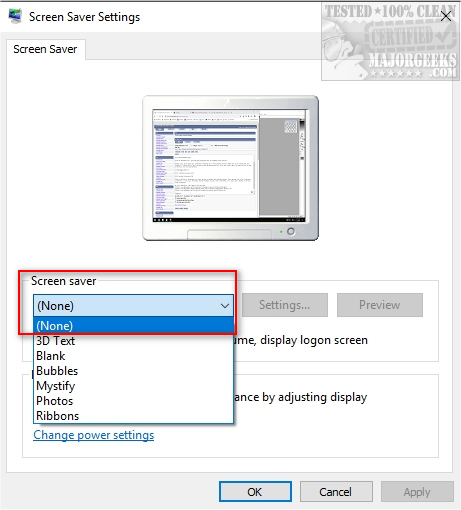
Note that some users have reported their version of Windows 10 did not include any screensavers. See Download Screensavers in Step 4.
Immediately you will be able to change the Wait time and the option to resume with the display logon screen. Click on Settings to customize your screensaver. Note that some screensavers have no additional settings. Others, especially third-party screensavers, can have many different looks and options. In some cases, you can choose pictures and music, for example.
Regardless of the screensaver, poke around and look at all the settings. If your screensaver is an SCR file, right-click and select Configure before installing to see if the screensaver has the options you want.
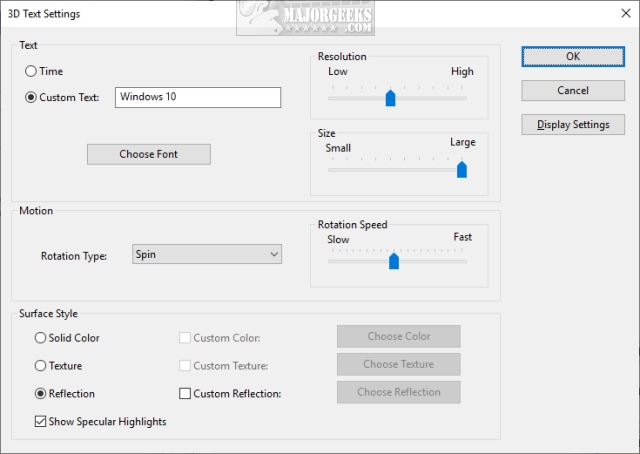
3: Installing Screensavers
While some screensavers come with an installer, you're more likely to end up with a file ending in SCR (screensaver).
To install your new screensaver, extract the SCR file and right-click and select "Install" or "Test" to preview it before installing it.
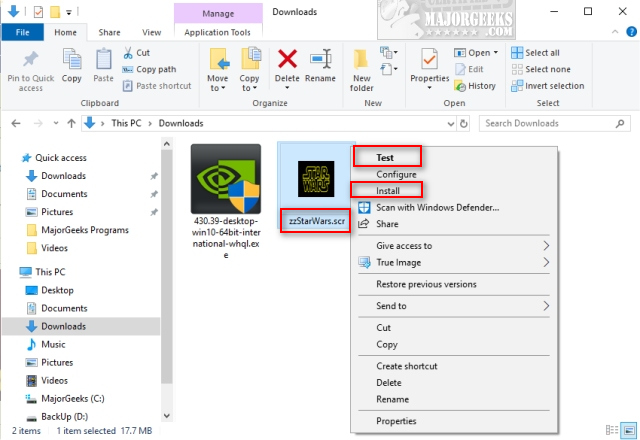
Should you decide to uninstall a screensaver, go to Start > Apps and see if you can uninstall it. Otherwise, you might be able to delete the SCR file in C:\Windows, C:\Windows\system32, and C:\Windows\SysWOW64 for 64-Bit computers.
4: Download Screensavers
There are millions of screensavers out there, and even screensaver only download websites. These websites offer many shareware screensavers or, worse, Pups (Potentially Unwanted Programs) included. Here at MajorGeeks, we've always kept a handful of the best, clean screensavers.
If you're looking for a few choices, we'd start with Licking Dog, Really Slick, and zzStarWars.
Similar:
How to Use Screensavers in Windows 10 & 11
How to Disable Screen Savers on Windows 10 & 11
How to Create a Screen Saver Settings Shortcut
comments powered by Disqus
1: Open Screensavers Settings
Press the Windows Key + S and begin typing and click on Change screen saver.
You can also go to Settings > Personalization > Lock Screen > Screen saver settings
Another trick, if you access your screensavers frequently, is to create a Desktop shortcut. Right-click on your Desktop and click New > Shortcut. Type in control desk.cpl,,@screensaver. On the last screen, type in any name you like. We used Screensavers and clicked Finish.
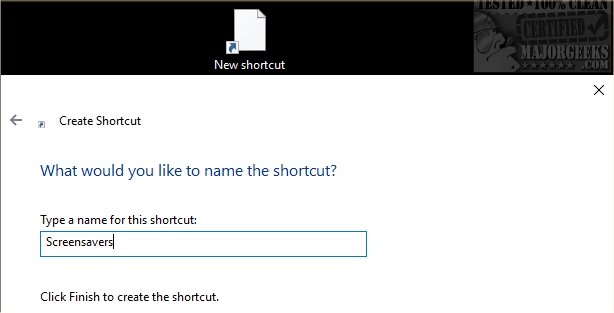
2: Customize Screensavers
By default, no screensaver is selected. Click on the dropdown box under Screen saver to choose one of the default screensavers included with Windows 10 or any screensaver you installed.
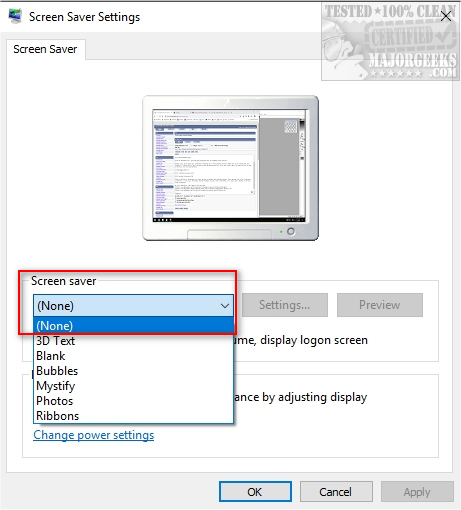
Note that some users have reported their version of Windows 10 did not include any screensavers. See Download Screensavers in Step 4.
Immediately you will be able to change the Wait time and the option to resume with the display logon screen. Click on Settings to customize your screensaver. Note that some screensavers have no additional settings. Others, especially third-party screensavers, can have many different looks and options. In some cases, you can choose pictures and music, for example.
Regardless of the screensaver, poke around and look at all the settings. If your screensaver is an SCR file, right-click and select Configure before installing to see if the screensaver has the options you want.
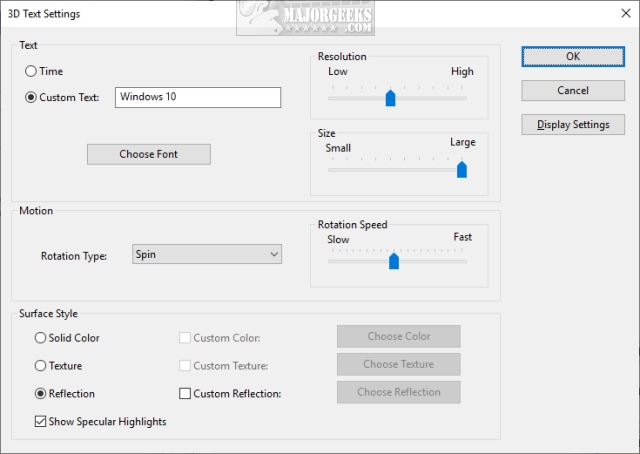
3: Installing Screensavers
While some screensavers come with an installer, you're more likely to end up with a file ending in SCR (screensaver).
To install your new screensaver, extract the SCR file and right-click and select "Install" or "Test" to preview it before installing it.
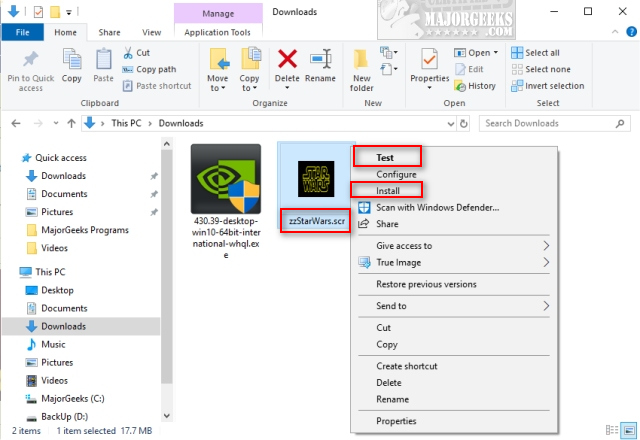
Should you decide to uninstall a screensaver, go to Start > Apps and see if you can uninstall it. Otherwise, you might be able to delete the SCR file in C:\Windows, C:\Windows\system32, and C:\Windows\SysWOW64 for 64-Bit computers.
4: Download Screensavers
There are millions of screensavers out there, and even screensaver only download websites. These websites offer many shareware screensavers or, worse, Pups (Potentially Unwanted Programs) included. Here at MajorGeeks, we've always kept a handful of the best, clean screensavers.
If you're looking for a few choices, we'd start with Licking Dog, Really Slick, and zzStarWars.
Similar:
comments powered by Disqus






