How to Show the Taskbar on All Displays in Windows 11
By Timothy Tibbettson 09/17/2022 |
If you use multiple monitors in Windows 11, you have a few options to customize how Windows shows your taskbar on all displays.
Click on Start > Settings or press the Windows Key + I.
Click on Personalization on the left.
Click on Taskbar.
Click on Taskbar behaviors.
Check or uncheck Show my taskbar on all displays.
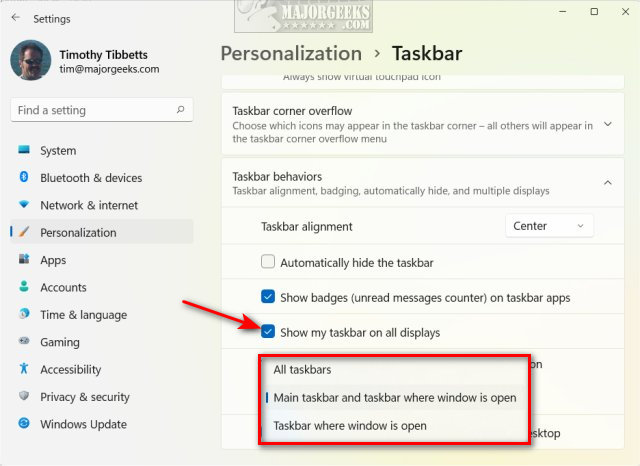
Click below where you see When using multiple displays, show my taskbar apps on.
Click on one of the following:
All taskbar
Main taskbar and taskbar where window is open
Taskbar where window is open.
You can try all three while the settings are opened to see what you prefer.
Similar:
How to Move the Windows 11 Taskbar to the Top Of Your Screen
How to Get a Larger or Smaller Taskbar in Windows 11
comments powered by Disqus
Click on Start > Settings or press the Windows Key + I.
Click on Personalization on the left.
Click on Taskbar.
Click on Taskbar behaviors.
Check or uncheck Show my taskbar on all displays.
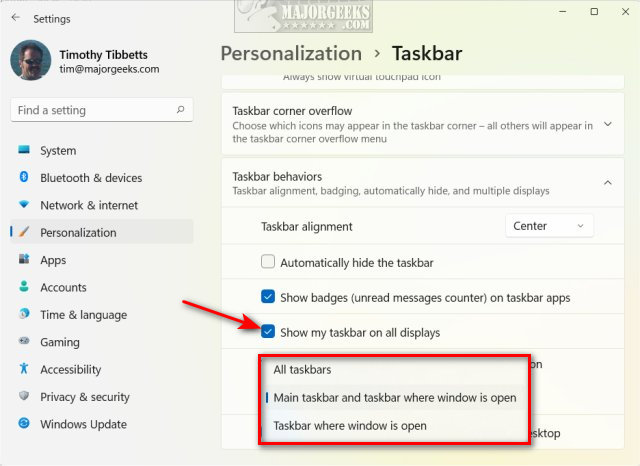
Click below where you see When using multiple displays, show my taskbar apps on.
Click on one of the following:
You can try all three while the settings are opened to see what you prefer.
Similar:
comments powered by Disqus






