How to Enable or Disable Google Chromes Side Panel
By Timothy Tibbettson 06/15/2023 |
Google Chrome features a side panel that can open your reading list and bookmarks on the right side of your screen when clicked. If you don't use it, it's easy to disable.
This is no longer working. We're waiting for a new method, if ever.
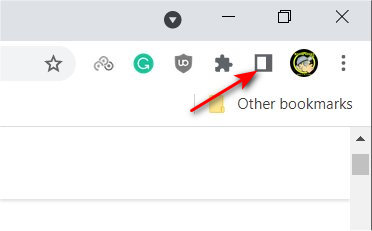
Video tutorial:
Type in chrome://flags/#side-panel in a new tab.
You should see Side panel highlighted.
Click on the dropdown box and choose Disabled to remove the side panel.
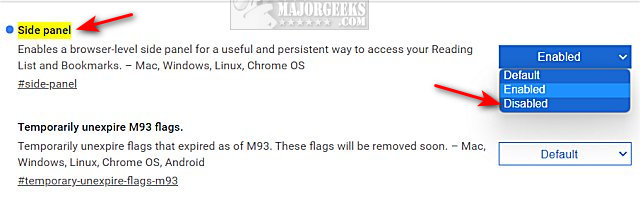
To restore the side panel, click on Enabled.
Click on Relaunch in the lower-right corner.
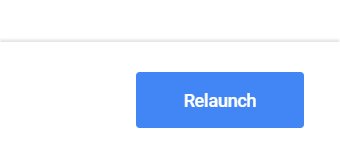
Google Chrome will relaunch and save any open tabs.
Similar:
How to Auto-Delete Your Web and App Activity in Google Chrome
How to Enable or Disable Google Chrome Basic or Advanced Spell Check
How to Delete Autofill Entries from Google Chrome
How to Remove or Edit Saved Credit Card Information in Chrome, Firefox, IE, and Edge
How to View, Edit, and Manage Your Google Chrome Passwords
comments powered by Disqus
This is no longer working. We're waiting for a new method, if ever.
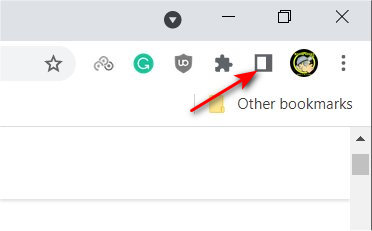
Type in chrome://flags/#side-panel in a new tab.
You should see Side panel highlighted.
Click on the dropdown box and choose Disabled to remove the side panel.
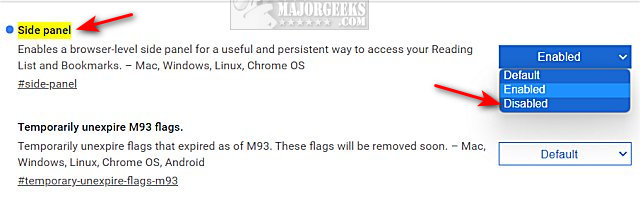
To restore the side panel, click on Enabled.
Click on Relaunch in the lower-right corner.
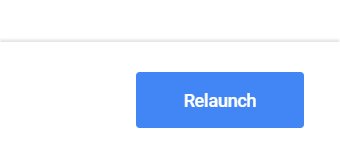
Google Chrome will relaunch and save any open tabs.
Similar:
comments powered by Disqus






