The Differences Between 32-bit and 64-bit Applications
By Timothy Tibbettson 06/15/2023 |
You might have come across a file on a website like MajorGeeks, where you have the option of 32-bit or 64-bit. This tutorial discusses the differences between 32-bit and 64-bit and identifying what operating system and applications you have.
The Differences Between 32-bit and 64-bit Applications
The most obvious difference is that 32-bit applications support up to 4GB of RAM, and a 64-bit operating system can support over 4GB. In the future, we should see the end of 32-bit operating systems and applications as computers have become faster and come with more RAM.
It's important to note that a 32-bit application will run on a 64-bit operating system, whereas a 64-bit application will not run on a 32-bit operating system.
If you have a 64-bit operating system, then you want to use the 64-bit version of any application, if available.
Is My Operating System 32-bit or 64-bit?
You can check if your operating system is 32 or 64-bit by going to Start > Settings > System > About. Scroll down and look for System type.
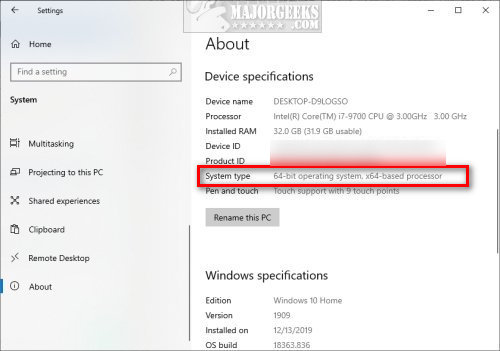
Is An Application 32-bit or 64-bit?
There are four ways to see if an app is 32-bit or 64-bit.
1: Task Manager:
Open Task Manager if the app is running.
Most third-party apps will say 32-bit in the Processes tab on a 64-bit operating system.
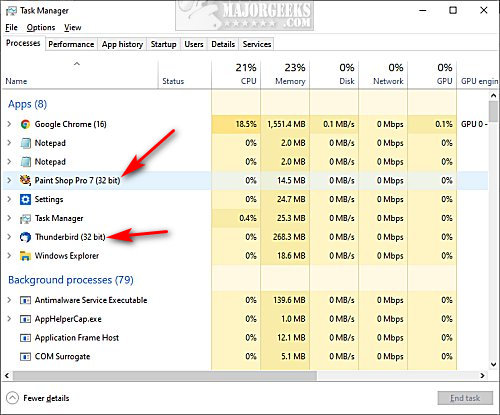
If you're not sure, click on the Details tab. Right-click on any of the columns and click Select Columns and check Platform.
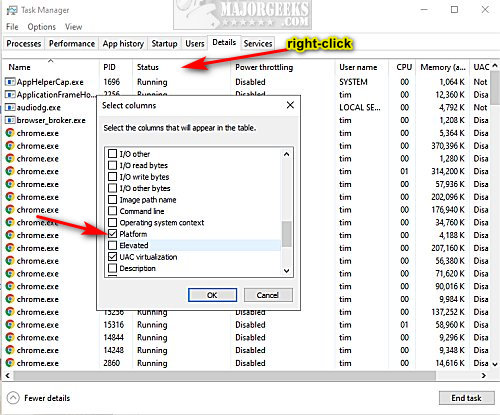
Look for any application under the Platform column.
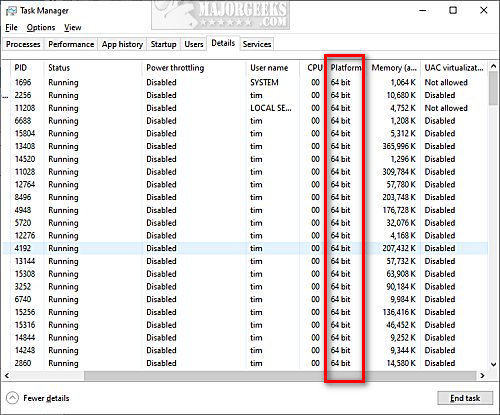
2: File Properties:
You can also check the Properties of any executable. Right-click on any executable and click Properties.
Click on the Compatibility tab.
Check the box for Run this program in compatibility mode for and click the dropdown box.
If the first operating system is Windows 95, then it's a 32-bit app.
If the first operating system is Windows Vista, then it's a 64-bit app.
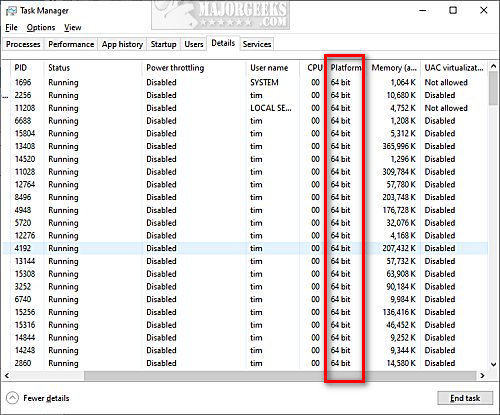
3: File Explorer
Open File Explorer and look for C:\Program Files and C:\Program Files (x86).
Typically, 32-bit programs are found in C:\Program Files (x86), and 64-bit applications are located in C:\Program Files.
4: Check Help or About
Most applications have Help, About, or Support that tells you the file version and whether the app is 63-bit or 32-bit.
For example, here's Help > About in Google Chrome:
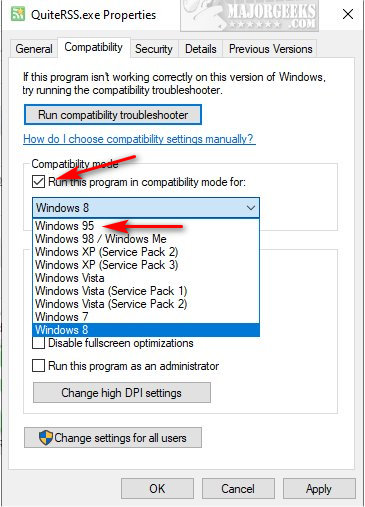
Similar:
How to Check Your Memory (RAM) Speed, Available Slots and More
How to View Power Usage and Trends of Apps and Processes in Windows 10
comments powered by Disqus
The Differences Between 32-bit and 64-bit Applications
The most obvious difference is that 32-bit applications support up to 4GB of RAM, and a 64-bit operating system can support over 4GB. In the future, we should see the end of 32-bit operating systems and applications as computers have become faster and come with more RAM.
It's important to note that a 32-bit application will run on a 64-bit operating system, whereas a 64-bit application will not run on a 32-bit operating system.
If you have a 64-bit operating system, then you want to use the 64-bit version of any application, if available.
Is My Operating System 32-bit or 64-bit?
You can check if your operating system is 32 or 64-bit by going to Start > Settings > System > About. Scroll down and look for System type.
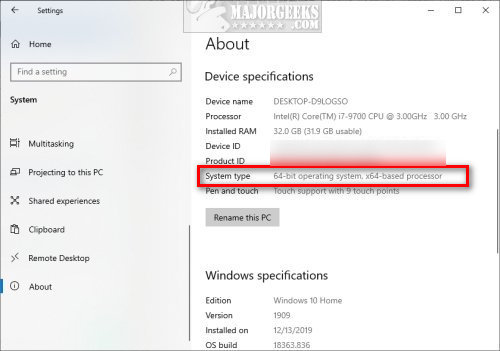
Is An Application 32-bit or 64-bit?
There are four ways to see if an app is 32-bit or 64-bit.
1: Task Manager:
Open Task Manager if the app is running.
Most third-party apps will say 32-bit in the Processes tab on a 64-bit operating system.
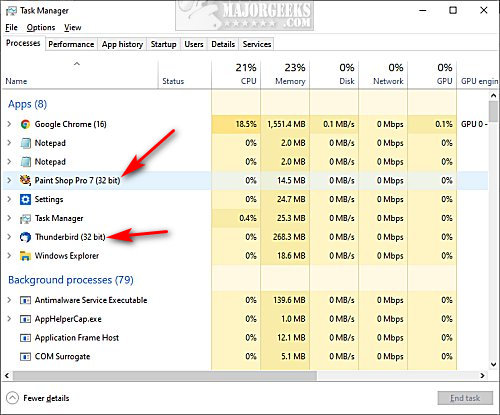
If you're not sure, click on the Details tab. Right-click on any of the columns and click Select Columns and check Platform.
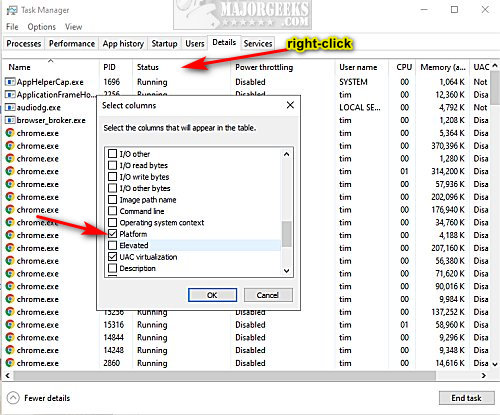
Look for any application under the Platform column.
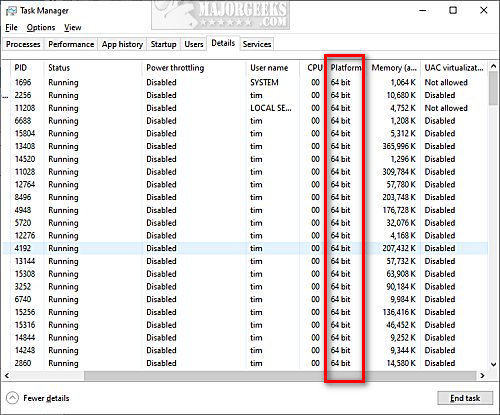
2: File Properties:
You can also check the Properties of any executable. Right-click on any executable and click Properties.
Click on the Compatibility tab.
Check the box for Run this program in compatibility mode for and click the dropdown box.
If the first operating system is Windows 95, then it's a 32-bit app.
If the first operating system is Windows Vista, then it's a 64-bit app.
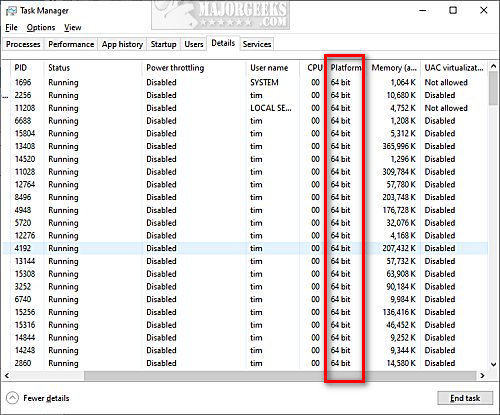
3: File Explorer
Open File Explorer and look for C:\Program Files and C:\Program Files (x86).
Typically, 32-bit programs are found in C:\Program Files (x86), and 64-bit applications are located in C:\Program Files.
4: Check Help or About
Most applications have Help, About, or Support that tells you the file version and whether the app is 63-bit or 32-bit.
For example, here's Help > About in Google Chrome:
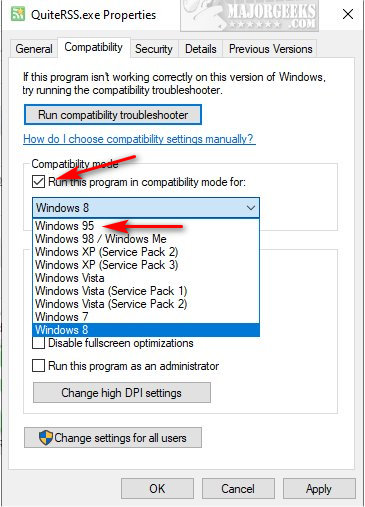
Similar:
comments powered by Disqus






