How to Fix 'This App Can't Run on Your PC'
By Timothy Tibbettson 06/15/2023 |
'This App Can't Run on Your PC' is a frustrating error that leaves many people at a loss as to why they can't run an application. Here are some steps you can take to fix the problem.
Video tutorial:
There are a few error message you might see, including:
This app can't run on your PC. To find a version for your PC, check with the software publisher.
This app can't open. "App name" can't open while User Account Control is turned off.
This app has been blocked for your protection. An administrator has blocked you from running this app. For more information, contact the administrator.
Each of the three errors above gives you information on fixing the error. Check the software publisher for a new version, verify User Account Control is on, and make sure the app isn't blocked. Assuming you've eliminated those three fixes, let's try other ideas.
1: Compatibility Mode and Troubleshooter
Let's start with Compatibility Mode because there are numerous possible solutions within.
Right-click on the executable and click on the Compatibility tab.
Often overlooked is the Program Compatibility Troubleshooter. Click on Run compatibility troubleshooter. Click on Troubleshoot program. If no problems are found, click on Try recommended settings.
The Windows 10 troubleshooter is a database of known problems and might point you in the right direction.
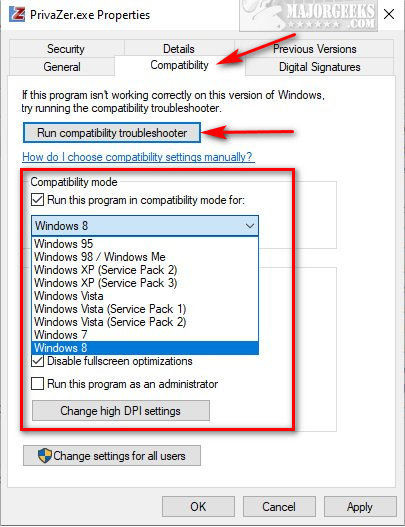
Click on Run this program in compatibility mode for: and try Windows 7 or 8.
An older program might work by selecting one of the options in Settings, including reduced color mode, 640x480, and run as an administrator.
You're going to have to try each setting, one at a time.
2: The Application is No Longer Supported
As Windows 10 becomes the primary operating system, many applications no longer support older operating systems (Windows XP, 7) or 32-bit. This error can also appear after a Windows Update, as Microsoft continues to make changes to Windows 10, possibly rendering your once working app incompatible.
One thing you can try is to check with the publisher for a version that's compatible with your operating system.
Otherwise, you can try OldVersion.com for an older version of the software you need that's compatible.
Another option, if your app is no longer supported, you could install the freeware VMWare Player, then an older operating system like Windows 7, and enjoy your app in a Virtual Machine.
3: 32-bit or 64-bit App Compatibility
Windows 64-bit operating systems can run both 32-bit and 64-bit applications. 32-bit operating systems can only run 32-bit applications. Be sure you have the correct software that's compatible with your operating system.
Older, 16-bit applications will also not work in 64-bit. Using Compatibility Mode, as explained in Step 1, should help.
If you're not sure if your operating system is 32-bit or 64-bit, check Start > Settings > System > About.
4: Enable Developer Mode
Click on Start > Settings > Update & Security. Click on For Developers on the lower left.
Click on Developer mode. Click on Yes when prompted.
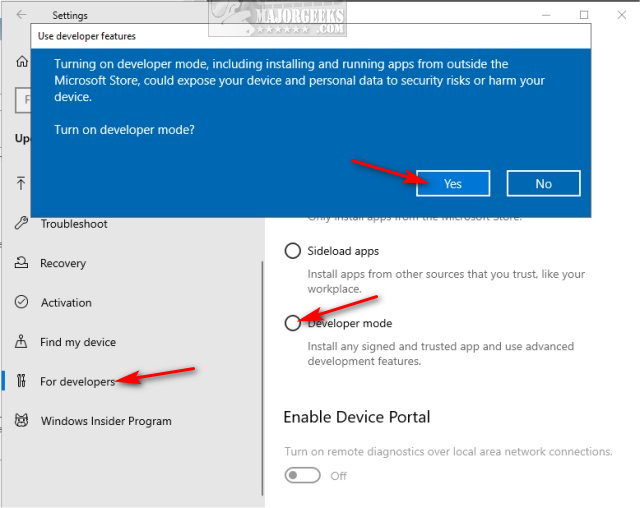
Reboot.
There are thousands of tutorials on fixing this error available online, many offering outdated advice. Examples that won't help including disabling SmartScreen, cleaning the registry, creating a new Administrator account, running System File Checker (sfc /scannow), and clearing your browser cache or temporary files.
If all else fails, you can try these steps as a hail mary pass, but we wouldn't hold our breath.
comments powered by Disqus
There are a few error message you might see, including:
This app can't run on your PC. To find a version for your PC, check with the software publisher.
This app can't open. "App name" can't open while User Account Control is turned off.
This app has been blocked for your protection. An administrator has blocked you from running this app. For more information, contact the administrator.
Each of the three errors above gives you information on fixing the error. Check the software publisher for a new version, verify User Account Control is on, and make sure the app isn't blocked. Assuming you've eliminated those three fixes, let's try other ideas.
1: Compatibility Mode and Troubleshooter
Let's start with Compatibility Mode because there are numerous possible solutions within.
Right-click on the executable and click on the Compatibility tab.
Often overlooked is the Program Compatibility Troubleshooter. Click on Run compatibility troubleshooter. Click on Troubleshoot program. If no problems are found, click on Try recommended settings.
The Windows 10 troubleshooter is a database of known problems and might point you in the right direction.
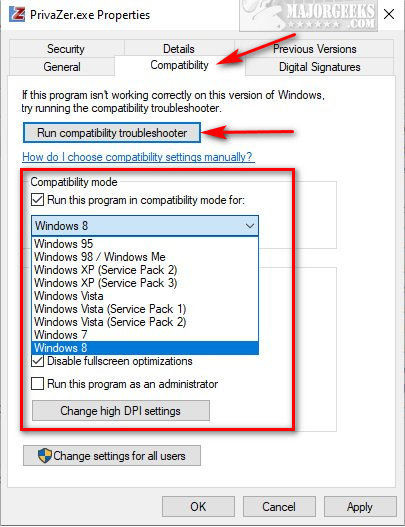
Click on Run this program in compatibility mode for: and try Windows 7 or 8.
An older program might work by selecting one of the options in Settings, including reduced color mode, 640x480, and run as an administrator.
You're going to have to try each setting, one at a time.
2: The Application is No Longer Supported
As Windows 10 becomes the primary operating system, many applications no longer support older operating systems (Windows XP, 7) or 32-bit. This error can also appear after a Windows Update, as Microsoft continues to make changes to Windows 10, possibly rendering your once working app incompatible.
One thing you can try is to check with the publisher for a version that's compatible with your operating system.
Otherwise, you can try OldVersion.com for an older version of the software you need that's compatible.
Another option, if your app is no longer supported, you could install the freeware VMWare Player, then an older operating system like Windows 7, and enjoy your app in a Virtual Machine.
3: 32-bit or 64-bit App Compatibility
Windows 64-bit operating systems can run both 32-bit and 64-bit applications. 32-bit operating systems can only run 32-bit applications. Be sure you have the correct software that's compatible with your operating system.
Older, 16-bit applications will also not work in 64-bit. Using Compatibility Mode, as explained in Step 1, should help.
If you're not sure if your operating system is 32-bit or 64-bit, check Start > Settings > System > About.
4: Enable Developer Mode
Click on Start > Settings > Update & Security. Click on For Developers on the lower left.
Click on Developer mode. Click on Yes when prompted.
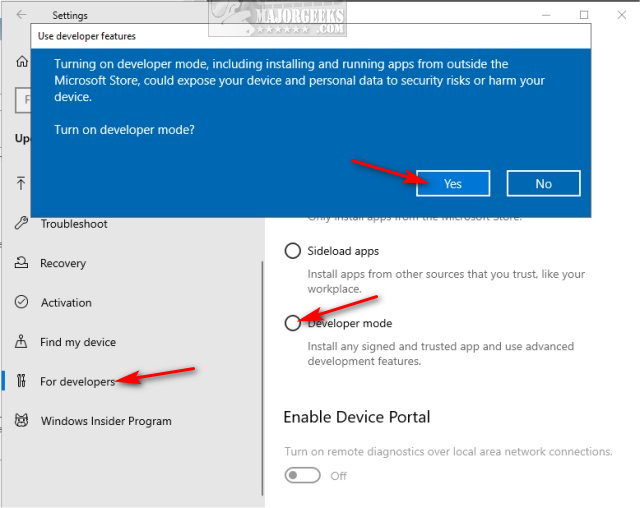
Reboot.
There are thousands of tutorials on fixing this error available online, many offering outdated advice. Examples that won't help including disabling SmartScreen, cleaning the registry, creating a new Administrator account, running System File Checker (sfc /scannow), and clearing your browser cache or temporary files.
If all else fails, you can try these steps as a hail mary pass, but we wouldn't hold our breath.
comments powered by Disqus
Similar:
How to Fix This App Has Been Blocked for Your Protection Error
The Differences Between 32-bit and 64-bit Applications
Video: Windows 10 Problems You Can Fix Yourself With Included Troubleshooters






