This PC's Processor Doesn't Support a Critical Feature
By Timothy Tibbettson 06/26/2023 |
When upgrading to Windows 10, we've seen an error that reads, "This PC's processor doesn't support a critical feature." Here are a couple of ideas to finish your upgrade from Windows 7 or 8 to Windows 10.
The full error message reads, "This PC can't run Windows 10. This PC's processor doesn't support a critical feature."
1: Update Yor BIOS
Updating your BIOS should only be done if it solves a problem.
Find your computer or motherboard manufacturer and Google the brand name and "BIOS update" to find the latest BIOS or firmware update.
Check your BIOS version so you can compare versions to see if there's an update.
Each page should list what's new. If multiple versions are available, download the latest version. For example, our HP Omen has five updates available, so we'll use the newest one.
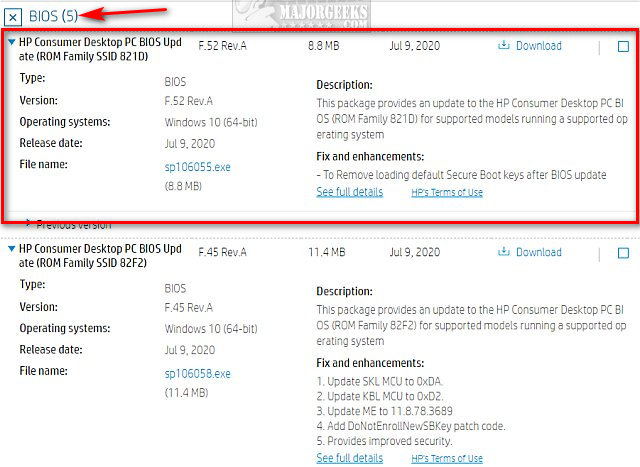
2: Clean Install Windows 10
If updating your BIOS failed, you might need to consider a clean install of Windows with the Microsoft Media Creation Tool. Back up all of your apps, pictures, music, and documents. Make sure your computer supports Windows 10.
3: Update Drivers or Upgrade Your Hardware
If nothing else has worked, be sure your hardware supports Windows 10.
Many computers that are five or more years old may not have Windows 10 drivers available.
Try a driver updater like Driver Booster to make sure all drivers are up to date.
Similar:
How to Reset Your BIOS to Optimal, Default or Factory Settings
How to Check Your BIOS Version
How to Identify the Hardware in Your Computer
How to Identify My Intel Processor and Generation
What Does OEM Mean in Computers?
comments powered by Disqus
The full error message reads, "This PC can't run Windows 10. This PC's processor doesn't support a critical feature."
1: Update Yor BIOS
Updating your BIOS should only be done if it solves a problem.
Find your computer or motherboard manufacturer and Google the brand name and "BIOS update" to find the latest BIOS or firmware update.
Check your BIOS version so you can compare versions to see if there's an update.
Each page should list what's new. If multiple versions are available, download the latest version. For example, our HP Omen has five updates available, so we'll use the newest one.
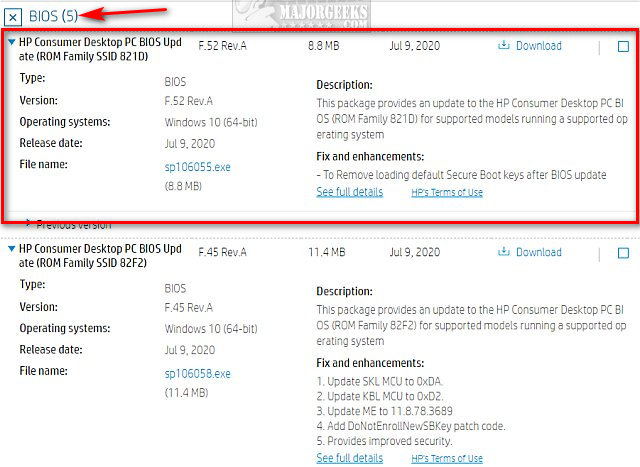
2: Clean Install Windows 10
If updating your BIOS failed, you might need to consider a clean install of Windows with the Microsoft Media Creation Tool. Back up all of your apps, pictures, music, and documents. Make sure your computer supports Windows 10.
3: Update Drivers or Upgrade Your Hardware
If nothing else has worked, be sure your hardware supports Windows 10.
Many computers that are five or more years old may not have Windows 10 drivers available.
Try a driver updater like Driver Booster to make sure all drivers are up to date.
Similar:
How to Reset Your BIOS to Optimal, Default or Factory Settings
How to Check Your BIOS Version
How to Identify the Hardware in Your Computer
How to Identify My Intel Processor and Generation
What Does OEM Mean in Computers?
comments powered by Disqus






