How to Identify Your Intel Processor and Generation
By Timothy Tibbettson 06/15/2023 |
If you're shopping for a new computer, you might be surprised to find out that the latest computers might have the same processor you've had for years. In 2008, Intel introduced "Generations," meaning your chipset model name (i3, i5, i7) remained the same, while the Generation is updated almost yearly. Here's how that works and how to identify your Intel chipset.
Briefly, let's understand the three majorly available chipsets; i3, i5, and i7, or follow along with our brief video:
i3 Core i3 processors first appeared in 2010 and are the entry-level Intel chipsets with 2 cores (processors). Core i3 is a slower clock speed i5 without Turbo Boost. The i3 will show up on lower-priced computers and is the best fit for someone who needs a computer for the most basic use.
i5 Core i5 processors first appeared in 2009, and as you might have guessed, it is the middle of the road chipset with 2-4 cores (processors). Turbo Boost allows faster speeds when the processor is under high demand. Other advantages included better memory support. Hyper-threading and different clock frequencies are disabled. The i5 is the best chipset for the average computer user looking to save money on a new computer.
i7 Core i7 processors were introduced in 2008 and are aimed at businesses and power users with 2-6 cores (processors). As you might expect, the i7 features more cache, more clock speed, and often more cores.
i9 Core i9 processors were introduced in 2017 and featured many cores, high power draw, high thermal output, and high performance. They are intended to be used by hardcore gamers and enthusiasts. They are also the most expensive.
If you were trying to decide which chipset has the best value, we would find a computer with an i7 chipset that is a couple of generations old. For example, if the 9th generation is out, look for a 7th generation chipset. We think that option beats out the i3 and i5 every time.
In closing, we wish Intel would name their chipsets for the consumer, not the engineers and executives. The i7 2020 would simplify things.
How to Identify Your Generation
Go to Start > Settings > System > About. Next to Processor, you will see your chipset listed. You will see your processor and the first number after i3, i5, or i7 lets you know what generation you have. For example, our current chipset is the i7, 7th generation. You can also check Device Manager > Processors by searching for and clicking on Device Manager.
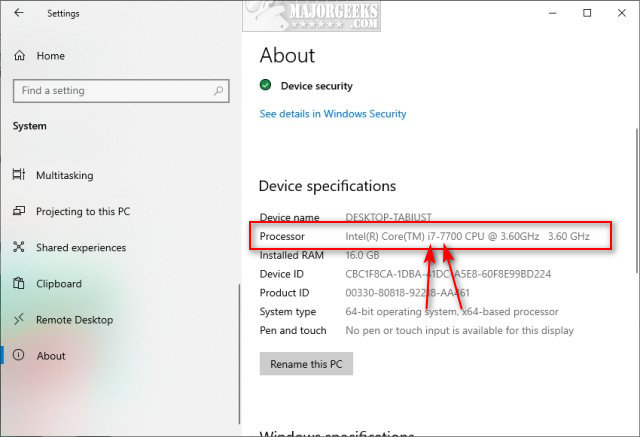
If you have any problems identifying your processor, Intel offers a free app called the Intel Processor Identification Utility that can identify the brand, features, package, intended & actual frequencies of your Intel microprocessor.
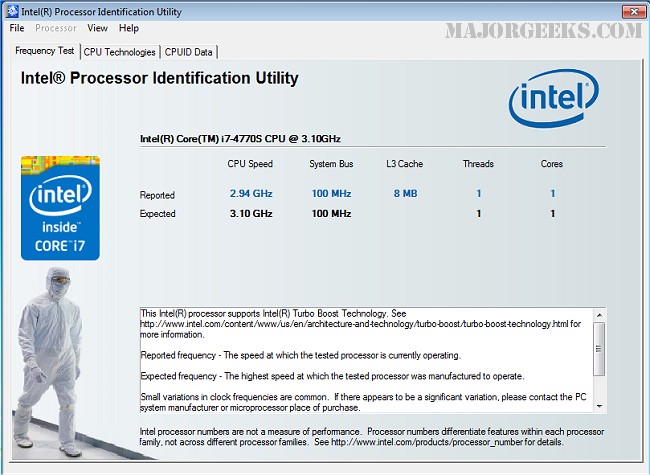
Similar:
Three Ways to Find Out How Many Cores Your CPU has
How to Find Motherboard Manufacturer, Model, Serial Number, and Version
What Version of Windows 10 Do I Have?
How to Identify the Hardware in Your Computer
comments powered by Disqus
Briefly, let's understand the three majorly available chipsets; i3, i5, and i7, or follow along with our brief video:
i3 Core i3 processors first appeared in 2010 and are the entry-level Intel chipsets with 2 cores (processors). Core i3 is a slower clock speed i5 without Turbo Boost. The i3 will show up on lower-priced computers and is the best fit for someone who needs a computer for the most basic use.
i5 Core i5 processors first appeared in 2009, and as you might have guessed, it is the middle of the road chipset with 2-4 cores (processors). Turbo Boost allows faster speeds when the processor is under high demand. Other advantages included better memory support. Hyper-threading and different clock frequencies are disabled. The i5 is the best chipset for the average computer user looking to save money on a new computer.
i7 Core i7 processors were introduced in 2008 and are aimed at businesses and power users with 2-6 cores (processors). As you might expect, the i7 features more cache, more clock speed, and often more cores.
i9 Core i9 processors were introduced in 2017 and featured many cores, high power draw, high thermal output, and high performance. They are intended to be used by hardcore gamers and enthusiasts. They are also the most expensive.
If you were trying to decide which chipset has the best value, we would find a computer with an i7 chipset that is a couple of generations old. For example, if the 9th generation is out, look for a 7th generation chipset. We think that option beats out the i3 and i5 every time.
In closing, we wish Intel would name their chipsets for the consumer, not the engineers and executives. The i7 2020 would simplify things.
How to Identify Your Generation
Go to Start > Settings > System > About. Next to Processor, you will see your chipset listed. You will see your processor and the first number after i3, i5, or i7 lets you know what generation you have. For example, our current chipset is the i7, 7th generation. You can also check Device Manager > Processors by searching for and clicking on Device Manager.
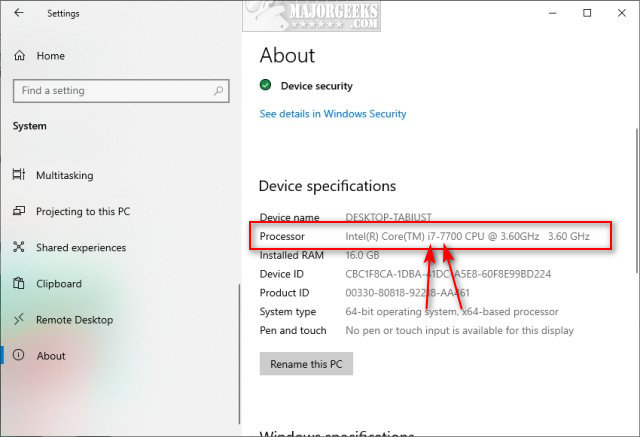
If you have any problems identifying your processor, Intel offers a free app called the Intel Processor Identification Utility that can identify the brand, features, package, intended & actual frequencies of your Intel microprocessor.
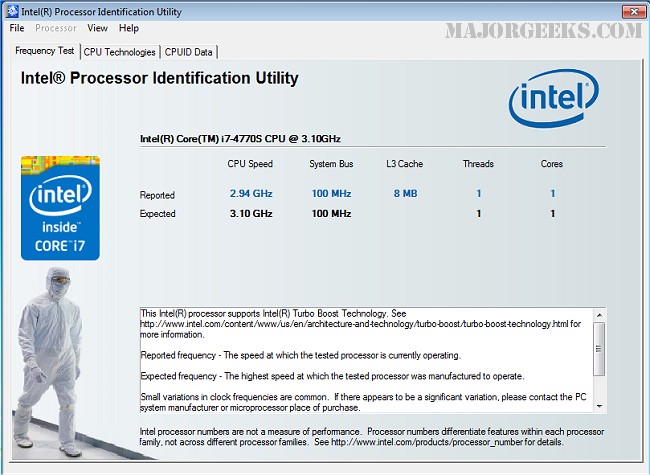
Similar:
comments powered by Disqus






