This Video Is Unavailable With Restricted Mode Enabled
By Timothy Tibbettson 06/15/2023 |
YouTube may occasionally block you from seeing a video if the restricted Mode is enabled. Here's a brief explanation of what Restricted Mode is and how you can enable or disable as needed, so you can understand why this happened.
If you've never uploaded a video to YouTube, you might not be familiar with the settings that enable Restricted Mode. Restricted Mode allows parents, universities, libraries, and institutions the option of not showing potentially mature content. If someone in authority has enabled Restricted Mode, you might not be able to change the settings. A parent using the Family Link app can go to the app's settings to enable or disable Restricted Mode.
Video tutorial:
Anyone who uploads a YouTube video must answer a lot of questions before you see that video. First, you must tell YouTube if your video is, or isn't made for kids. Then, you must decide if you want to restrict ads to videos over 18, making your video ineligible for YouTube ads.
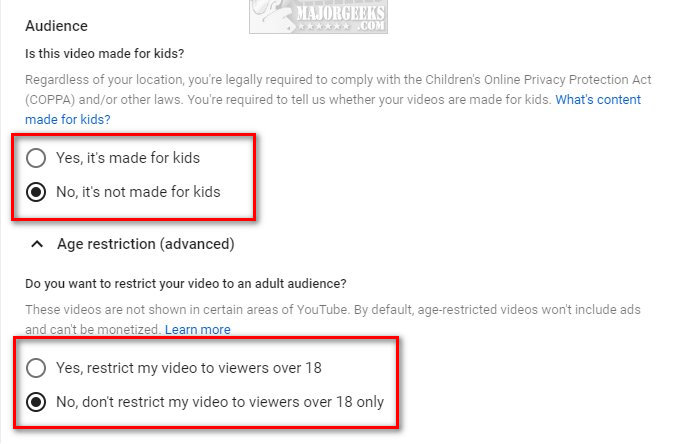
Next, the uploader must verify the video does not feature Inappropriate language, Adult content, Violence, Harmful or dangerous acts, Drug-related content, Hateful content, Firearms-related content, and Sensitive issues. Each category is expandable to define what mature content is in the uploaded video. The uploader can also select None of the above.
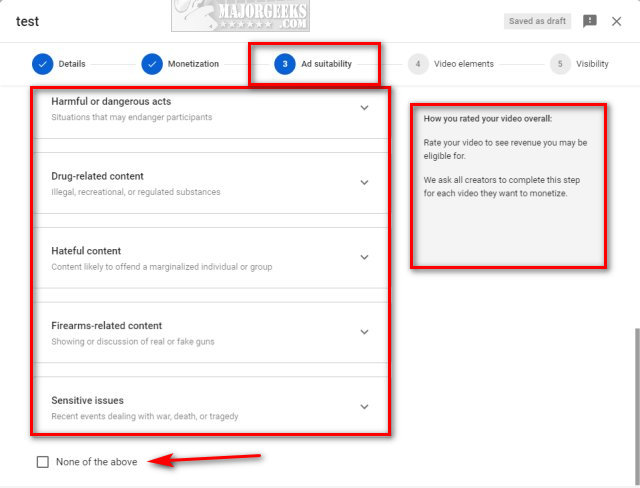
YouTube uses an algorithm and looks at the video title, description, metadata, Community Guidelines reviews, and age-restrictions to determine if a video is mature, or Restricted. YouTubers who violate or try to get around the mature settings might have their video deleted, get one of three strikes until resolved, have their advertising removed, or lose their account.
Now that you know how Restricted Mode works, enabling or disabling it is simple. You need the YouTube app, or your browser must be on a YouTube page.
Fix "This Video Is Unavailable With Restricted Mode Enabled" on Mobile (iOS and Android)
Open the YouTube app. If you're watching YouTube in your browser, see the next step.
Click on your profile picture in the top-right corner.
Scroll down to Restricted Mode and toggle that on or off.
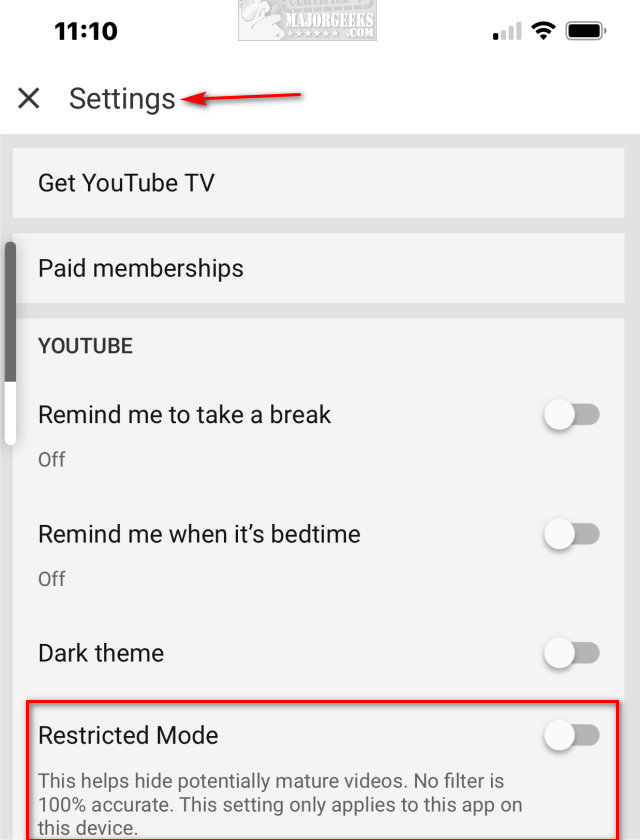
Click on Settings.
Fix "This Video Is Unavailable With Restricted Mode Enabled" on Desktops or Web Browsers
Click on your profile picture in the top-right corner of your web browser.
Click on Restricted Mode at the bottom.
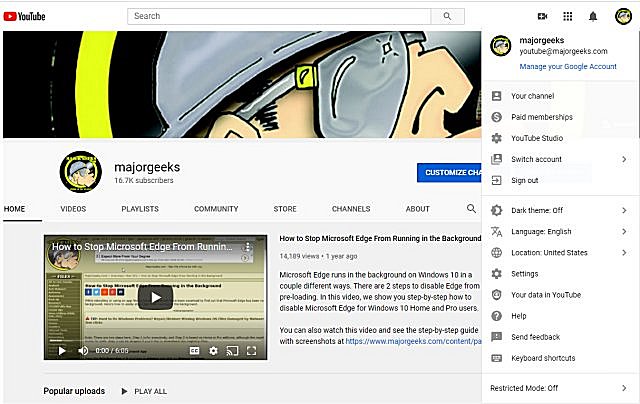
Click on ACTIVATE RESTRICTED MODE. Gray is off, and Blue is on.
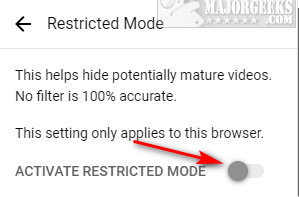
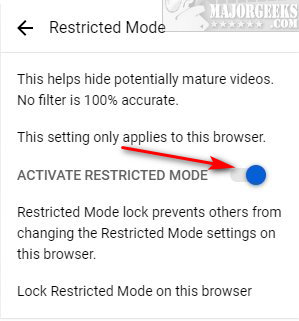
Similar:
MajorGeeks YouTube Channel
How to Delete Your YouTube Watch and Search History
How to Fix No Sound With YouTube
comments powered by Disqus
If you've never uploaded a video to YouTube, you might not be familiar with the settings that enable Restricted Mode. Restricted Mode allows parents, universities, libraries, and institutions the option of not showing potentially mature content. If someone in authority has enabled Restricted Mode, you might not be able to change the settings. A parent using the Family Link app can go to the app's settings to enable or disable Restricted Mode.
Anyone who uploads a YouTube video must answer a lot of questions before you see that video. First, you must tell YouTube if your video is, or isn't made for kids. Then, you must decide if you want to restrict ads to videos over 18, making your video ineligible for YouTube ads.
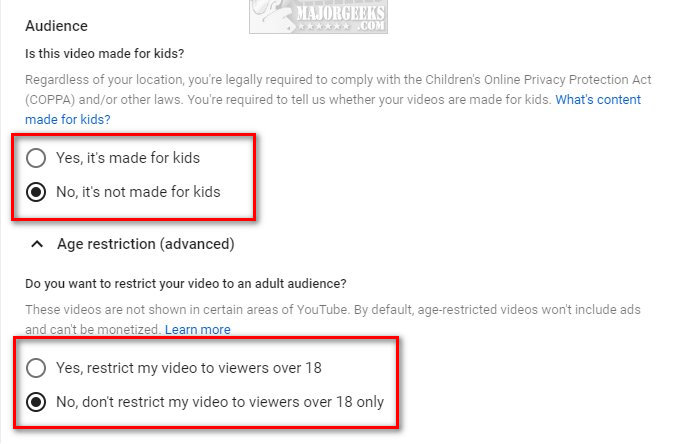
Next, the uploader must verify the video does not feature Inappropriate language, Adult content, Violence, Harmful or dangerous acts, Drug-related content, Hateful content, Firearms-related content, and Sensitive issues. Each category is expandable to define what mature content is in the uploaded video. The uploader can also select None of the above.
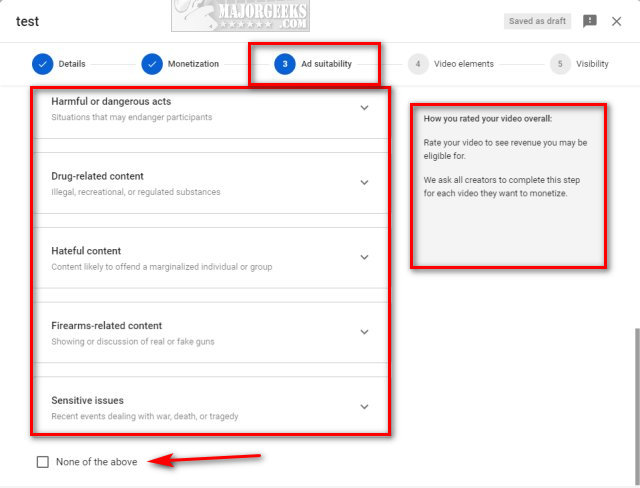
YouTube uses an algorithm and looks at the video title, description, metadata, Community Guidelines reviews, and age-restrictions to determine if a video is mature, or Restricted. YouTubers who violate or try to get around the mature settings might have their video deleted, get one of three strikes until resolved, have their advertising removed, or lose their account.
Now that you know how Restricted Mode works, enabling or disabling it is simple. You need the YouTube app, or your browser must be on a YouTube page.
Fix "This Video Is Unavailable With Restricted Mode Enabled" on Mobile (iOS and Android)
Open the YouTube app. If you're watching YouTube in your browser, see the next step.
Click on your profile picture in the top-right corner.
Scroll down to Restricted Mode and toggle that on or off.
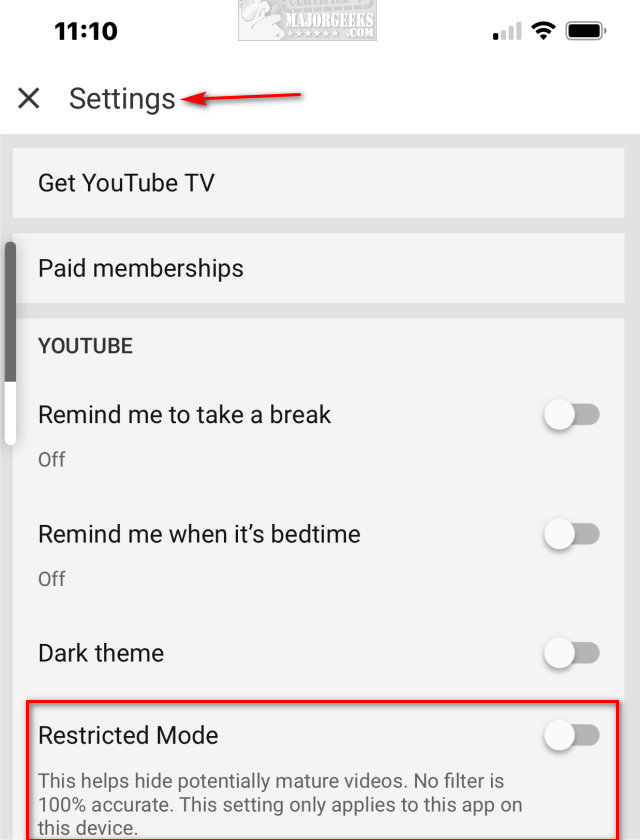
Click on Settings.
Fix "This Video Is Unavailable With Restricted Mode Enabled" on Desktops or Web Browsers
Click on your profile picture in the top-right corner of your web browser.
Click on Restricted Mode at the bottom.
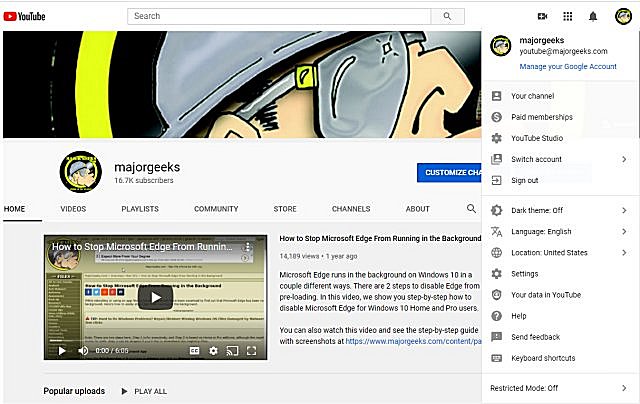
Click on ACTIVATE RESTRICTED MODE. Gray is off, and Blue is on.
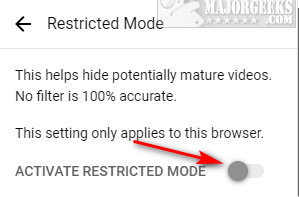
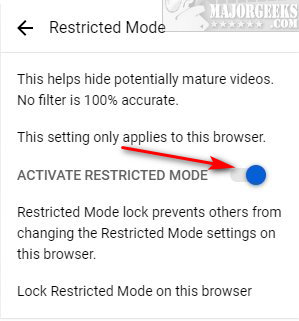
Similar:
MajorGeeks YouTube Channel
How to Delete Your YouTube Watch and Search History
How to Fix No Sound With YouTube
comments powered by Disqus






