How to Delete Your YouTube Watch and Search History
By Timothy Tibbettson 07/18/2023 |
YouTube has an algorithm to decide what you see based on your watch and search history. YouTube has been around since 2005, so there's a good chance your interests have changed, and many recommended videos aren't your taste anymore. One way to try and improve your recommendations would be to delete your watch and search history.
Both settings are very similar and can be found by clicking on your YouTube avatar in the top right corner (Google account) and then clicking on Your data in YouTube.
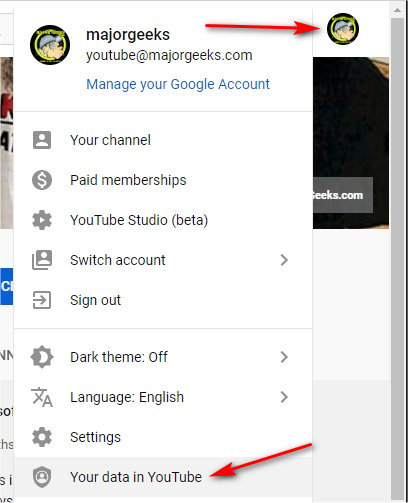
At the top of both settings, you will also see a blue icon that is either on, or off. Using the arrow to the right, you can pause both your watch and search history. If you paused this and forgot about it, that could be why your recommendations are terrible.

Click on Manage Your YouTube Watch History or Manage Your YouTube Search History.
Click on Delete activity by and select Last Hour, Last Day, All Time or Custom Range.
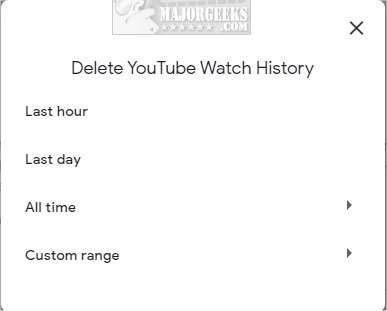
That's it; however, we suggest you poke around some.
Other Google Activity includes way too much to list here, but for example Device Information, Web & App Activity, Location History, and probably another twenty settings.
Activity controls keeps track of all your Google information and shares it across all.
Google account is an overview of most of what we discussed as well as Privacy & Personalization, Security issues, Account storage, and Privacy checkup.
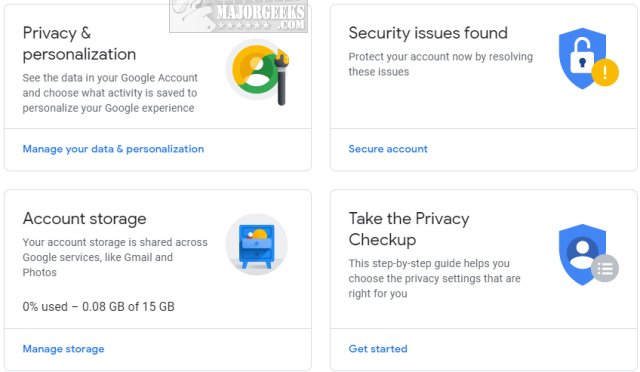
While this seems like a lot to look at, most of it is repeated in other areas, so it shouldn't take long.
When finished, you might want to clear your internet history.
Google Chrome users might want to try the Remove YouTube Recommended Videos and More Chrome extension.
Similar:
How to Get More Google Search Results per Page
How to Delete and Rebuild the Windows 10 Search Index
Enable or Disable Immersive Search and Rounded Corners in Windows 10
How to Disable Bing Search in the Windows 10 Start Menu
How to Fix Windows 10 Start Menu Search Not Working
Enable or Disable Enhanced Mode for Windows Search
comments powered by Disqus
Both settings are very similar and can be found by clicking on your YouTube avatar in the top right corner (Google account) and then clicking on Your data in YouTube.
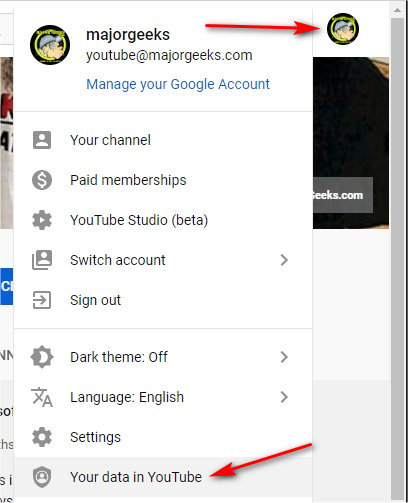
At the top of both settings, you will also see a blue icon that is either on, or off. Using the arrow to the right, you can pause both your watch and search history. If you paused this and forgot about it, that could be why your recommendations are terrible.

Click on Manage Your YouTube Watch History or Manage Your YouTube Search History.
Click on Delete activity by and select Last Hour, Last Day, All Time or Custom Range.
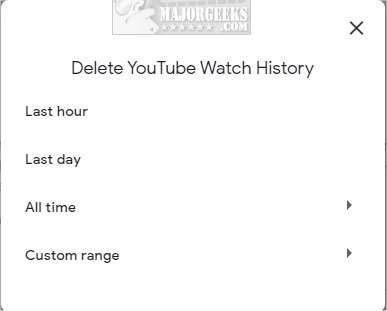
That's it; however, we suggest you poke around some.
Other Google Activity includes way too much to list here, but for example Device Information, Web & App Activity, Location History, and probably another twenty settings.
Activity controls keeps track of all your Google information and shares it across all.
Google account is an overview of most of what we discussed as well as Privacy & Personalization, Security issues, Account storage, and Privacy checkup.
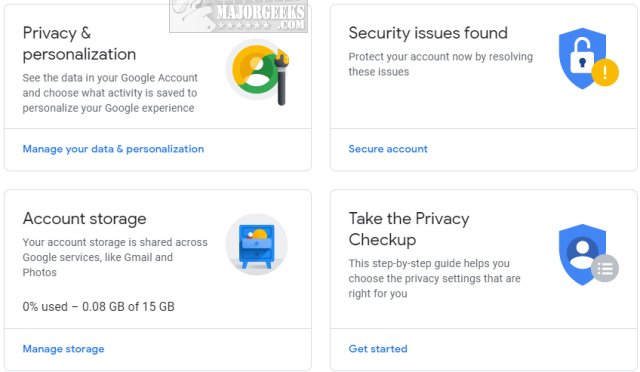
While this seems like a lot to look at, most of it is repeated in other areas, so it shouldn't take long.
When finished, you might want to clear your internet history.
Google Chrome users might want to try the Remove YouTube Recommended Videos and More Chrome extension.
Similar:
comments powered by Disqus






