How to Turn Autocorrect on or Off in Windows 10
By Timothy Tibbettson 06/15/2023 |
Windows 10 gives you the option to autocorrect or highlight misspelled words. We can turn it on or off in Settings, or with Registry Files.
Turn Autocorrect on or Off in Settings
Click on Start > Settings > Devices > Typing.
Check or uncheck Autocorrect misspelled words or Highlight misspelled words.
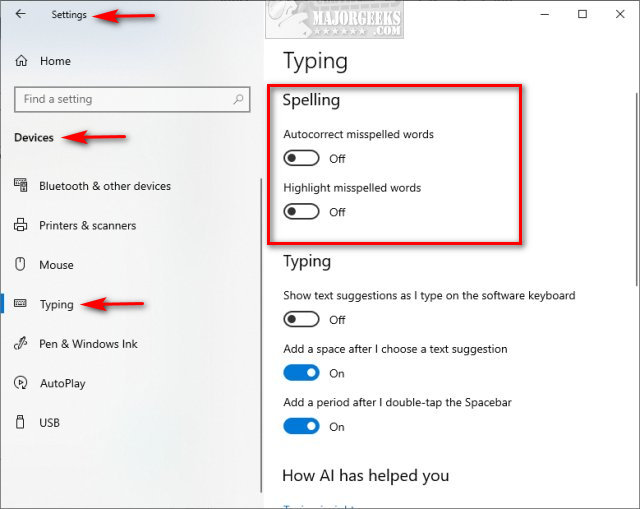
If you disable both, scroll to the bottom and click on Suggestions and autocorrections. Uncheck the option there.
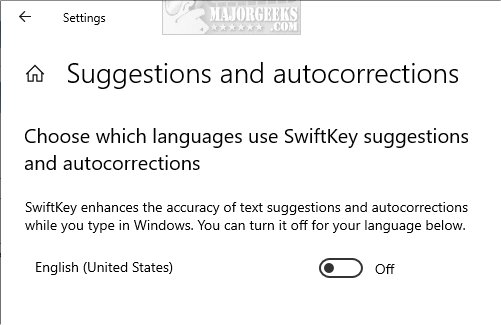
While you're here, check out some of the other options below, including typing, hardware keyboard, and multilingual.
Turn Autocorrect on or Off With Registry Files
Download Turn Autocorrect on or Off in Windows 10 and extract the four files.
There are four registry files to turn Autocorrect Misspelled Words or Highlight Misspelled Words on or off.
Click Yes when prompted by User Account Control.
Click Yes when prompted by Registry Editor.
Click OK when prompted by the Registry Editor.
This tweak is included as part of MajorGeeks Windows Tweaks.
Similar:
Three Ways to Turn Sticky Keys Off or on in Windows 10
Increase Productivity With These Time-Saving Keyboard Shortcuts
How to Make Your Scroll Lock Key Useful
What Is the Pause and Break Key on the Keyboard For?
How to Disable the Insert Key in Windows 10
comments powered by Disqus
Turn Autocorrect on or Off in Settings
Click on Start > Settings > Devices > Typing.
Check or uncheck Autocorrect misspelled words or Highlight misspelled words.
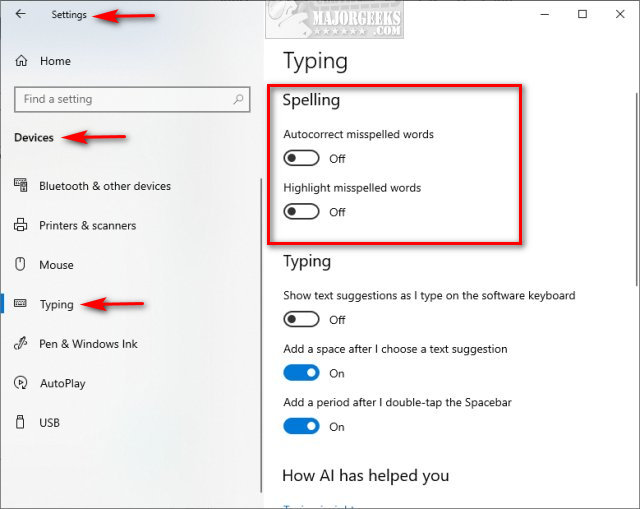
If you disable both, scroll to the bottom and click on Suggestions and autocorrections. Uncheck the option there.
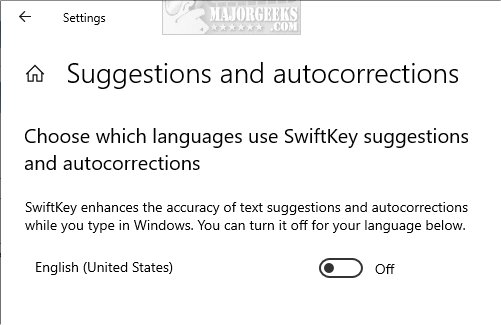
While you're here, check out some of the other options below, including typing, hardware keyboard, and multilingual.
Turn Autocorrect on or Off With Registry Files
Download Turn Autocorrect on or Off in Windows 10 and extract the four files.
There are four registry files to turn Autocorrect Misspelled Words or Highlight Misspelled Words on or off.
Click Yes when prompted by User Account Control.
Click Yes when prompted by Registry Editor.
Click OK when prompted by the Registry Editor.
This tweak is included as part of MajorGeeks Windows Tweaks.
Similar:
comments powered by Disqus






