Virus Scan Failed or Virus Detected Error
By Timothy Tibbettson 06/15/2023 |
Windows 7, 8, and 10 have a feature known as Attachment Manager designed to protect your computer from unsafe files you may download on the internet. But what if you can't download a file that you know is safe? Here's how to get around the "virus scan failed" or "virus detected" message.
Open your Internet Properties by clicking on the Windows Key + R, type in inetcpl.cpl and press enter.
Click on the Security tab > Internet zone > Custom level.
Scroll down and find Downloads and check Enable.
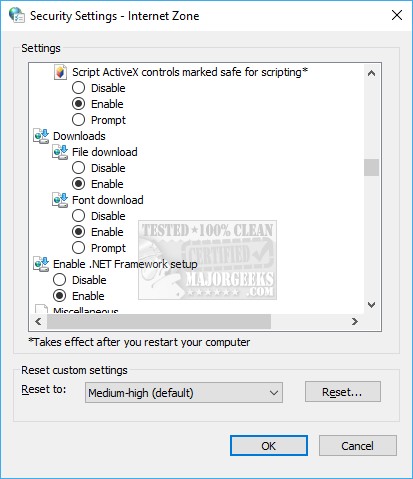
Scroll a little further and find Miscellaneous > Launching applications and unsafe files and check Prompt (recommended).
Click on OK.
If you found your settings already set to Enabled and Prompt (recommended) above, then we can edit the registry to solve the problem.
Surprisingly, even Microsoft recommends using the registry editor as an optional workaround for the "Virus scan failed" or "Virus detected" error message assuming that your antivirus is the problem.
Before moving on, this step is for advanced users who understand the risk. We also, as always, suggest you back up your registry first.
Press the Windows Key + R and type in regedit, and press enter.
Navigate to HKEY_CURRENT_USER > Software > Microsoft > Windows > CurrentVersion > Policies > Attachments
If you don't have the Attachments subkey, right click on the Policies folder and select New > Key and name it Attachments.
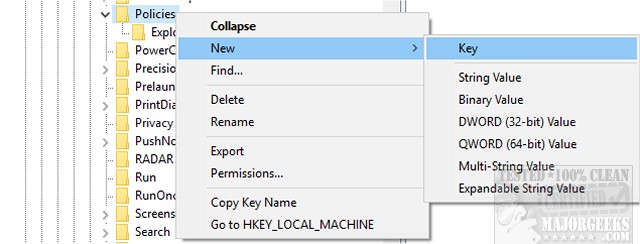
Now, right-click on the Attachments key and select New > DWORD (32-bit) Value. Name this key ScanWithAntivirus.
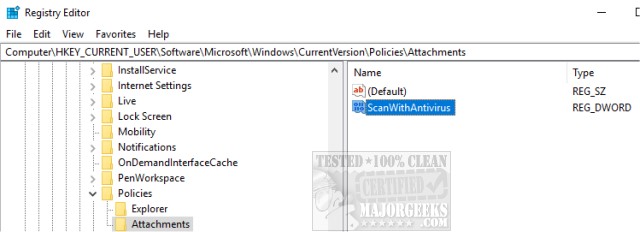
Finally, right-click on the new ScanWithAntivirus key and select Modify. Change the Value data to 1.
Log off or reboot to apply the changes. Now you can open or save the program that failed before.
Note: Leaving the Value data at 1 could open your computer to dangerous files. You have two choices here. Go back and change the Value Data back to 0 or change it to 3, which, according to Microsoft, will enable virus scanning after you save or run the program the first time.
If you'd like to modify this setting occasionally, copy and paste Computer\HKEY_CURRENT_USER\Software\Microsoft\Windows\CurrentVersion\Policies\Attachments into Notepad and save it as anything you want so, you enter that in the search bar later to access the ScanWithAntivirus settings quickly.
Similar:
Download May Be Dangerous, so Chrome Has Blocked It
What's the Best Antivirus and Is Windows Defender Good Enough - 2018 Edition
Enable Windows Defender Application Guard for Microsoft Edge
Hide the Windows Defender Security Center Icon on the Windows 10 Taskbar
comments powered by Disqus
Open your Internet Properties by clicking on the Windows Key + R, type in inetcpl.cpl and press enter.
Click on the Security tab > Internet zone > Custom level.
Scroll down and find Downloads and check Enable.
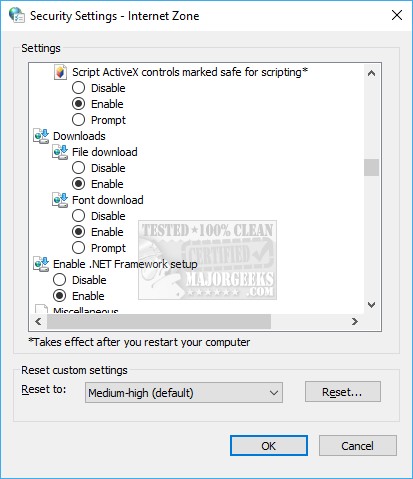
Scroll a little further and find Miscellaneous > Launching applications and unsafe files and check Prompt (recommended).
Click on OK.
If you found your settings already set to Enabled and Prompt (recommended) above, then we can edit the registry to solve the problem.
Surprisingly, even Microsoft recommends using the registry editor as an optional workaround for the "Virus scan failed" or "Virus detected" error message assuming that your antivirus is the problem.
Before moving on, this step is for advanced users who understand the risk. We also, as always, suggest you back up your registry first.
Press the Windows Key + R and type in regedit, and press enter.
Navigate to HKEY_CURRENT_USER > Software > Microsoft > Windows > CurrentVersion > Policies > Attachments
If you don't have the Attachments subkey, right click on the Policies folder and select New > Key and name it Attachments.
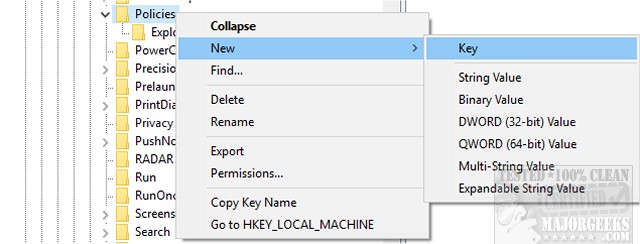
Now, right-click on the Attachments key and select New > DWORD (32-bit) Value. Name this key ScanWithAntivirus.
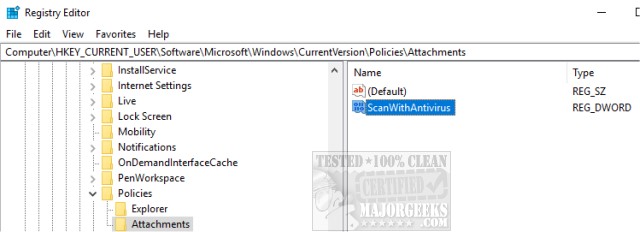
Finally, right-click on the new ScanWithAntivirus key and select Modify. Change the Value data to 1.
Log off or reboot to apply the changes. Now you can open or save the program that failed before.
Note: Leaving the Value data at 1 could open your computer to dangerous files. You have two choices here. Go back and change the Value Data back to 0 or change it to 3, which, according to Microsoft, will enable virus scanning after you save or run the program the first time.
If you'd like to modify this setting occasionally, copy and paste Computer\HKEY_CURRENT_USER\Software\Microsoft\Windows\CurrentVersion\Policies\Attachments into Notepad and save it as anything you want so, you enter that in the search bar later to access the ScanWithAntivirus settings quickly.
Similar:
comments powered by Disqus






