What Is the $Windows.~WS Folder and Can I Delete It?
By Timothy Tibbettson 07/13/2023 |
The $WINDOWS.~WS is a hidden folder created by a Windows Upgrade, typically done with Windows Updates. Other folders may appear including $GetCurrent, $WINDOWS.~BT, and $SysReset. The folders are hidden, and you can check for them by clicking View > Hidden items in File Explorer.
While you can delete the $WINDOWS.~WS, it's easier to ignore unless it's using a lot of space. We've seen the $WINDOWS.~WS folder takes under 1MB but also use over 6GB.
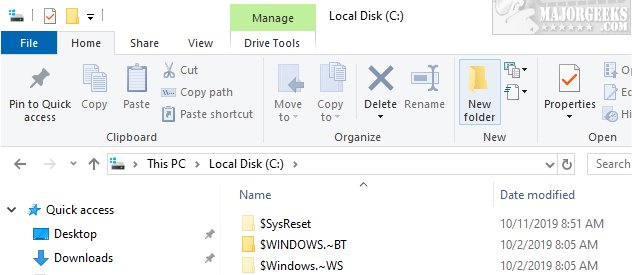
Verify you don't have any Windows Updates pending by clicking Start > Settings > Update & Security > Check for Updates. We'd also wait a few days to a week to see if there's a large feature update coming.
Now that we've let you know that you don't need to delete these folders, let's delete them anyway.
Open PowerShell and type the following lines one at a time pressing Enter after each line:
takeown /F C:$WINDOWS.~WS* /R /A
icacls C:$WINDOWS.~WS*.* /T /grant administrators:F
rmdir /S /Q C:$WINDOWS.~WS
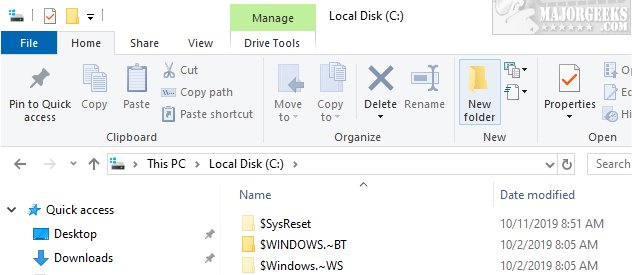
Another option would be to use a batch file. Copy and paste the following lines into Notepad and save as Delete Windows_WS and Windows_BT.bat. Double-click Delete Windows_WS and Windows_BT.bat to delete the folders. Do not run the batch file as an administrator.
@echo off
@echo "This will delete the folder C:$Windows.~WS and C:$WINDOWS.~BT. Windows 10 only."
@echo --------------------------------
@echo If you get the message "The system cannot find the file specified," it means the folder is already deleted.
@echo --------------------------------
PAUSE
RD /S /Q "C:$Windows.~WS"
RD /S /Q "C:$WINDOWS.~BT"
@echo --------------------------------
@echo All done
@echo --------------------------------
PAUSE NULL
You can also download the batch file from MajorGeeks if you're not familiar with batch files.
Finally, you could try deleting the folders from Safe Mode.
Similar:
What Is the $SysReset Folder and Can I Delete It in Windows 10?
Will Windows 10 Receive Windows Updates if It's Not Activated?
comments powered by Disqus
While you can delete the $WINDOWS.~WS, it's easier to ignore unless it's using a lot of space. We've seen the $WINDOWS.~WS folder takes under 1MB but also use over 6GB.
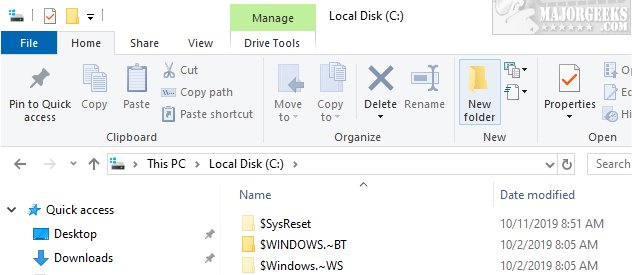
Verify you don't have any Windows Updates pending by clicking Start > Settings > Update & Security > Check for Updates. We'd also wait a few days to a week to see if there's a large feature update coming.
Now that we've let you know that you don't need to delete these folders, let's delete them anyway.
Open PowerShell and type the following lines one at a time pressing Enter after each line:
takeown /F C:$WINDOWS.~WS* /R /A
icacls C:$WINDOWS.~WS*.* /T /grant administrators:F
rmdir /S /Q C:$WINDOWS.~WS
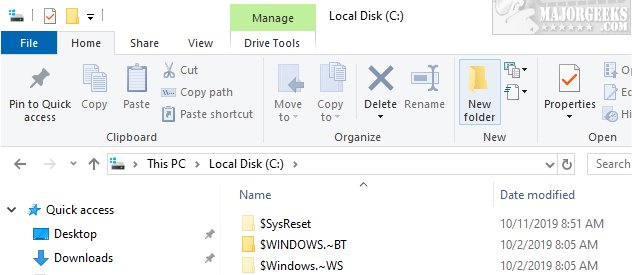
Another option would be to use a batch file. Copy and paste the following lines into Notepad and save as Delete Windows_WS and Windows_BT.bat. Double-click Delete Windows_WS and Windows_BT.bat to delete the folders. Do not run the batch file as an administrator.
@echo off
@echo "This will delete the folder C:$Windows.~WS and C:$WINDOWS.~BT. Windows 10 only."
@echo --------------------------------
@echo If you get the message "The system cannot find the file specified," it means the folder is already deleted.
@echo --------------------------------
PAUSE
RD /S /Q "C:$Windows.~WS"
RD /S /Q "C:$WINDOWS.~BT"
@echo --------------------------------
@echo All done
@echo --------------------------------
PAUSE NULL
You can also download the batch file from MajorGeeks if you're not familiar with batch files.
Finally, you could try deleting the folders from Safe Mode.
Similar:
comments powered by Disqus






