How to Enable or Disable Windows 11 Style Menus in Google Chrome
By Timothy Tibbettson 09/26/2022 |
Google Chrome can use Windows 11-style menus when possible. You can enable or disable this option.
At the time of this tutorial, Windows 11-style menus are experimental and enabled by default.
Type in chrome://flags/#win11-style-menus in a new tab in Google Chrome, and press Enter.
Click on the dropdown box and choose Enabled, Enabled - All Windows Versions, Disabled, or Default.
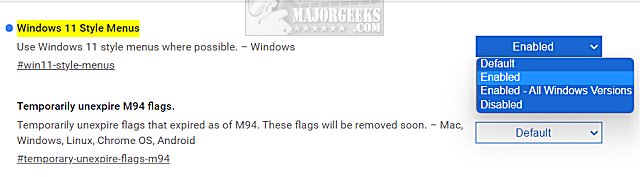
Enabled or Disabled will be the two most popular choices.
Click Relaunch in the lower-right corner.
Similar:
Export or Import Google Chrome Bookmarks to HTML
How to Prevent Google Chrome From Storing Your Browser History
How to Delete Your YouTube Watch and Search History
comments powered by Disqus
At the time of this tutorial, Windows 11-style menus are experimental and enabled by default.
Type in chrome://flags/#win11-style-menus in a new tab in Google Chrome, and press Enter.
Click on the dropdown box and choose Enabled, Enabled - All Windows Versions, Disabled, or Default.
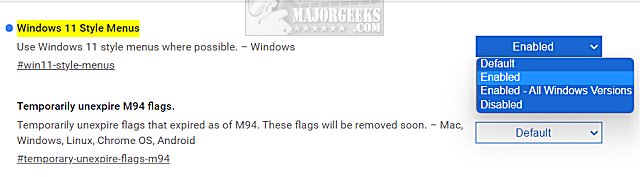
Enabled or Disabled will be the two most popular choices.
Click Relaunch in the lower-right corner.
Similar:
comments powered by Disqus






