Windows Installer Not Working Properly
By Timothy Tibbettson 07/12/2023 |
The Windows Installer is a service that allows you to install and uninstall programs or applications. If you suddenly can't install or uninstall any programs, here's how to get the Windows Installer working again.
1: Run the Microsoft Program Install and Uninstall Troubleshooter
Microsoft has a free tool designed to check for problems with Windows Installer. Primarily, it looks for and corrects if found, registry problems that are often the culprit. It also can detect apps that may have broken the Windows Installer. Download Microsoft Program Install and Uninstall Troubleshooter here. The app is portable and easy to use with a step-by-step interface, and we recommend everyone try this step first.
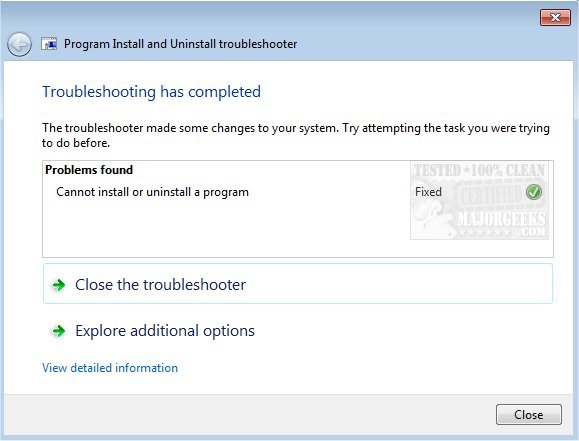.jpg)
2: Verify the Windows Installer Service is Running
Start Task Manager by pressing Ctrl+Shift+Esc. Click on the Services tab and scroll down to msiserver. Right-click on that and select Start.
You can also get to Services by pressing Ctrl+R and type in services.msc.

3: Re-register Windows Installer Service
As mentioned earlier, the Microsoft Program Install and Uninstall Troubleshooter should have solved most registry problems, but if you're still with us, let's re-register the Windows Installer Service.
Open the Command Prompt or PowerShell as admin and type each of the following lines one at a time, and press Enter after each line.
%windir%\system32\msiexec.exe /unregister
%windir%\system32\msiexec.exe /regserver
%windir%\syswow64\msiexec.exe /unregister
%windir%\syswow64\msiexec.exe /regserver
As you can see, the steps here are simple and should solve your problem. You can also just try to reboot if you haven't lately and see if the Windows Installer works. Finally, this guide was written with Windows 10, but the same steps should work on Windows 7 and 8.
comments powered by Disqus
1: Run the Microsoft Program Install and Uninstall Troubleshooter
Microsoft has a free tool designed to check for problems with Windows Installer. Primarily, it looks for and corrects if found, registry problems that are often the culprit. It also can detect apps that may have broken the Windows Installer. Download Microsoft Program Install and Uninstall Troubleshooter here. The app is portable and easy to use with a step-by-step interface, and we recommend everyone try this step first.
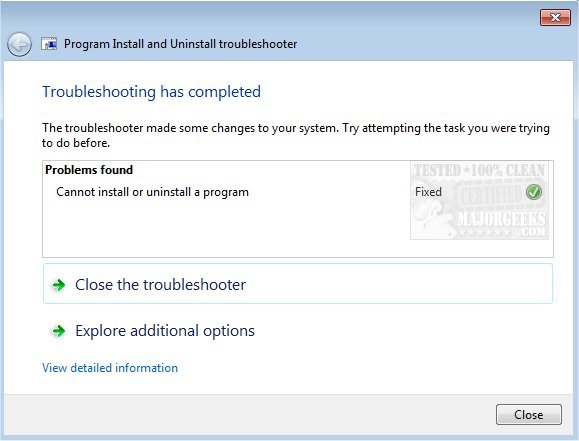.jpg)
2: Verify the Windows Installer Service is Running
Start Task Manager by pressing Ctrl+Shift+Esc. Click on the Services tab and scroll down to msiserver. Right-click on that and select Start.
You can also get to Services by pressing Ctrl+R and type in services.msc.

3: Re-register Windows Installer Service
As mentioned earlier, the Microsoft Program Install and Uninstall Troubleshooter should have solved most registry problems, but if you're still with us, let's re-register the Windows Installer Service.
Open the Command Prompt or PowerShell as admin and type each of the following lines one at a time, and press Enter after each line.
%windir%\system32\msiexec.exe /unregister
%windir%\system32\msiexec.exe /regserver
%windir%\syswow64\msiexec.exe /unregister
%windir%\syswow64\msiexec.exe /regserver
As you can see, the steps here are simple and should solve your problem. You can also just try to reboot if you haven't lately and see if the Windows Installer works. Finally, this guide was written with Windows 10, but the same steps should work on Windows 7 and 8.
comments powered by Disqus






