How to Use Windows Store App Troubleshooter in Windows 11
By Timothy Tibbettson 06/21/2023 |
Microsoft has redesigned the Microsoft Store for Windows 11, but if you have issues with Microsoft Store, including not opening, frozen, or other issues, reregistering the Store might help.
Click on Start > Settings > System
Click on Troubleshoot on the right.
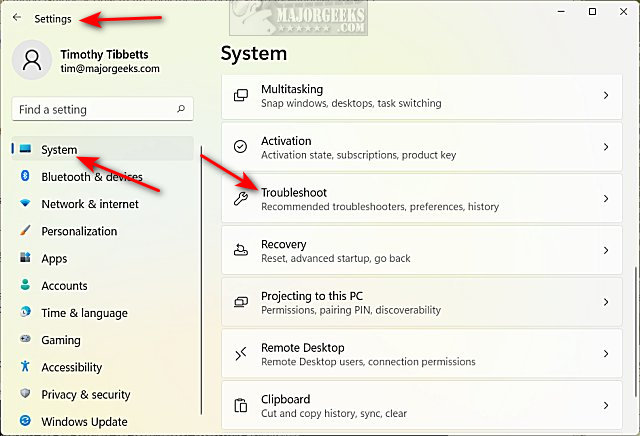
Click on Other troubleshooters.
Scroll down on the right, near the bottom, and locate on Windows Store Apps.
Click on Run.

The Troubleshooter will now check for problems against a database of known issues. There are three possible results to expect.
1: Automatically fix known issues when possible.
2: A step-by-step solution to try.
3: No problems were found.
Here are some examples:
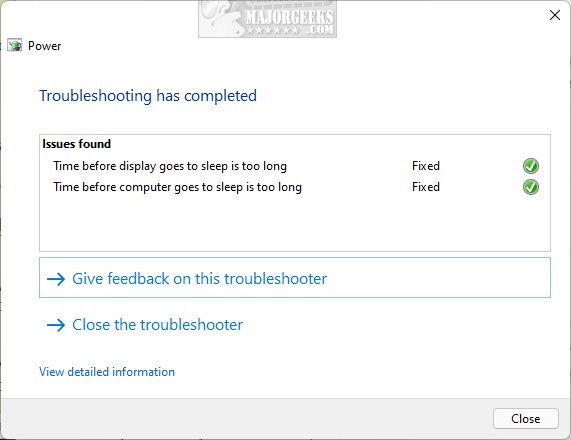
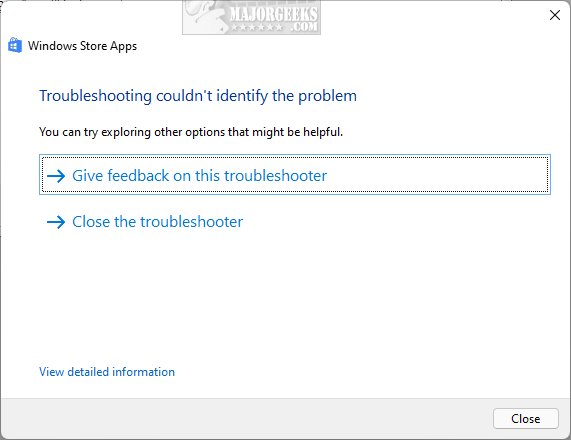
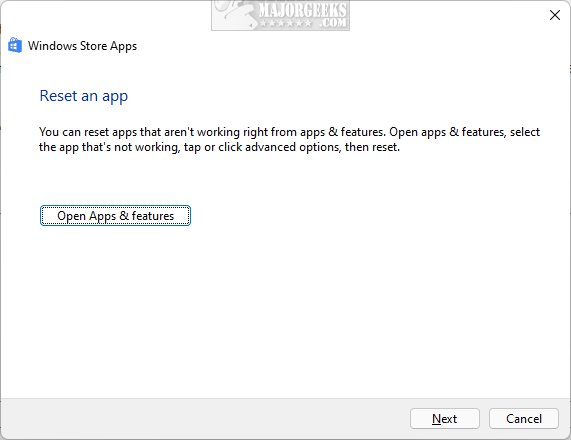
Click on Close when completed.
Similar:
How to Re-register Microsoft Store in Windows 10 & 11
How to Restore Windows Store on Windows 10 & 11
Microsoft Store Install Button Grayed Out
How to Fix Microsoft Store - Try That Again
Windows Store Cache May Be Damaged
comments powered by Disqus
Click on Start > Settings > System
Click on Troubleshoot on the right.
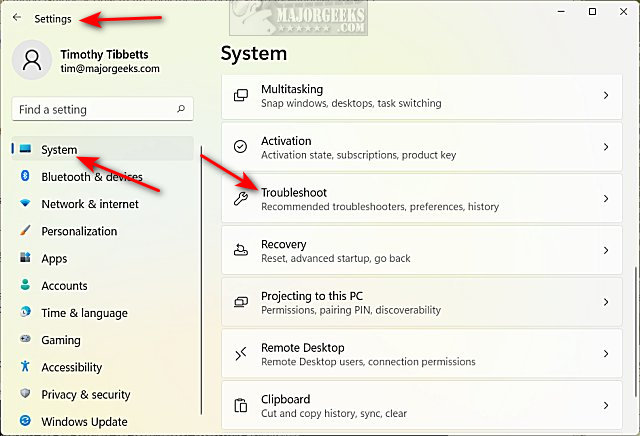
Click on Other troubleshooters.
Scroll down on the right, near the bottom, and locate on Windows Store Apps.
Click on Run.

The Troubleshooter will now check for problems against a database of known issues. There are three possible results to expect.
1: Automatically fix known issues when possible.
2: A step-by-step solution to try.
3: No problems were found.
Here are some examples:
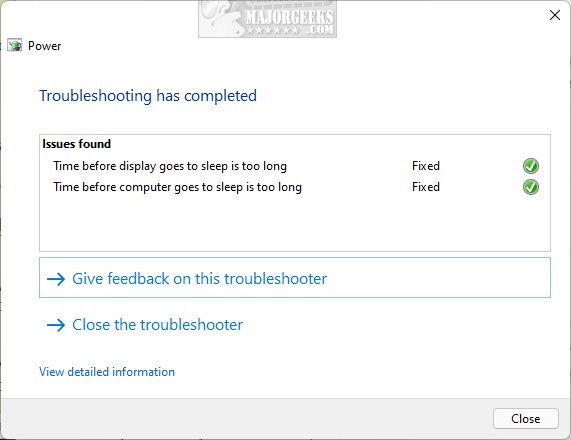
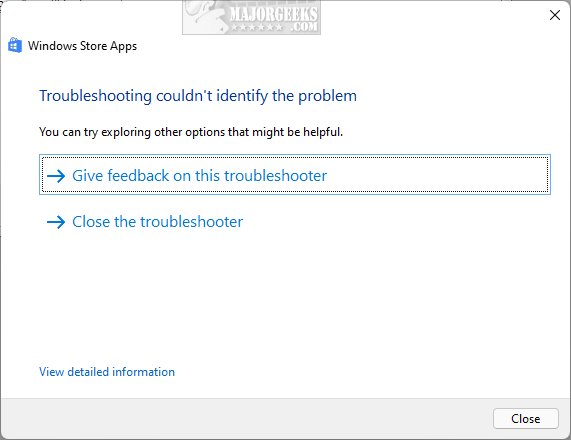
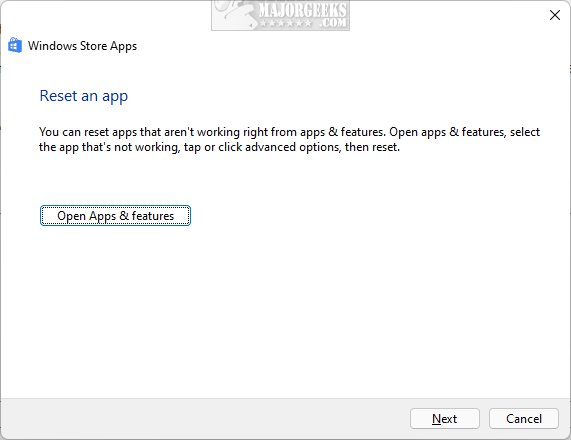
Click on Close when completed.
Similar:
comments powered by Disqus






