How to Turn Windows Update Delivery Optimization On or Off in Windows 11
By Timothy Tibbettson 09/16/2022 |
Windows Update Delivery Optimization helps you get the latest Windows Updates, Microsoft Store, and other Microsoft products quickly and reliably by sharing downloads with other computers on your network or the internet. It also can use your computer to do the same for others.
Windows Update Delivery Optimization is on by default, but you can easily choose to turn it off or only allow local devices or all devices to share updates. The advantage is faster, more reliable updates when updating Microsoft products. It can also be useful for anyone on a bandwidth-restricted internet account.
Click on Start > Settings or press the Windows Key + I.
Click on Windows Updates on the left.
Click on Advanced Options on the right.
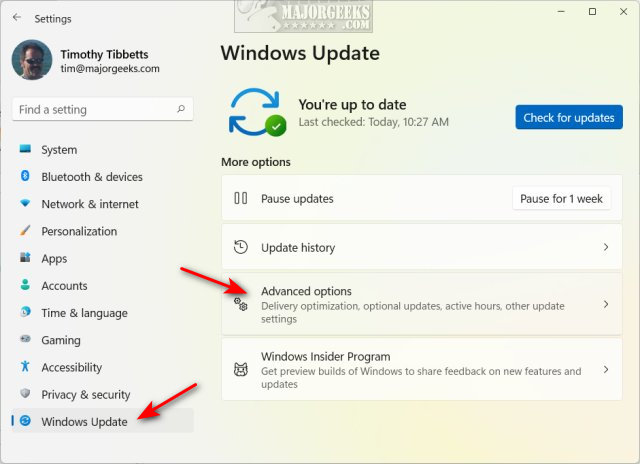
Scroll down and click on Delivery Optimization.
To turn Delivery Optimization off, uncheck Allow downloads from other PCs .
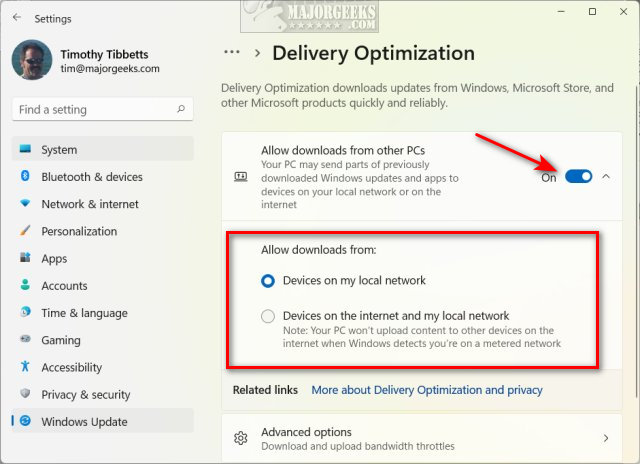
If you decide to leave it on, you can choose to allow downloads from only your local network or devices on the internet and your local network.
Similar:
How to Pause and Resume Windows 11 Updates
How to Enable or Disable Update Other Microsoft Products When You Update Windows
How to View Recently Updated Windows Drivers
Automatically Check for Windows Updates Shortcut
How to View Windows Update History in Windows 10
comments powered by Disqus
Windows Update Delivery Optimization is on by default, but you can easily choose to turn it off or only allow local devices or all devices to share updates. The advantage is faster, more reliable updates when updating Microsoft products. It can also be useful for anyone on a bandwidth-restricted internet account.
Click on Start > Settings or press the Windows Key + I.
Click on Windows Updates on the left.
Click on Advanced Options on the right.
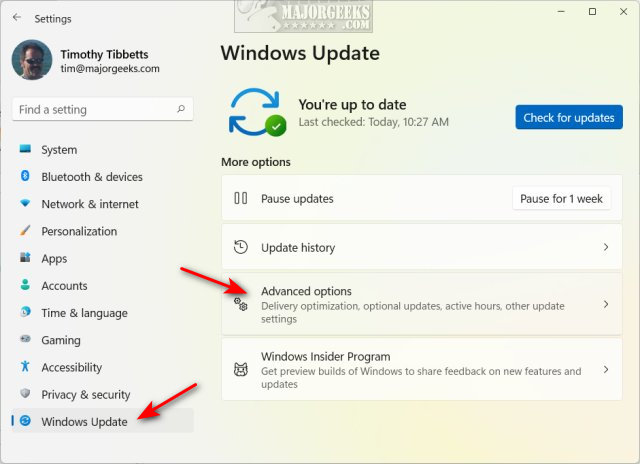
Scroll down and click on Delivery Optimization.
To turn Delivery Optimization off, uncheck Allow downloads from other PCs .
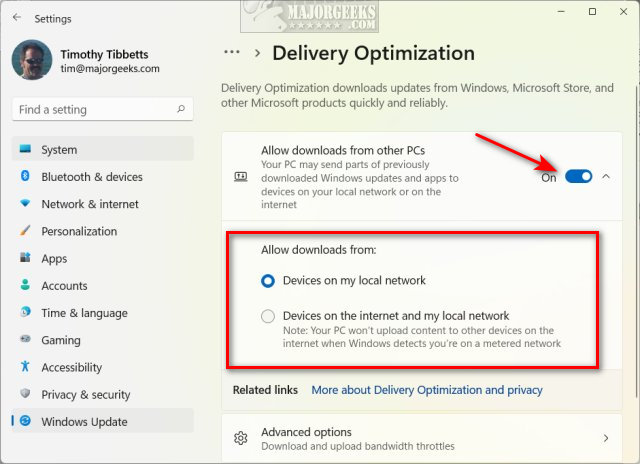
If you decide to leave it on, you can choose to allow downloads from only your local network or devices on the internet and your local network.
Similar:
comments powered by Disqus






