How to View Windows Update History in Windows 10
By Timothy Tibbettson 06/29/2023 |
Windows Updates are done automatically, once a week, on the day we know as Patch Tuesday. Sometimes you need to know what updates were installed. Here's how.
1: View Windows Update History at the Microsoft Support Website
Assuming your Windows Updates are current, Microsoft keeps a list of all updates and what's included here. Look to the left to find the latest.
Look to the left for the latest.
2: View Windows Update History in Settings
Click Start > Settings > Update & security > Windows Updates.
Click on View update history.
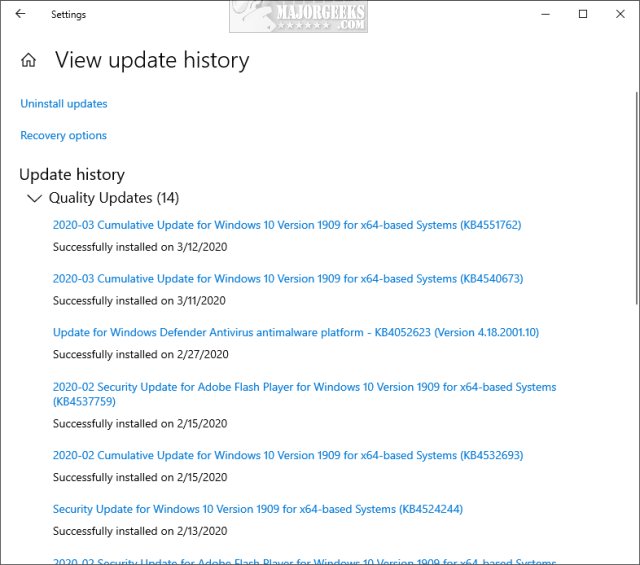
3: View Windows Update History in PowerShell
Open PowerShell and type in wmic qfe list.
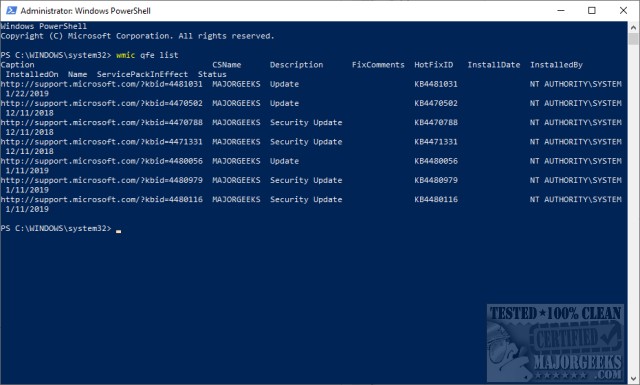
Power users might want to see How to Check Your Windows Update History With PowerShell.
4: View Windows Update History in Classic Control Panel
Open the classic Control Panel.
Click on Programs & features.
Click on View installed updates.
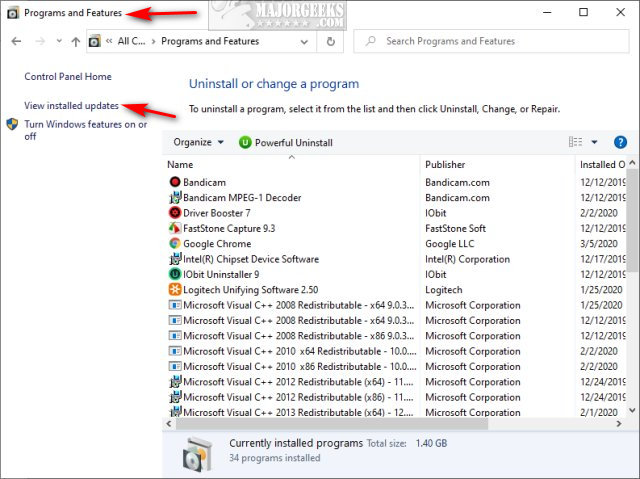
Similar:
Microsoft Patch Tuesday Explained
How to View Recently Updated Windows Drivers
How-To Delete Pending Windows Updates
How to Block or Defer Windows 10 Major Updates
How to Uninstall Windows 10 Updates
Configure When and How Windows Updates Are Delivered
1: View Windows Update History at the Microsoft Support Website
Assuming your Windows Updates are current, Microsoft keeps a list of all updates and what's included here. Look to the left to find the latest.
Look to the left for the latest.
2: View Windows Update History in Settings
Click Start > Settings > Update & security > Windows Updates.
Click on View update history.
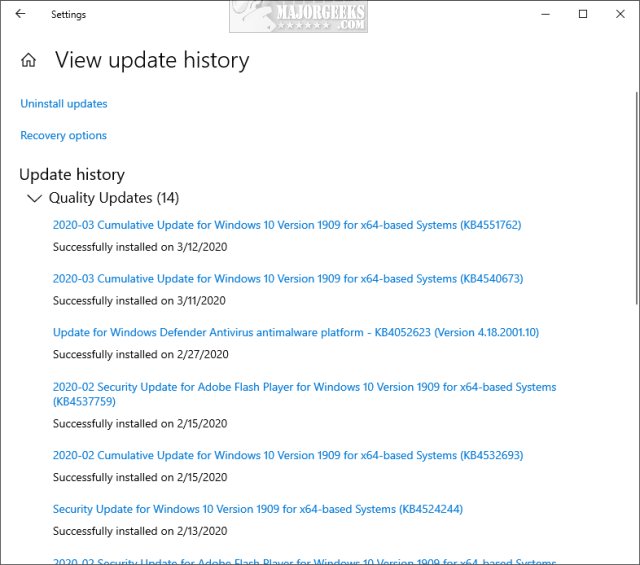
3: View Windows Update History in PowerShell
Open PowerShell and type in wmic qfe list.
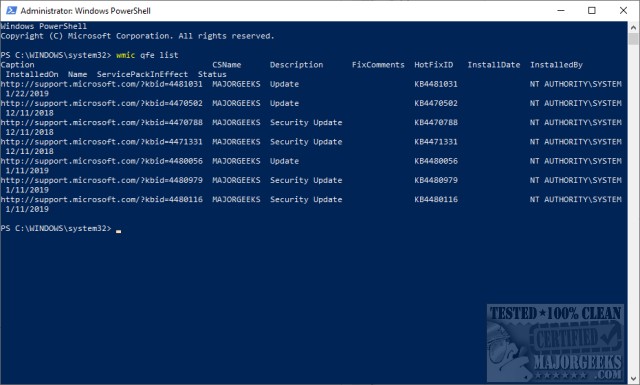
Power users might want to see How to Check Your Windows Update History With PowerShell.
4: View Windows Update History in Classic Control Panel
Open the classic Control Panel.
Click on Programs & features.
Click on View installed updates.
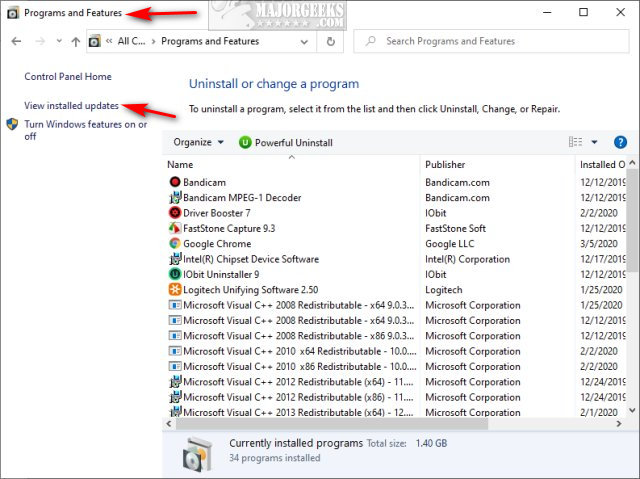
Similar:






