How to Zip and Unzip Files in Windows 11
By Timothy Tibbettson 06/15/2023 |
Windows 11 has made it easier than ever before to zip or unzip a file in Windows 11. Here's how you can easily manage your ZIP files in Windows 11.
While Windows 10 has the same feature, but it's harder to find. There's a good chance many people aren't aware that you can ZIP a file in Windows 10. Windows continues not to offer support for the many other archives available (7z, RAR, XZ, BZIP2, GZIP, TAR, and WIM, to name a few). Of course, ZIP is the most popular compression format and has been for a very long time. Because of this, there are a few great freeware apps that people prefer. We recommend 7-Zip or PeaZip.
Video tutorial:
How to Unzip Files in Windows 11
Open File Explorer.
Click or double-click on the ZIP file you want to extract.
Click on Extract all found on the top-right.
You can extract the files at your current location (default) or choose a location by clicking Browse.
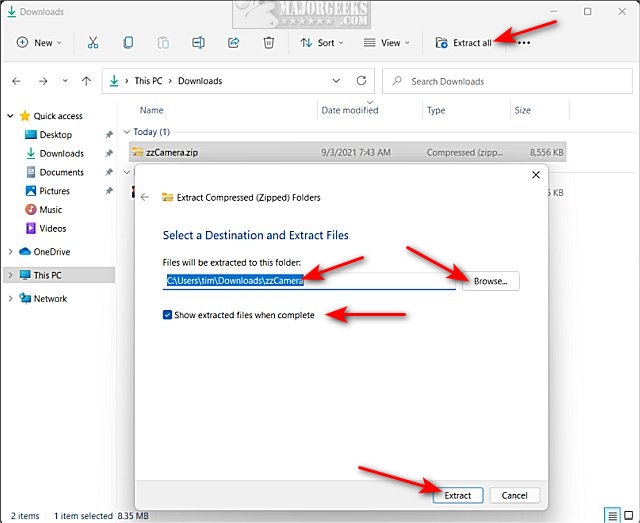
Optionally, you can choose to Show extracted files when complete. That will open a new File Explorer window.
Click Extract.
How to Zip Files in Windows 11
As we mentioned, Windows 11 makes zipping a file more obvious by making the options available in three locations.
Open File Explorer.
Click on the file you want to zip. Optionally use Ctrl+A to highlight multiple files.
Choose from one of the following options:
1: The first option is to create a ZIP file that you can drag-and-drop files directly to. This method is handy if you want to move files from multiple locations into one ZIP file.
Click on New in the top-left corner, and click on Compressed (zipped) Folder.
A new folder will be created called New Compressed (zipped) Folder.zip. You can rename that folder to anything you like.
Copy and paste, or drag and drop any files you want to your new zip file.
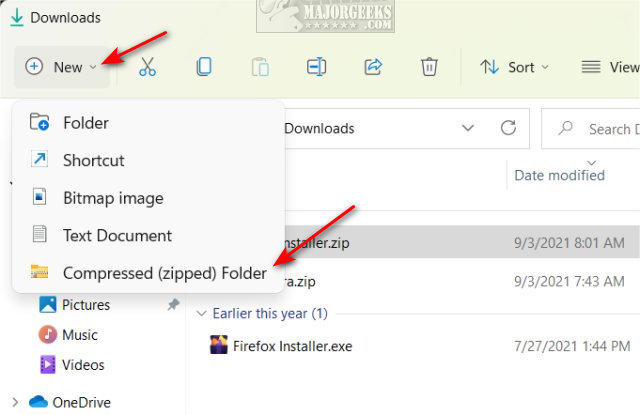
The following two options do the same thing; automatically add files to a ZIP file.
Click on the file or files you want to add to your ZIP file.
2: Click on the three dots in the top-right corner. Click on Compress to ZIP file. You can change the file name if you like now.
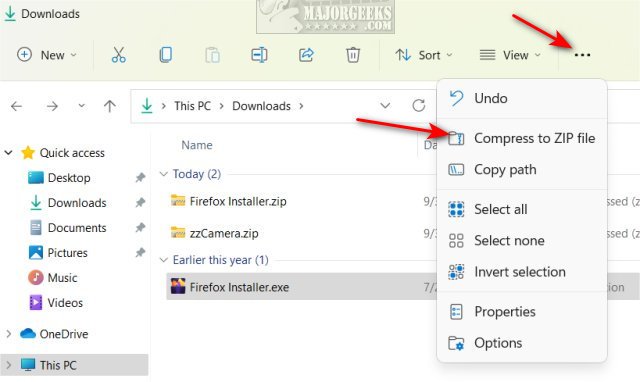
3: Right-click on the file or files you want to add to your ZIP. Click on Compress to ZIP file. You can change the file name if you like now.
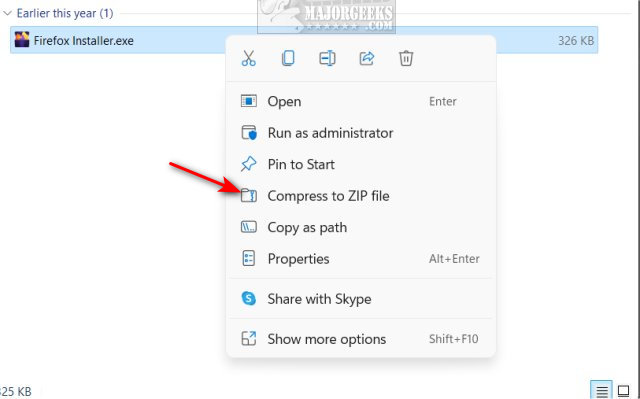
Similar:
Extract, Expand or Create CAB Files With the Command-Line
How to Create Self-Extracting Archives on Windows 10
How to Add Extract All Context Menu for ZIP Files
How to Open and Use a Cab File in Windows
What Is a RAR File and How to Open Them
What is LZMA Compression?
comments powered by Disqus
While Windows 10 has the same feature, but it's harder to find. There's a good chance many people aren't aware that you can ZIP a file in Windows 10. Windows continues not to offer support for the many other archives available (7z, RAR, XZ, BZIP2, GZIP, TAR, and WIM, to name a few). Of course, ZIP is the most popular compression format and has been for a very long time. Because of this, there are a few great freeware apps that people prefer. We recommend 7-Zip or PeaZip.
How to Unzip Files in Windows 11
Open File Explorer.
Click or double-click on the ZIP file you want to extract.
Click on Extract all found on the top-right.
You can extract the files at your current location (default) or choose a location by clicking Browse.
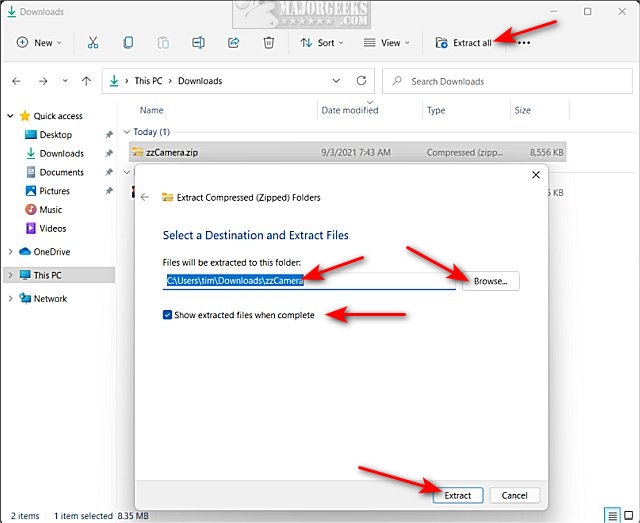
Optionally, you can choose to Show extracted files when complete. That will open a new File Explorer window.
Click Extract.
How to Zip Files in Windows 11
As we mentioned, Windows 11 makes zipping a file more obvious by making the options available in three locations.
Open File Explorer.
Click on the file you want to zip. Optionally use Ctrl+A to highlight multiple files.
Choose from one of the following options:
Click on New in the top-left corner, and click on Compressed (zipped) Folder.
A new folder will be created called New Compressed (zipped) Folder.zip. You can rename that folder to anything you like.
Copy and paste, or drag and drop any files you want to your new zip file.
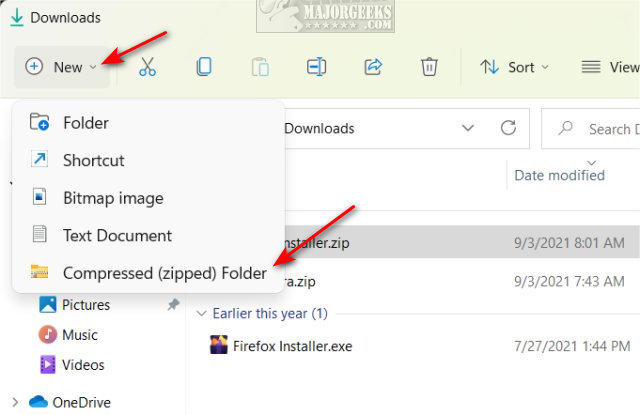
The following two options do the same thing; automatically add files to a ZIP file.
Click on the file or files you want to add to your ZIP file.
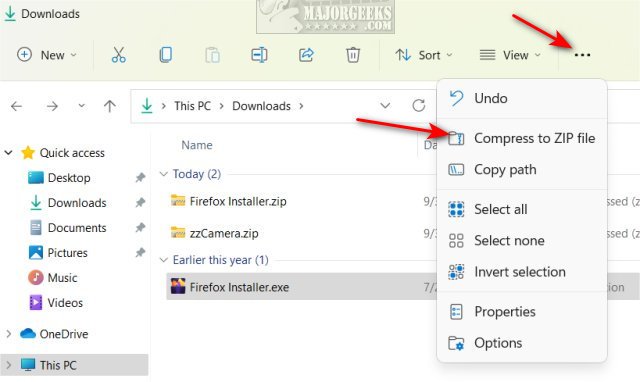
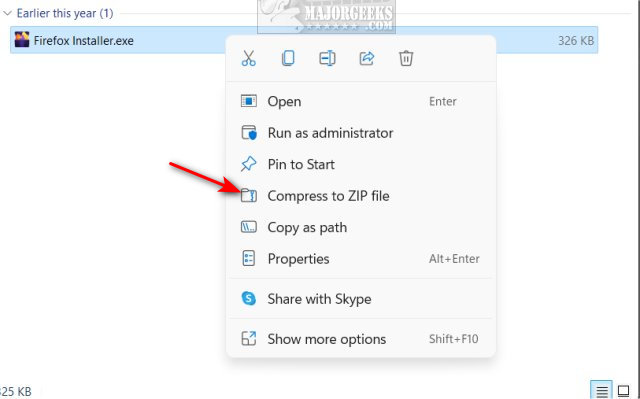
Similar:
comments powered by Disqus






