How to Fix Mouse Cursor Jumping or Moving Randomly While Typing
By Timothy Tibbettson 07/21/2023 |
If your mouse cursor is jumping or randomly moving around while typing, here are some steps you can try to fix this problem.
First, we want to discuss a few common yet often overlooked possibilities that many have discovered.
1: Tech Support 101
Some people find that they can't avoid touching their touchpads on their laptops, and adjusting the sensitivity can often solve the problem. Some have realized that they recently cleaned their touchpad or mouse, and maybe a button or key is stuck. There could be dust or dirt in your mouse's optical sensor. You'll also want to verify that your mousepad or surface is clean. Dirt can accumulate, especially on mousepads.
Laptop users who use their touchpad and a mouse should make sure the external mouse is off or within range. Wireless mice should have their batteries replaced and verify that the contacts are clean and making contact with the batteries. An eraser on the end of a pencil can be used to clean the contacts.
2: Update Drivers
You always want your drivers up to date. We wouldn't use a driver updater for this but instead, get the latest software and driver package from the manufacturer. Here are links to the more popular mice and keyboard manufacturers.
Kensington
Logitech
Mad Catz
Microsoft
Razer
Roccat
SteelSeries
Logitech owners having problems while gaming might try:
Logitech Gaming Software for USB mice and gamers.
Logitech Setpoint 32-Bit to customize your mouse and keyboard for 32-bit operating systems. It also comes with the Logitech Firmware Update Tool mentioned below.
Logitech Setpoint 64-Bit to customize your mouse and keyboard for 64-bit operating systems. It also comes with the Logitech Firmware Update Tool mentioned below.
We also resolved our problem by updating our Logitech firmware with the Logitech Firmware Update Tool. It's quick, easy, free, and many people are unaware they can update the Logitech USB Receivers.
3: Prevent Cursor From Moving Options
In Windows 8.1, go to Start > Settings > PC and Devices > Mouse and Touchpad and look for To help prevent the cursor from accidentally moving when you change the delay before clicks and try Medium delay or Long delay.
Windows 10 users can go to Settings > Devices > Touchpad and change the Touchpad sensitivity to Low sensitivity.
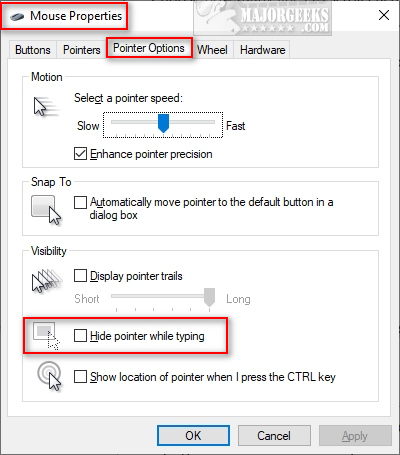
Similarly, some people using both a touchpad and mouse might find an option similar to touchpad is automatically invalidated when there is a USB mouse connection. Check that box.
4: Hide Pointer While Typing
Click Start > Settings > Devices > Mouse > Additional mouse options. Click on the Pointer Options tab and check the box next to Hide pointer while typing.
You might want to verify that Automatically move pointer to the default button in a dialog box is not checked. We've found this to be our problem when the mouse feels like it freezes randomly.
While we're here, you might want to make sure your Scheme is set to the Windows default by clicking on the Pointers tab and then select the default scheme from the dropdown list or click on Use Default.
5: Install TouchFreeze
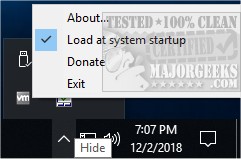
TouchFreeze is a free and simple utility for Windows that automatically disables the touchpad while you are typing in text. Install options allow you to install for the current user or the admin account.
Once installed, as we say in New York, 'Forget about it." TouchFreeze resides in the system tray and waits for you to type. It doesn't get any easier.
6: Uninstall Duplicate Mice
Press the Windows Key + S, type in,, and click on Device Manager.
Expand Mice and other pointing devices.
Right-click and delete any mice you don't use. For example, after installing the Logitech Software, we still had the Windows 10 default HID-Compliant mouse, which we removed. Windows will reinstall that later should you uninstall your third-party mouse software.

7: Consider the Mouse Surface
We've done some reading about the best colors for an optical mouse, and everyone seems to agree that any color will work. We disagree. While researching this article, we went from a gray surface to a black surface, and the mouse stopped lagging. We've always had good luck with black. Try different colors or mousepads.
Similar:
How to Troubleshoot a Mouse That's Slow, Lagging or Jumpy
How to Fix Windows Mouse Buttons Reversed
How to Enable Mouse Pointer Trails
Logitech Firmware Update Tool
Logitech Unifying Software
comments powered by Disqus
First, we want to discuss a few common yet often overlooked possibilities that many have discovered.
1: Tech Support 101
Some people find that they can't avoid touching their touchpads on their laptops, and adjusting the sensitivity can often solve the problem. Some have realized that they recently cleaned their touchpad or mouse, and maybe a button or key is stuck. There could be dust or dirt in your mouse's optical sensor. You'll also want to verify that your mousepad or surface is clean. Dirt can accumulate, especially on mousepads.
Laptop users who use their touchpad and a mouse should make sure the external mouse is off or within range. Wireless mice should have their batteries replaced and verify that the contacts are clean and making contact with the batteries. An eraser on the end of a pencil can be used to clean the contacts.
2: Update Drivers
You always want your drivers up to date. We wouldn't use a driver updater for this but instead, get the latest software and driver package from the manufacturer. Here are links to the more popular mice and keyboard manufacturers.
Kensington
Logitech
Mad Catz
Microsoft
Razer
Roccat
SteelSeries
Logitech owners having problems while gaming might try:
Logitech Gaming Software for USB mice and gamers.
Logitech Setpoint 32-Bit to customize your mouse and keyboard for 32-bit operating systems. It also comes with the Logitech Firmware Update Tool mentioned below.
Logitech Setpoint 64-Bit to customize your mouse and keyboard for 64-bit operating systems. It also comes with the Logitech Firmware Update Tool mentioned below.
We also resolved our problem by updating our Logitech firmware with the Logitech Firmware Update Tool. It's quick, easy, free, and many people are unaware they can update the Logitech USB Receivers.
3: Prevent Cursor From Moving Options
In Windows 8.1, go to Start > Settings > PC and Devices > Mouse and Touchpad and look for To help prevent the cursor from accidentally moving when you change the delay before clicks and try Medium delay or Long delay.
Windows 10 users can go to Settings > Devices > Touchpad and change the Touchpad sensitivity to Low sensitivity.
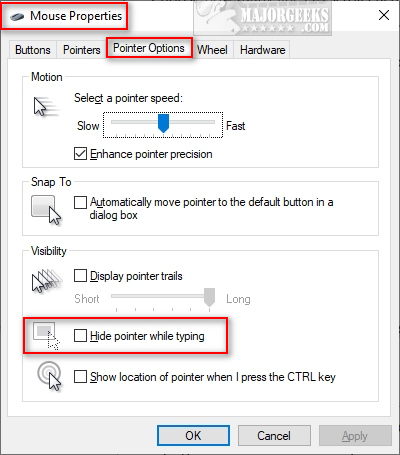
Similarly, some people using both a touchpad and mouse might find an option similar to touchpad is automatically invalidated when there is a USB mouse connection. Check that box.
4: Hide Pointer While Typing
Click Start > Settings > Devices > Mouse > Additional mouse options. Click on the Pointer Options tab and check the box next to Hide pointer while typing.
You might want to verify that Automatically move pointer to the default button in a dialog box is not checked. We've found this to be our problem when the mouse feels like it freezes randomly.
While we're here, you might want to make sure your Scheme is set to the Windows default by clicking on the Pointers tab and then select the default scheme from the dropdown list or click on Use Default.
5: Install TouchFreeze
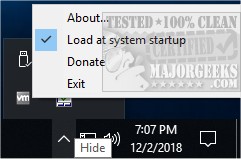
TouchFreeze is a free and simple utility for Windows that automatically disables the touchpad while you are typing in text. Install options allow you to install for the current user or the admin account.
Once installed, as we say in New York, 'Forget about it." TouchFreeze resides in the system tray and waits for you to type. It doesn't get any easier.
6: Uninstall Duplicate Mice
Press the Windows Key + S, type in,, and click on Device Manager.
Expand Mice and other pointing devices.
Right-click and delete any mice you don't use. For example, after installing the Logitech Software, we still had the Windows 10 default HID-Compliant mouse, which we removed. Windows will reinstall that later should you uninstall your third-party mouse software.

7: Consider the Mouse Surface
We've done some reading about the best colors for an optical mouse, and everyone seems to agree that any color will work. We disagree. While researching this article, we went from a gray surface to a black surface, and the mouse stopped lagging. We've always had good luck with black. Try different colors or mousepads.
Similar:
How to Troubleshoot a Mouse That's Slow, Lagging or Jumpy
How to Fix Windows Mouse Buttons Reversed
How to Enable Mouse Pointer Trails
Logitech Firmware Update Tool
Logitech Unifying Software
comments powered by Disqus





