Solved: You'll Need a New App to Open This Ms-Default-Location
By Timothy Tibbettson 06/19/2023 |
Recently we ran into a Microsoft error that said: "You'll Need a New App to Open This Ms-Default-Location." We hoped we found a secret level, but indeed, all we found was another cryptic Microsoft error message. We discovered this error would appear when Windows wants to open an app from the Windows Store, but you have deleted either the Windows Store, the app required, or both. Another error message this can repair is ms-windows-store:PurgeCaches.
In our case, we were trying to set our default location but had deleted Maps giving us our first experience with this error.
You may have removed the Windows Store and Store apps with a tweaking or privacy app, Apps & Features, Powershell, or a program uninstaller and forgotten about it - until you need one of those apps. Before you begin, don't forget that the "general rule" in uninstalling Windows Apps is that you may not be able to get all of them back. Because of this, seeing errors on the screen is common and nothing to worry about.
Before you begin, you should create a System Restore point.
Press the Windows Key + X and click on Windows PowerShell (Admin).
1: Type in Get-AppxPackage -allusers Microsoft.WindowsStore | Foreach {Add-AppxPackage -DisableDevelopmentMode -Register "$($_.InstallLocation)AppXManifest.xml"} followed by the enter key.
Hopefully, that fixed your problem, but there's a good chance you got an error or errors that look something like this:
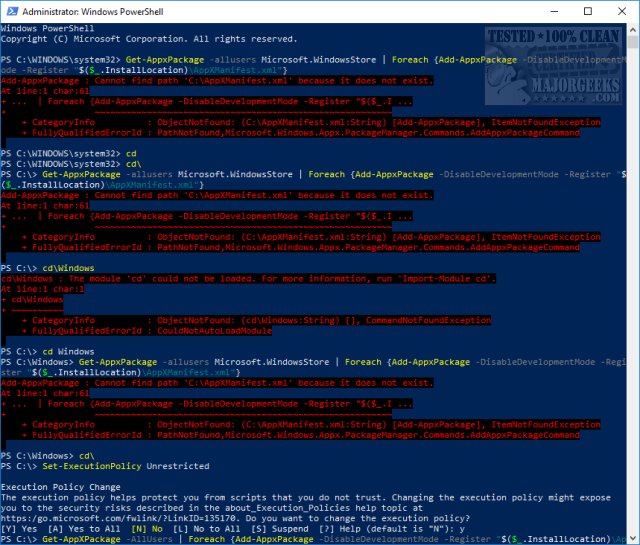
There are numerous possible errors however the most common, recurring words you might see are Can not find path C:AppXManifest.xml or ObjectNotFound (C:AppXManifest.xml:String). Because of this, we're going to use Set-ExecutionPolicy Unrestricted and try it again and finally, one other possibility.
2: This one worked for us. Press the Windows key + S and begin typing in Powershell until you see Windows Powershell. Right click on that and Run as administrator. Type in Set-ExecutionPolicy Unrestricted followed by enter.
Again, type in Get-AppxPackage -allusers Microsoft.WindowsStore | Foreach {Add-AppxPackage -DisableDevelopmentMode -Register "$($_.InstallLocation)AppXManifest.xml"} followed by the enter key.
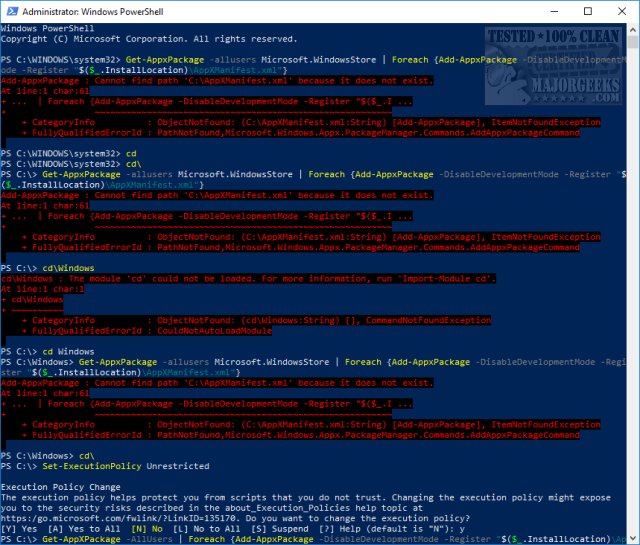
3: Press the Windows key + S and begin typing in Powershell until you see Windows Powershell. Right click on that and Run as administrator. Type in Set-ExecutionPolicy Unrestricted followed by enter.
Again, type in Add-AppxPackage -DisableDevelopmentMode -Register $Env:SystemRootWinStoreAppxManifest.XML followed by the enter key.
4: This is worth a try if all else failed. Press the Windows key + S and begin typing in command until you see Command Prompt. Right-click on that and Run as administrator. Type in wsreset.exe. and enter. If the "You'll Need a New App to Open This Ms-Default-Location" error repeats, that didn't work. We saved it for last as the above three steps should work.
5: We hope you aren't still reading? If you remember when we said that if you uninstall a Windows Store app, you may not be able to get it back? Here we are. You could create a new Admin account, type all the above again and transfer the data, but it's not something we'd want to do.
It would be faster to find an alternative app and make it the default app when you install it.
Finally, if you know the error is recent, maybe try to restore from a system restore point.
This was a tough error to fix, and we hope we solved your problem.
Similar:
How to Customize Windows 10 Location Services
How to Set Your Default Location in Windows 10
Your Location Is Currently in Use in Windows 10
How to Fix Greyed out Location Services in Windows 10
comments powered by Disqus
In our case, we were trying to set our default location but had deleted Maps giving us our first experience with this error.
You may have removed the Windows Store and Store apps with a tweaking or privacy app, Apps & Features, Powershell, or a program uninstaller and forgotten about it - until you need one of those apps. Before you begin, don't forget that the "general rule" in uninstalling Windows Apps is that you may not be able to get all of them back. Because of this, seeing errors on the screen is common and nothing to worry about.
Before you begin, you should create a System Restore point.
Press the Windows Key + X and click on Windows PowerShell (Admin).
1: Type in Get-AppxPackage -allusers Microsoft.WindowsStore | Foreach {Add-AppxPackage -DisableDevelopmentMode -Register "$($_.InstallLocation)AppXManifest.xml"} followed by the enter key.
Hopefully, that fixed your problem, but there's a good chance you got an error or errors that look something like this:
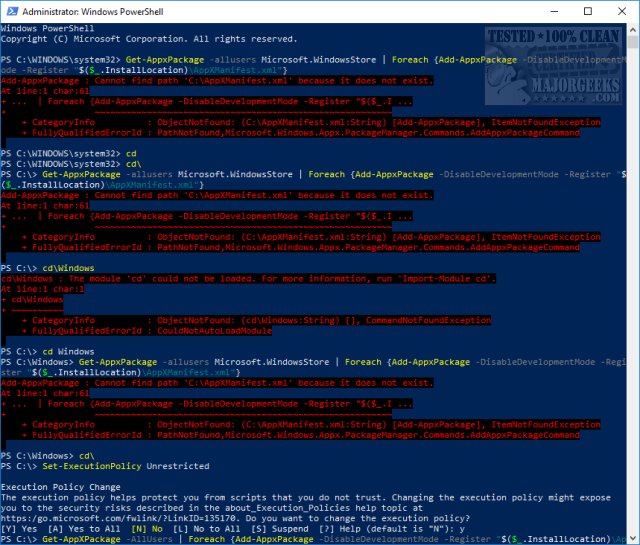
There are numerous possible errors however the most common, recurring words you might see are Can not find path C:AppXManifest.xml or ObjectNotFound (C:AppXManifest.xml:String). Because of this, we're going to use Set-ExecutionPolicy Unrestricted and try it again and finally, one other possibility.
2: This one worked for us. Press the Windows key + S and begin typing in Powershell until you see Windows Powershell. Right click on that and Run as administrator. Type in Set-ExecutionPolicy Unrestricted followed by enter.
Again, type in Get-AppxPackage -allusers Microsoft.WindowsStore | Foreach {Add-AppxPackage -DisableDevelopmentMode -Register "$($_.InstallLocation)AppXManifest.xml"} followed by the enter key.
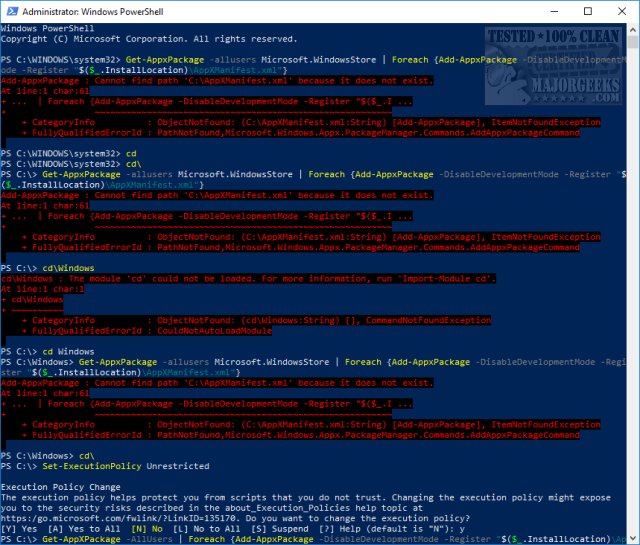
3: Press the Windows key + S and begin typing in Powershell until you see Windows Powershell. Right click on that and Run as administrator. Type in Set-ExecutionPolicy Unrestricted followed by enter.
Again, type in Add-AppxPackage -DisableDevelopmentMode -Register $Env:SystemRootWinStoreAppxManifest.XML followed by the enter key.
4: This is worth a try if all else failed. Press the Windows key + S and begin typing in command until you see Command Prompt. Right-click on that and Run as administrator. Type in wsreset.exe. and enter. If the "You'll Need a New App to Open This Ms-Default-Location" error repeats, that didn't work. We saved it for last as the above three steps should work.
5: We hope you aren't still reading? If you remember when we said that if you uninstall a Windows Store app, you may not be able to get it back? Here we are. You could create a new Admin account, type all the above again and transfer the data, but it's not something we'd want to do.
It would be faster to find an alternative app and make it the default app when you install it.
Finally, if you know the error is recent, maybe try to restore from a system restore point.
This was a tough error to fix, and we hope we solved your problem.
Similar:
How to Customize Windows 10 Location Services
How to Set Your Default Location in Windows 10
Your Location Is Currently in Use in Windows 10
How to Fix Greyed out Location Services in Windows 10
comments powered by Disqus





